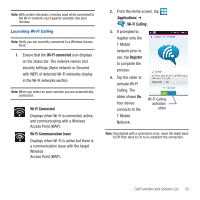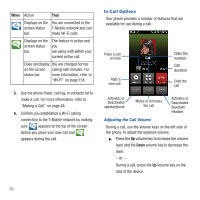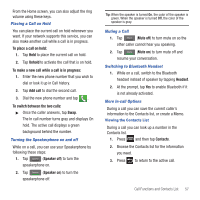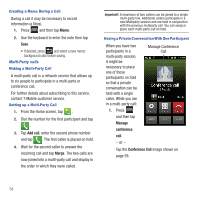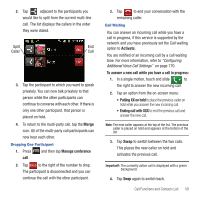Samsung SGH-T679 User Manual (user Manual) (ver.f9) (English(north America)) - Page 64
Logs Tab, Accessing the Logs Tab, Accessing Logs from The Notifications Area - update
 |
View all Samsung SGH-T679 manuals
Add to My Manuals
Save this manual to your list of manuals |
Page 64 highlights
Logs Tab The Logs tab is a list of the phone numbers (or Contacts entries) for calls you placed, accepted, or missed. The Logs tab makes redialing a number fast and easy. It is continually updated as your device automatically adds new numbers to the beginning of the list and removes the oldest entries from the bottom of the list. The Notification area of the Home screen (upper-left) displays phone notifications, status, or alerts such as: Displays when a call is in progress. Displays when a call was missed. Accessing the Logs Tab 1. From the Home screen, tap (Logs tab). ➔ Logs 2. Tap an entry to view available options. Note: The Logs tab only records calls that occur while the phone is turned on. If a call is received while it is turned off, it will not be included in your calling history. Each entry contains the phone number (if it is available) and Contacts entry name (if the number is in your Contacts). Indicates all outgoing calls made from your device. 60 Indicates any received calls that were answered. Indicates a missed call. Indicates a rejected call. Accessing Logs from The Notifications Area 1. Locate from the Notifications area of the Status bar. 2. Tap the Status bar to reveal the Notifications tab, and then drag the tab to the bottom of the screen to open the Notifications panel (1). 3. Tap the Missed call entry to open the Logs screen (2). Tip: Press and tap Notifications to open the panel.