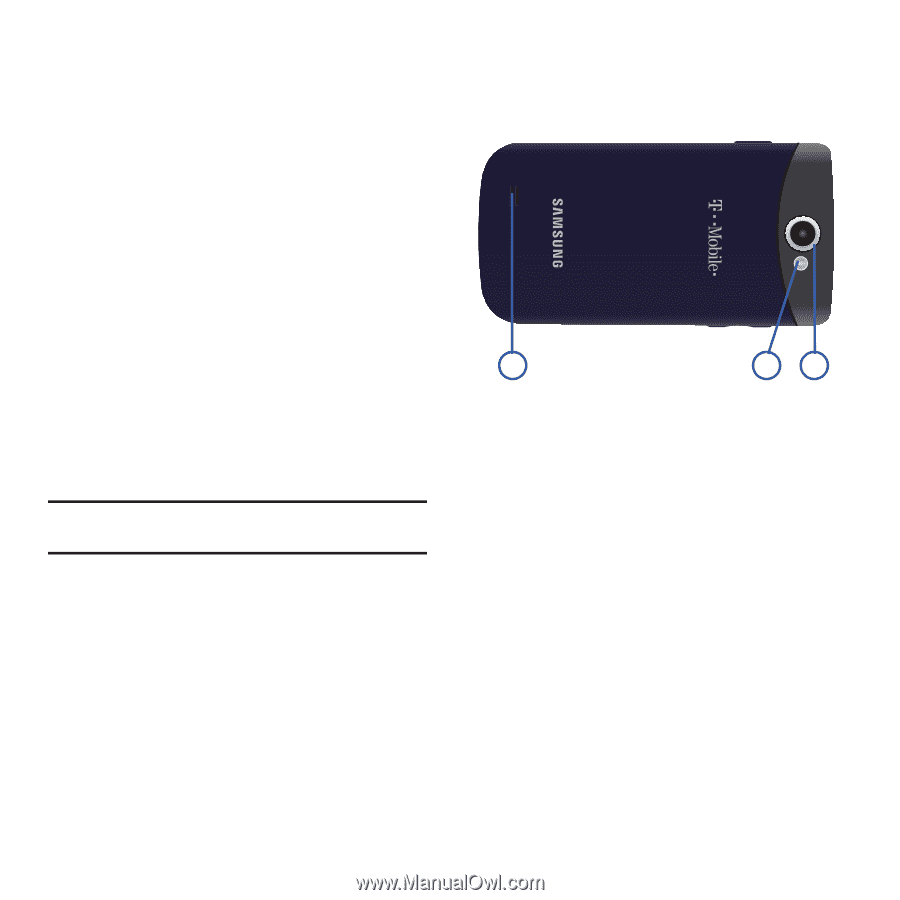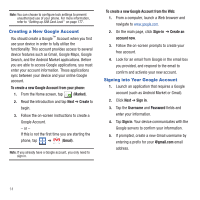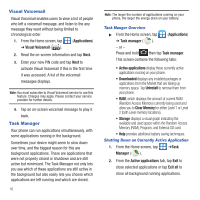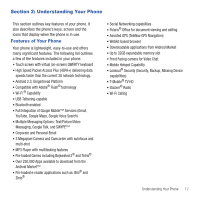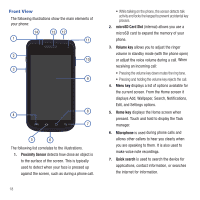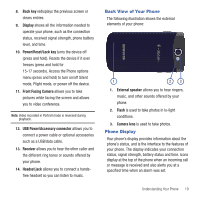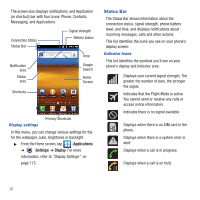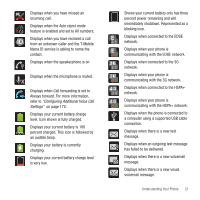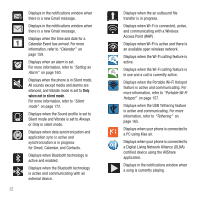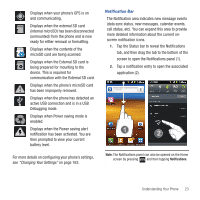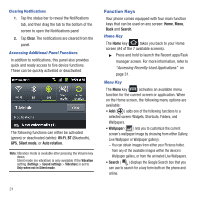Samsung SGH-T679 User Manual (user Manual) (ver.f9) (English(north America)) - Page 23
Back View of Your Phone, Phone Display - reset
 |
View all Samsung SGH-T679 manuals
Add to My Manuals
Save this manual to your list of manuals |
Page 23 highlights
8. Back key redisplays the previous screen or clears entries. 9. Display shows all the information needed to operate your phone, such as the connection status, received signal strength, phone battery level, and time. 10. Power/Reset/Lock key turns the device off (press and hold). Resets the device if it ever freezes (press and hold for 15-17 seconds). Access the Phone options menu (press and hold) to turn on/off Silent mode, Flight mode, or power off the device. 11. Front Facing Camera allows you to take pictures while facing the screen and allows you to video conference. Note: Video recorded in Portrait mode is reversed during playback. 12. USB Power/Accessory connector allows you to connect a power cable or optional accessories such as a USB/data cable. 13. Receiver allows you to hear the other caller and the different ring tones or sounds offered by your phone. 14. Headset jack allows you to connect a handsfree headset so you can listen to music. Back View of Your Phone The following illustration shows the external elements of your phone: 1 23 1. External speaker allows you to hear ringers, music, and other sounds offered by your phone. 2. Flash is used to take photos in lo-light conditions. 3. Camera lens is used to take photos. Phone Display Your phone's display provides information about the phone's status, and is the interface to the features of your phone. The display indicates your connection status, signal strength, battery status and time. Icons display at the top of the phone when an incoming call or message is received and also alerts you at a specified time when an alarm was set. Understanding Your Phone 19