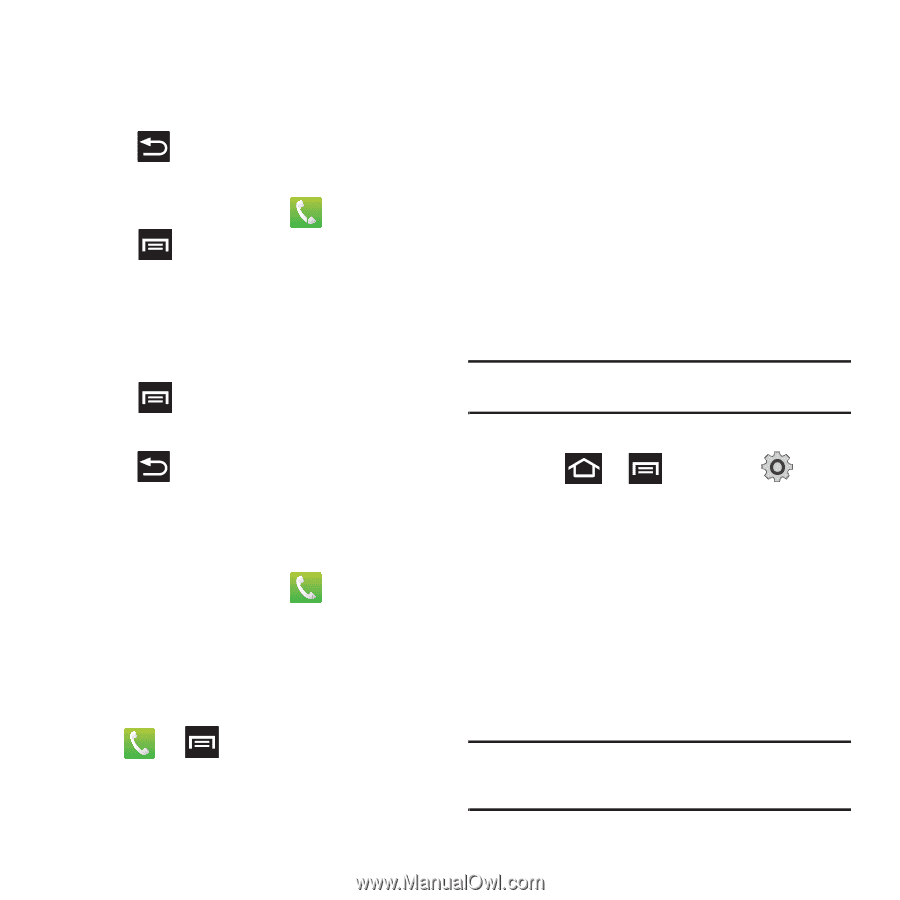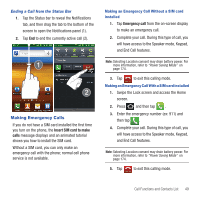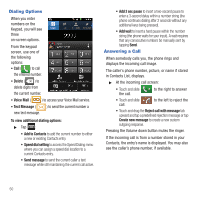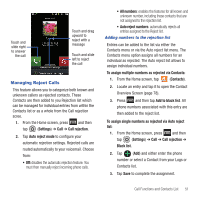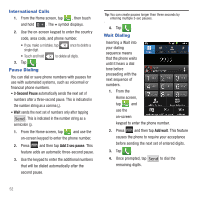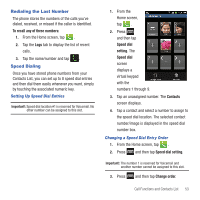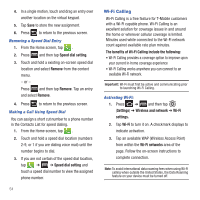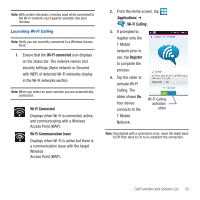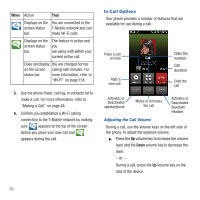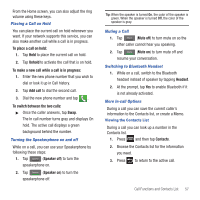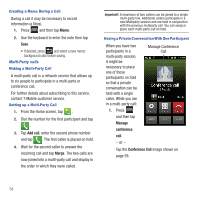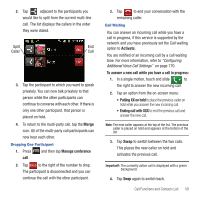Samsung SGH-T679 User Manual (user Manual) (ver.f9) (English(north America)) - Page 58
Wi-Fi Calling
 |
View all Samsung SGH-T679 manuals
Add to My Manuals
Save this manual to your list of manuals |
Page 58 highlights
4. In a single motion, touch and drag an entry over another location on the virtual keypad. 5. Tap Save to store the new assignment. 6. Press to return to the previous screen. Removing a Speed Dial Entry 1. From the Home screen, tap . 2. Press and then tap Speed dial setting. 3. Touch and hold a existing on-screen speed dial location and select Remove from the context menu. - or - Press and then tap Remove. Tap an entry and select Remove. 4. Press to return to the previous screen. Making a Call Using Speed Dial You can assign a short cut number to a phone number in the Contacts List for speed dialing. 1. From the Home screen, tap . 2. Touch and hold a speed dial location (numbers 2-9, or 1 if you are dialing voice mail) until the number begins to dial. 3. If you are not certain of the speed dial location, tap ➔ ➔ Speed dial setting and touch a speed dial number to view the assigned phone number. 54 Wi-Fi Calling Wi-Fi Calling is a free feature for T-Mobile customers with a Wi-Fi capable phone. Wi-Fi Calling is an excellent solution for coverage issues in and around the home or wherever cellular coverage is limited. Minutes used while connected to the Wi-Fi network count against available rate plan minutes. The benefits of Wi-Fi Calling include the following: • Wi-Fi Calling provides a coverage option to improve upon your current in-home coverage experience • Wi-Fi Calling works anywhere you can connect to an available Wi-Fi network. Important!: Wi-Fi must first be active and communicating prior to launching Wi-Fi Calling. Activating Wi-Fi: 1. Press ➔ and then tap (Settings) ➔ Wireless and network ➔ Wi-Fi settings. 2. Tap Wi-Fi to turn it on. A checkmark displays to indicate activation. 3. Tap an available WAP (Wireless Access Point) from within the Wi-Fi networks area of the page. Follow the on-screen instructions to complete connection. Note: To avoid international data roaming fees when using Wi-Fi calling when outside the United States, the Data Roaming feature on your device must be turned off.