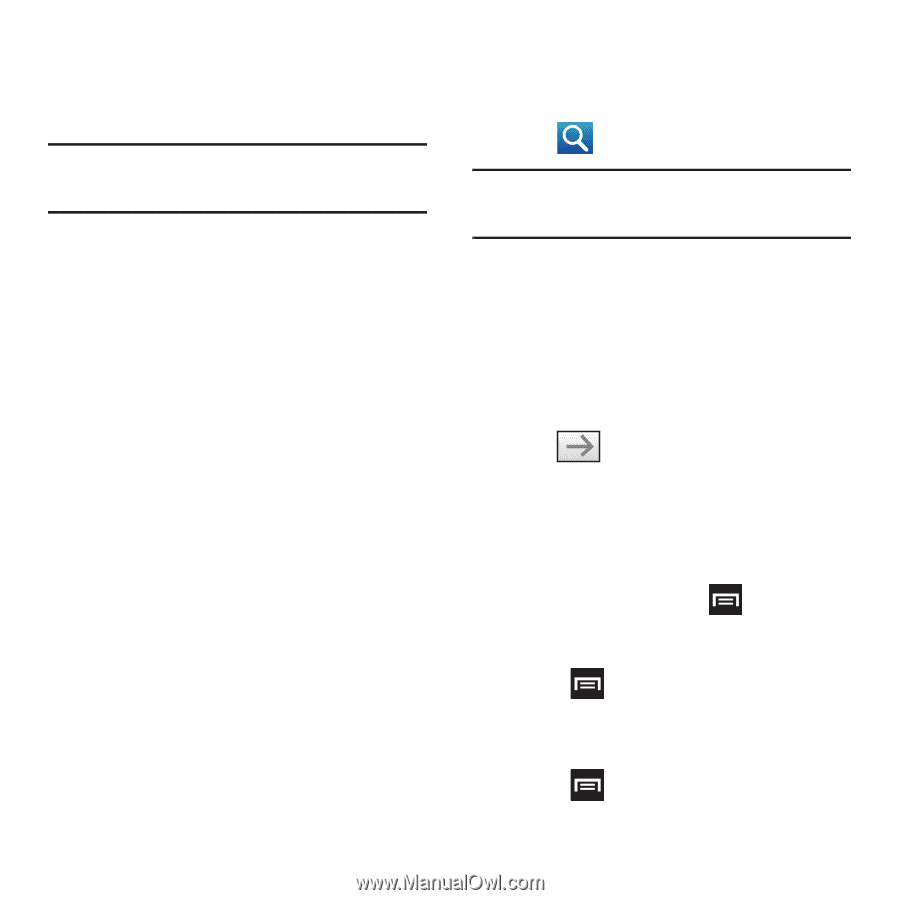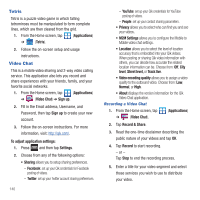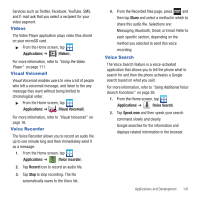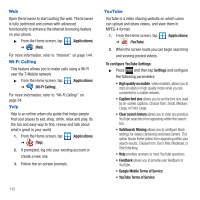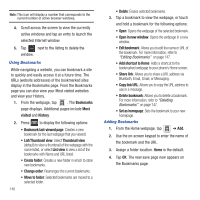Samsung SGH-T679 User Manual (user Manual) (ver.f9) (English(north America)) - Page 149
Add bookmark, Add shortcut to Home, Find on info, Share Downloads, Settings
 |
View all Samsung SGH-T679 manuals
Add to My Manuals
Save this manual to your list of manuals |
Page 149 highlights
• Windows: displays a list of the windows you have open. • Browser brightness: allows you to manually adjust the screen brightness. Note: If the Automatic brightness feature is enabled (Settings ➔ Display ➔ Brightness), you can not modify the browser's brightness setting. • Stop/Refresh: stops the load of the new page or reloads the contents of the current page. • Forward: forwards the browser to another web page. • More: displays the following additional options: - Add bookmark: allows you to add a URL to your bookmark list. - Add shortcut to Home: adds a shortcut to your web2go homepage on your phone's Home screen. - Find on page: allows you to search in the current page. - Page info: displays information about the selected page. - Share page: allows you to share the page using Gmail or as a message. - Downloads: displays the download history. - Settings: allows you to change the way you view your web pages by changing these options. See "Browser Settings" on page 148. Entering a URL You can access a website quickly by entering the URL. Websites are optimized for viewing on your phone. To enter a URL and go to a particular website: ᮣ From the web2go homepage, locate the URL field at the top of the screen, enter the URL and tap . Note: This is not the same application as the Google Search Widget. The web2go screen can not be accessed via a Wi-Fi connection. Search the Internet To perform an internet search using keywords: 1. From within the Google search application, tap the Google search field, enter the keyword(s) to search using the on-screen keypad. 2. Tap . A list of search results displays. 3. Tap a link to view the website. Adding and Deleting Windows You can have up to eight Internet windows open at one time. To add a new window, follow these steps: 1. From your browser, press and then tap New window. - or - Press and then tap Windows ➔ New window. 2. A new browser window displays. 3. Press and then tap Windows to see a list of all open windows. Connections 145