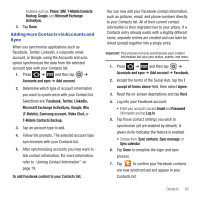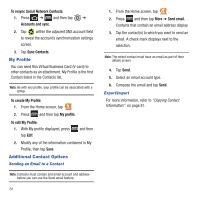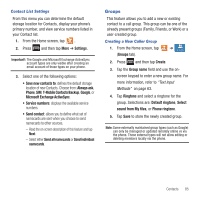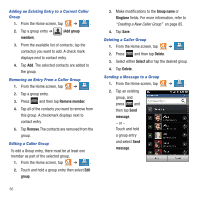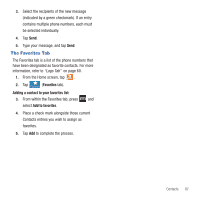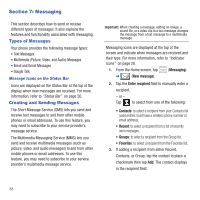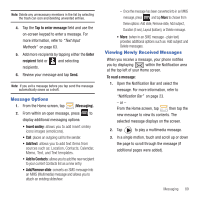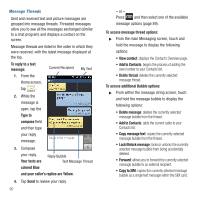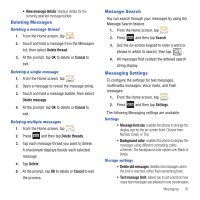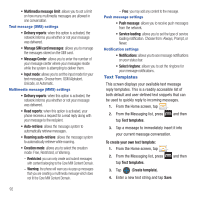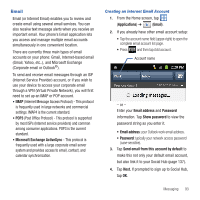Samsung SGH-T679 User Manual (user Manual) (ver.f9) (English(north America)) - Page 92
Messaging, Types of Messages, Creating and Sending Messages, Messaging, New message
 |
View all Samsung SGH-T679 manuals
Add to My Manuals
Save this manual to your list of manuals |
Page 92 highlights
Section 7: Messaging This section describes how to send or receive different types of messages. It also explains the features and functionality associated with messaging. Types of Messages Your phone provides the following message types: • Text Messages • Multimedia (Picture, Video, and Audio) Messages • Email and Gmail Messages • Google Talk Message Icons on the Status Bar Icons are displayed on the Status Bar at the top of the display when new messages are received. For more information, refer to "Status Bar" on page 20. Creating and Sending Messages The Short Message Service (SMS) lets you send and receive text messages to and from other mobile phones or email addresses. To use this feature, you may need to subscribe to your service provider's message service. The Multimedia Messaging Service (MMS) lets you send and receive multimedia messages (such as picture, video, and audio messages) to and from other mobile phones or email addresses. To use this feature, you may need to subscribe to your service provider's multimedia message service. Important!: When creating a message, adding an image, a sound file, or a video clip to a text message changes the message from a text message to a multimedia message. Messaging icons are displayed at the top of the screen and indicate when messages are received and their type. For more information, refer to "Indicator Icons" on page 20. 1. From the Home screen, tap (Messaging) ➔ (New message). 2. Tap the Enter recipient field to manually enter a recipient. - or - Tap to select from one of the following: • Contacts: to select a recipient from your Contacts list (valid entries must have a wireless phone number or email address). • Recent: to select a recipient from a list of recently sent messages. • Groups: to select a recipient from the Group list. • Favorites: to select a recipient from the Favorites list. 3. If adding a recipient from either Recent, Contacts, or Group, tap the contact to place a checkmark then tap Add. The contact displays in the recipient field. 88