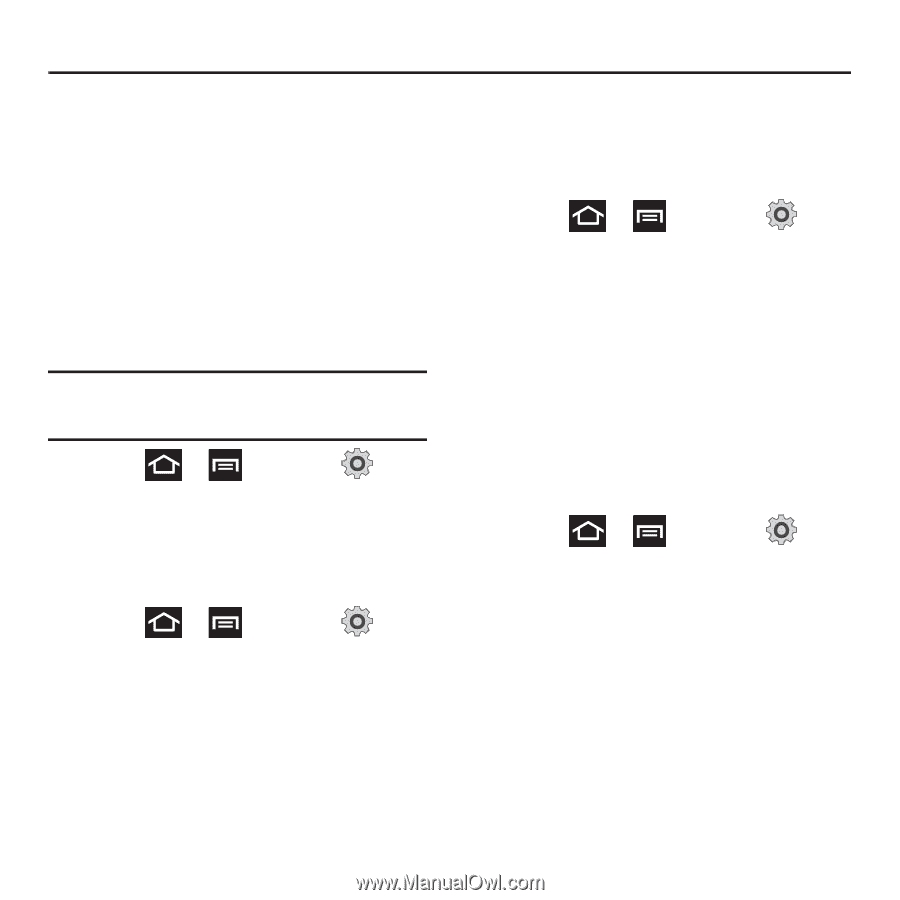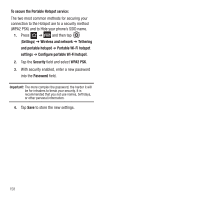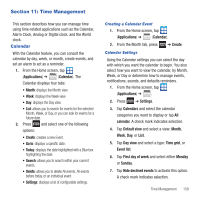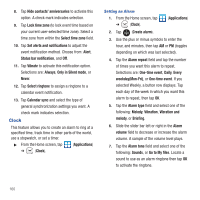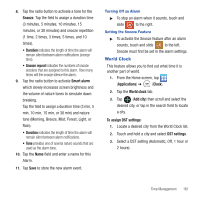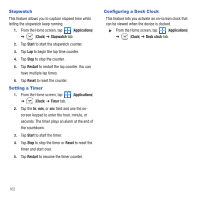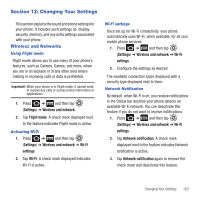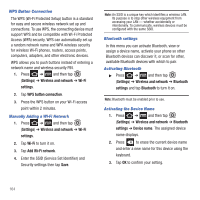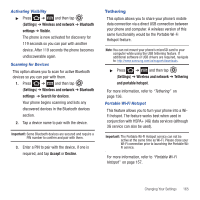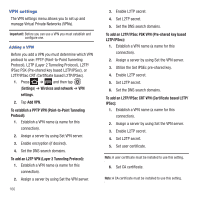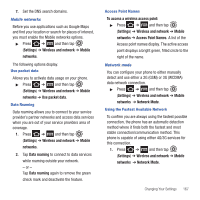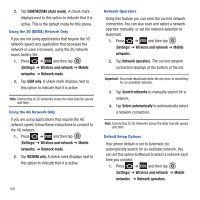Samsung SGH-T679 User Manual (user Manual) (ver.f9) (English(north America)) - Page 167
Changing Your Settings, Wireless and Networks
 |
View all Samsung SGH-T679 manuals
Add to My Manuals
Save this manual to your list of manuals |
Page 167 highlights
Section 12: Changing Your Settings This section explains the sound and phone settings for your phone. It includes such settings as: display, security, memory, and any extra settings associated with your phone. Wireless and Networks Using Flight mode Flight mode allows you to use many of your phone's features, such as Camera, Games, and more, when you are in an airplane or in any other area where making or receiving calls or data is prohibited. Important!: When your phone is in Flight mode, it cannot send or receive any calls or access online information or applications. 1. Press ➔ and then tap (Settings) ➔ Wireless and network. 2. Tap Flight mode. A check mark displayed next to the feature indicates Flight mode is active. Activating Wi-Fi 1. Press ➔ and then tap (Settings) ➔ Wireless and network ➔ Wi-Fi settings. 2. Tap Wi-Fi. A check mark displayed indicates Wi-Fi is active. Wi-Fi settings Once set up for Wi-Fi connectivity, your phone automatically uses Wi-Fi, when available, for all your mobile phone services. 1. Press ➔ and then tap (Settings) ➔ Wireless and network ➔ Wi-Fi settings. 2. Configure the settings as desired. The available connection types displayed with a security type displayed next to them. Network Notification By default, when Wi-Fi is on, you receive notifications in the Status bar anytime your phone detects an available Wi-Fi network. You can deactivate this feature if you do not want to receive notifications. 1. Press ➔ and then tap (Settings) ➔ Wireless and network ➔ Wi-Fi settings. 2. Tap Network notification. A check mark displayed next to the feature indicates Network notification is active. 3. Tap Network notification again to remove the check mark and deactivate this feature. Changing Your Settings 163