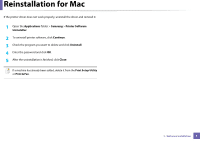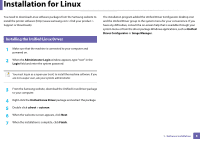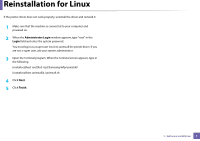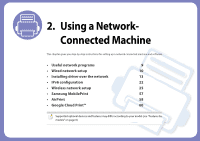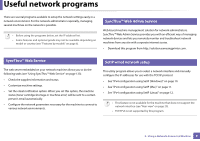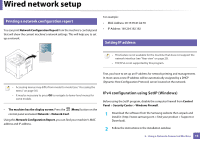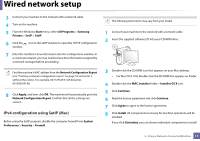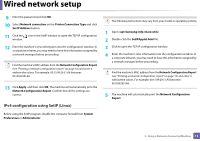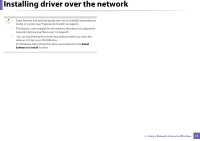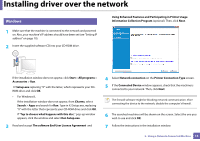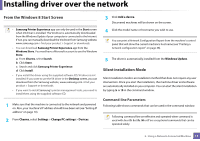Samsung SL-M2875FW User Manual Ver.1.03 (English) - Page 148
Wired network setup
 |
View all Samsung SL-M2875FW manuals
Add to My Manuals
Save this manual to your list of manuals |
Page 148 highlights
Wired network setup 4 Printing a network configuration report You can print Network Configuration Report from the machine's control panel that will show the current machine's network settings. This will help you to set up a network. For example: • MAC Address: 00:15:99:41:A2:78 • IP Address: 169.254.192.192 5 Setting IP address • This feature is not available for the machine that does not support the network interface (see "Rear view" on page 20). • TCP/IPv6 is not supported by this program. • Accessing menus may differ from model to model (see "Accessing the menu" on page 30). • It may be necessary to press OK to navigate to lower-level menus for some models. • The machine has the display screen: Press the (Menu) button on the control panel and select Network > Network Conf. Using this Network Configuration Report, you can find your machine's MAC address and IP address. First, you have to set up an IP address for network printing and managements. In most cases a new IP address will be automatically assigned by a DHCP (Dynamic Host Configuration Protocol) server located on the network. IPv4 configuration using SetIP (Windows) Before using the SetIP program, disable the computer firewall from Control Panel > Security Center > Windows Firewall. 1 Download the software from the Samsung website then unpack and install it: (http://www.samsung.com > find your product > Support or Download). 2 Follow the instructions in the installation window. 2. Using a Network-Connected Machine 10