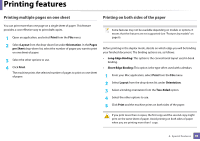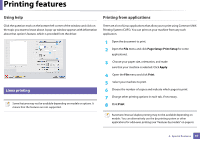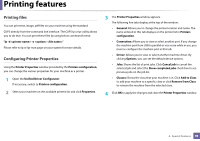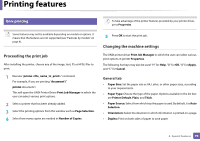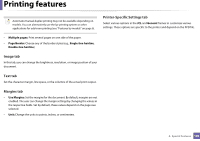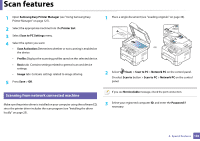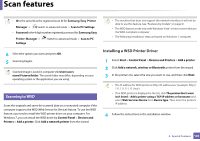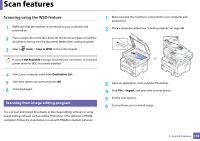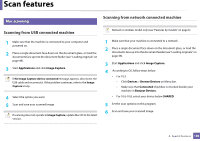Samsung SL-M2875FW User Manual Ver.1.03 (English) - Page 239
Scan features
 |
View all Samsung SL-M2875FW manuals
Add to My Manuals
Save this manual to your list of manuals |
Page 239 highlights
Scan features • For basic scanning features, refer to the Basic Guide (see "Basic scanning" on page 62). • This feature may not be available depending on model or optional goods (see "Features by models" on page 6). • The maximum resolution that can be achieved depends upon various factors, including computer speed, available disk space, memory, the size of the image being scanned, and bit depth settings. Thus,depending on your system and what you are scanning, you may not be able to scan at certain resolutions, especially using enhanced dpi. 17 Basic scanning method This feature may not be available depending on model or optional goods (see "Variety feature" on page 9). You can scan the originals with your machine via a USB cable or the network. The following methodoloqies can be used for scanning your documents: • Scan to PC: Scan the originals from the control panel. Then, the scanned data will be stored in the connected computers My Documents folder (see "Basic Scanning" on page 62). • TWAIN: TWAIN is one of the preset imaging applications. Scanning an image launches the selected application, enabling you to control the scanning process. This feature can be used via the local connection or the network connection (see "Scanning from image editing program" on page 104). • Samsung Easy Document Creator: You can use this program to scan images or documents. We recommend using scan features with the Samsung Easy Document Creator program provided in the supplied sofware CD. - See "Using Samsung Easy Document Creator" on page 126. • WIA: WIA stands for Windows Images Acquisition. To use this feature, your computer must be connected directly with the machine via an USB cable (see "Scanning using the WIA driver" on page 105). 18 Setting the scan settings in the computer This feature may not be available depending on model or optional goods (see "Features by models" on page 6). 4. Special Features 101