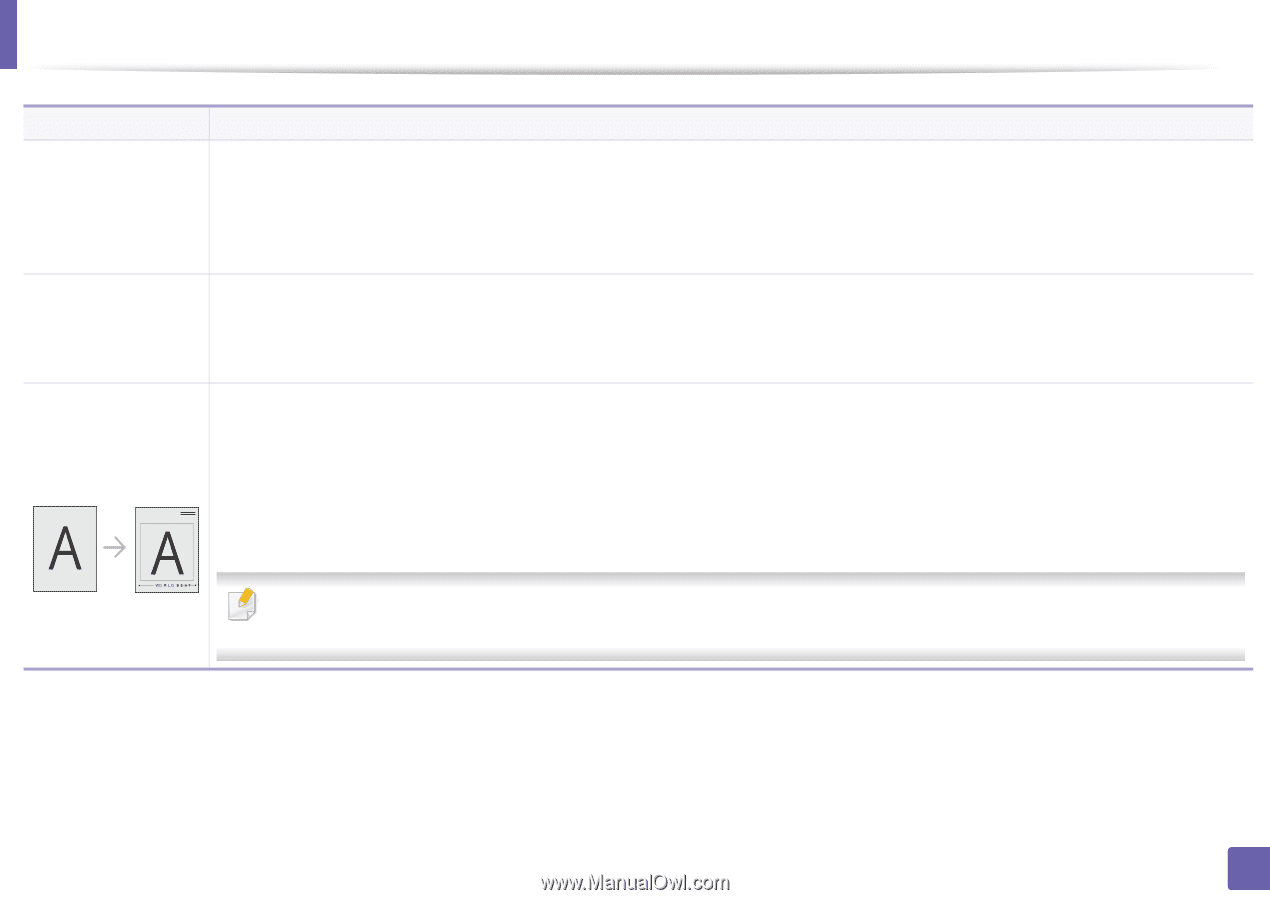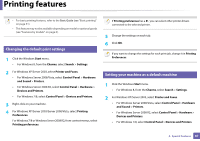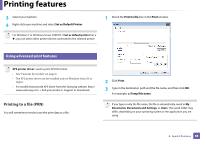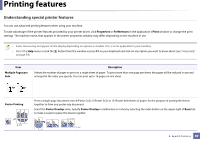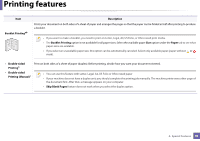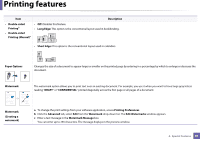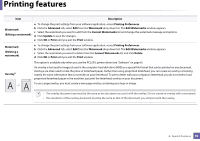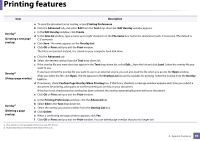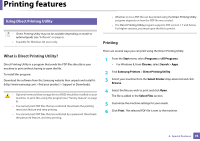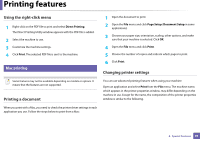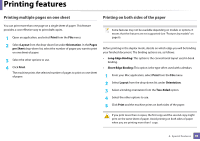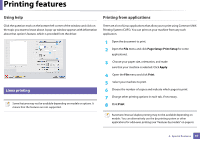Samsung SL-M2875FW User Manual Ver.1.03 (English) - Page 230
Current Watermarks, Edit Watermarks
 |
View all Samsung SL-M2875FW manuals
Add to My Manuals
Save this manual to your list of manuals |
Page 230 highlights
Printing features Item Description Watermark (Editing a watermark) a To change the print settings from your software application, access Printing Preferences. b Click the Advanced tab, select Edit from the Watermark drop-down list. The Edit Watermarks window appears. c Select the watermark you want to edit from the Current Watermarks list and change the watermark message and options. d Click Update to save the changes. e Click OK or Print until you exit the Print window. Watermark (Deleting a watermark) a To change the print settings from your software application, access Printing Preferences. b Click the Advanced tab, select Edit from the Watermark drop-down list. The Edit Watermarks window appears. c Select the watermark you want to delete from the Current Watermarks list and click Delete. d Click OK or Print until you exit the Print window. This option is available only when you use the PCL/SPL printer driver (see "Software" on page 6). Overlaya An overlay is text and/or images stored in the computer hard disk drive (HDD) as a special file format that can be printed on any document. Overlays are often used to take the place of letterhead paper. Rather than using preprinted letterhead, you can create an overlay containing exactly the same information that is currently on your letterhead. To print a letter with your company's letterhead, you do not need to load preprinted letterhead paper in the machine: just print the letterhead overlay on your document. To use a page overlay, you must create a new page overlay containing your logo or image. • The overlay document size must be the same as the document you print with the overlay. Do not create an overlay with a watermark. • The resolution of the overlay document must be the same as that of the document you will print with the overlay. 4. Special Features 92