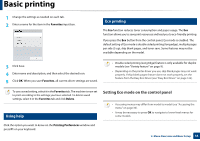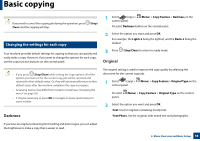Samsung SL-M2875FW User Manual Ver.1.03 (English) - Page 60
Reduced or enlarged copy, ID card copying
 |
View all Samsung SL-M2875FW manuals
Add to My Manuals
Save this manual to your list of manuals |
Page 60 highlights
Basic copying If texts in the printout is blurry, select Text to get the clear texts. •Photo: Use when the originals are photographs. 3 Press (Stop/Clear) to return to ready mode. Reduced or enlarged copy You can reduce or enlarge the size of a copied image from 25% to 400% when you copy original documents from the scanner glass. • This feature may not be available depending on model or optional goods (see "Variety feature" on page 9). • If the machine set to Eco mode, reduce and enlarge features are not available. 3 Press (Stop/Clear) to return to ready mode. To scale the copy by directly entering the scale rate 1 Select (copy) > (Menu) > Copy Feature > Reduce/Enlarge > Custom on the control panel. Or select (Menu) > Copy Feature > Reduce/Enlarge on the control panel. 2 Enter the copy size you want using the numeric keypad. 3 Press OK to save the selection. 4 Press (Stop/Clear) to return to ready mode. When you make a reduced copy, black lines may appear at the bottom of your copy. To select from the predefined copy sizes 1 Select (copy) > (Menu) > Copy Feature > Reduce/Enlarge on the control panel. Or select (Menu) > Copy Feature > Reduce/Enlarge on the control panel. 2 Select the option you want and press OK. 17 ID card copying Your machine can print 2-sided originals on one sheet. The machine prints one side of the original on the upper half of the paper and the other side on the lower half without reducing the size of the original. This feature is helpful for copying a small-sized item such as business card. 2. Menu Overview and Basic Setup 59