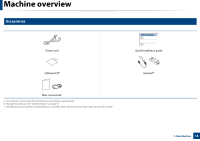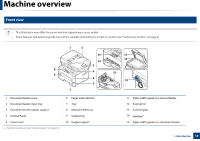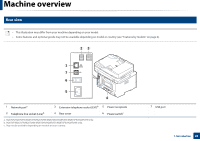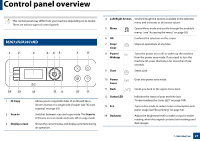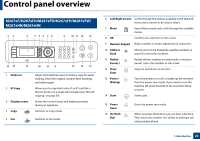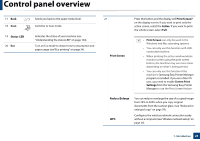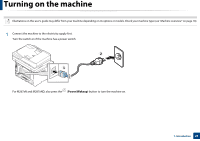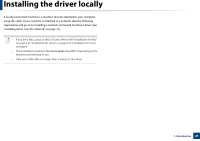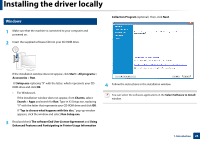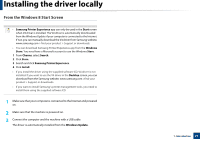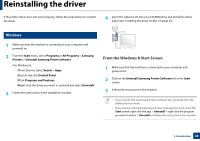Samsung SL-M2875FW User Manual Ver.1.03 (English) - Page 24
Status, Print Screen, Active, Screen Print, Settings, Reduce/Enlarge, from the Samsung Easy Printer
 |
View all Samsung SL-M2875FW manuals
Add to My Manuals
Save this manual to your list of manuals |
Page 24 highlights
Control panel overview 17 Back 18 Scan 19 Status LED 20 Eco Sends you back to the upper menu level. Switches to Scan mode. Indicates the status of your machine (see "Understanding the status LED" on page 104). Turn on Eco mode to reduce toner consumption and paper usage (see"Eco printing" on page 54). 21 Press this button and the display will Print Screen? on the display screen. If you want to print only the active screen, select the Active. If you want to print the whole screen, select Full. Print Screen • Print Screen can only be used in the Windows and Mac operating systems. • You can only use this function with USBconnected machine. • When printing the active window/whole monitor screen using the print screen button, the machine may use more toner depending on what is being printed. • You can only use this function if the machine's Samsung Easy Printer Manager program is installed. If you are a Mac OS user, you need to enable Screen Print Settings from the Samsung Easy Printer Manager to use the Print Screen feature. Reduce/Enlarge WPS You can reduce or enlarge the size of a copied image from 25% to 400% when you copy original documents from the scanner glass. (see "Reduced or enlarged copy" on page 59). Configures the wireless network connection easily without a computer (see "Wireless network setup" on page 25). 1. Introduction 23