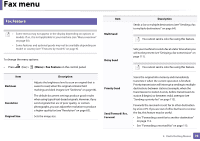Samsung SL-M2875FW User Manual Ver.1.03 (English) - Page 203
Print menu
 |
View all Samsung SL-M2875FW manuals
Add to My Manuals
Save this manual to your list of manuals |
Page 203 highlights
Print menu Some menus may not appear in the display depending on options or models. If so, it is not applicable to your machine (see "Menu overview" on page 30). To change the menu options: • Press (Menu) > Print Setup on the control panel. Item Description Selects the direction in which information is printed on a page. • Portrait Orientation • Landscape Item Duplexa Copies Resolution Clear Text Auto CR SkipBlankPages Description You can set the machine to print copies on both sides of paper. • Off: Prints in normal mode. • Short Edge 2 3 5 • Long Edge You can enter the number of copies using the number keypad. Specifies the number of dots printed per inch (dpi). The higher the setting, the sharper printed characters and graphics. Prints text darker than on a normal document. Allows you to append the required carriage return to each line feed, which is useful for Unix or DOS users. The printer detects the pritning data from computer whether a page is empty or not. You can set to skip the blank pages. 3. Useful Setting Menus 65