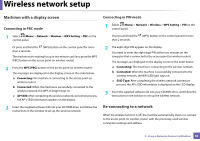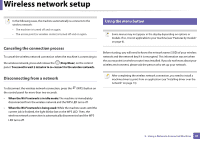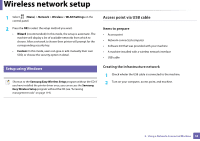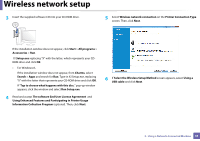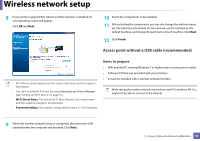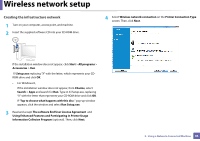Samsung SL-M2875FW User Manual Ver.1.03 (English) - Page 173
Access point without a USB cable recommended, Items to prepare
 |
View all Samsung SL-M2875FW manuals
Add to My Manuals
Save this manual to your list of manuals |
Page 173 highlights
Wireless network setup 8 If your printer supports Wi-Fi Direct and this function is disabled, its corresponding screen will appear. Click OK and Next. 10 Select the components to be installed. 11 After selecting the components, you can also change the machine name, set the machine to be shared on the network, set the machine as the default machine, and change the port name of each machine. Click Next. 12 Click Finish. Access point without a USB cable (recommended) • Wi-Fi Direct option appears on the screen only if your printer supports this feature. • Can start to build Wi-Fi Direct by using Samsung Easy Printer Manager (see "Setting up Wi-Fi Direct" on page 51). • Wi-Fi Direct Name: The default Wi-Fi Direct Name is the model name and the maximum length is 22 characters. • Password setting is the numeric string, and the size is 8 ~ 64 characters. Items to prepare • WiFi-enabled PC running Windows 7 or higher and an access point (router) • Software CD that was provided with your machine • A machine installed with a wireless network interface While setting the wireless network, the machine uses PC's wireless LAN. You might not be able to connect to the Internet. 9 When the wireless network set up is completed, disconnect the USB cable between the computer and machine. Click Next. 2. Using a Network-Connected Machine 35