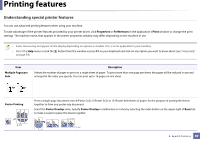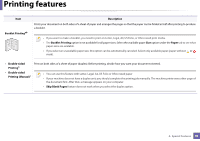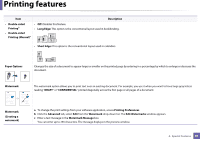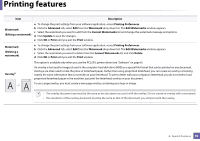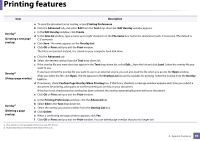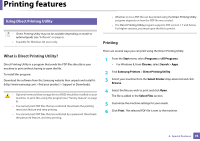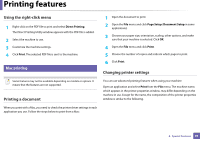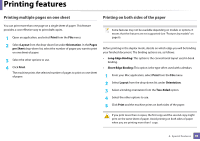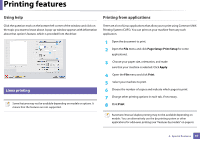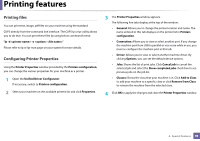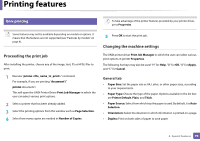Samsung SL-M2875FW User Manual Ver.1.03 (English) - Page 232
What is Direct Printing Utility?, Printing
 |
View all Samsung SL-M2875FW manuals
Add to My Manuals
Save this manual to your list of manuals |
Page 232 highlights
Printing features 13 Using Direct Printing Utility • Direct Printing Utility may not be available depending on model or optional goods (see "Software" on page 6). • Available for Windows OS users only. • Whether or not a PDF file can be printed using the Direct Printing Utility program depends on how the PDF file was created. • The Direct Printing Utility program supports PDF version 1.7 and below. For higher versions, you must open the file to print it. Printing What is Direct Printing Utility? Direct Printing Utility is a program that sends the PDF files directly to your machine to print without having to open the file. To install this program: Download the software from the Samsung website then unpack and install it: (http://www.samsung.com > find your product > Support or Downloads). • Optional memory Mass storage device (HDD) should be installed on your machine, to print files using this program (see "Variety feature" on page 9). • You cannot print PDF files that are restricted. Deactivate the printing restriction feature and retry printing. • You cannot print PDF files that are restricted by a password. Deactivate the password feature, and retry printing. There are several ways you can print using the Direct Printing Utility. 1 From the Start menu select Programs or All Programs . • For Windows 8, from Charms, select Search > Apps. 2 Find Samsung Printers > Direct Printing Utility. 3 Select your machine from the Select Printer drop-down list and click Browse. 4 Select the file you wish to print and click Open. The file is added in the Select Files section. 5 Customize the machine settings for your needs. 6 Click Print. The selected PDF file is sent to the machine. 4. Special Features 94