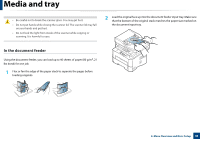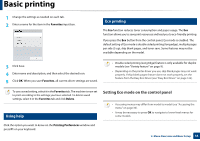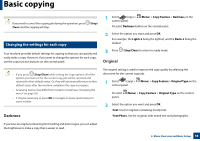Samsung SL-M2875FW User Manual Ver.1.03 (English) - Page 55
Setting Eco mode on the control panel, Using help, Eco printing
 |
View all Samsung SL-M2875FW manuals
Add to My Manuals
Save this manual to your list of manuals |
Page 55 highlights
Basic printing 1 Change the settings as needed on each tab. 2 Enter a name for the item in the Favorites input box. 14 Eco printing The Eco function reduces toner consumption and paper usage. The Eco function allows you to save print resources and lead you to eco-friendly printing. If you press the Eco button from the control panel, Eco mode is enabled. The default setting of Eco mode is double-sided printing (long edge), multiple pages per side (2-up), skip blank pages, and toner save. Some features may not be available depending on the model. 3 Click Save. 4 Enter name and description, and then select the desired icon. 5 Click OK. When you save Favorites, all current driver settings are saved. • Double-sided printing (Long Edge) feature is only avaliable for duplex models (see "Variety feature" on page 9). • Depending on the printer driver you use, skip blank pages may not work properly. If skip blank pages feature does not work properly, set the feature from the Easy Eco Driver (see "Easy Eco Driver" on page 122). To use a saved setting, select it in the Favorites tab. The machine is now set to print according to the settings you have selected. To delete saved settings, select it in the Favorites tab and click Delete. 13 Using help Setting Eco mode on the control panel • Accessing menus may differ from model to model (see "Accessing the menu" on page 30). • It may be necessary to press OK to navigate to lower-level menus for some models. Click the option you want to know on the Printing Preferences window and press F1 on your keyboard. 2. Menu Overview and Basic Setup 54