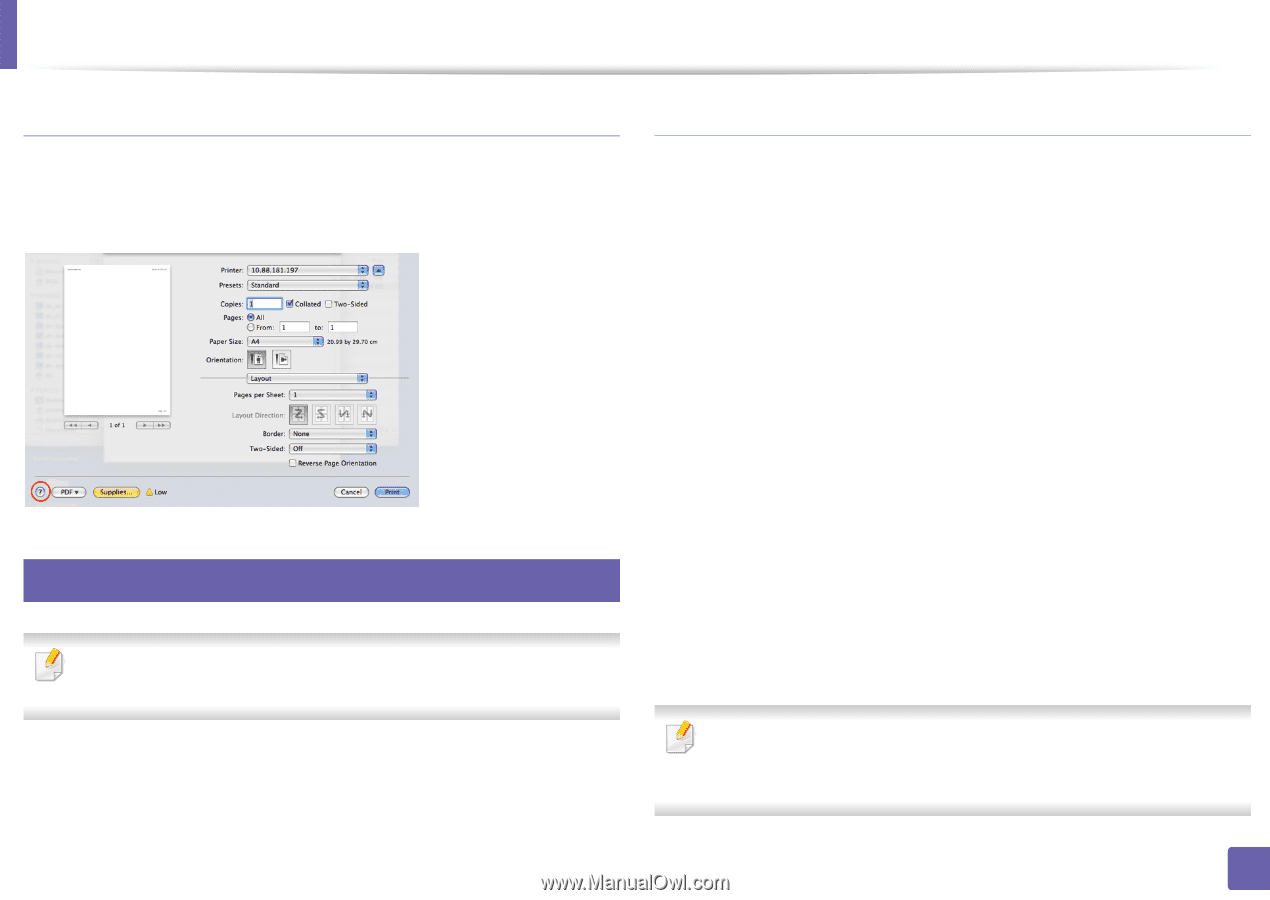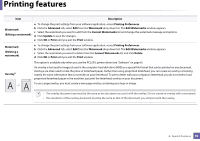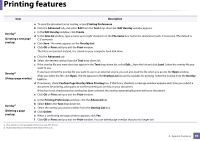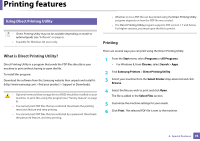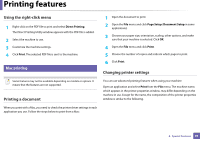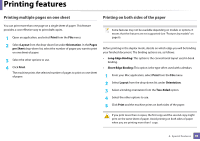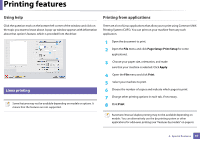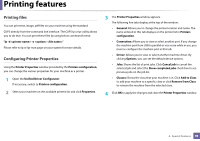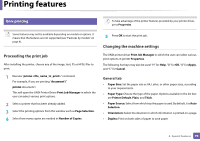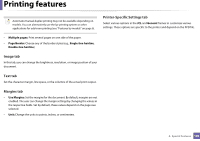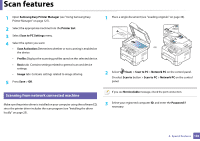Samsung SL-M2875FW User Manual Ver.1.03 (English) - Page 235
Using help, Printing from applications, Linux printing
 |
View all Samsung SL-M2875FW manuals
Add to My Manuals
Save this manual to your list of manuals |
Page 235 highlights
Printing features Using help Printing from applications Click the question mark on the bottom-left corner of the window and click on the topic you want to know about. A pop-up window appears with information about that option's feature, which is provided from the driver. There are a lot of Linux applications that allow you to print using Common UNIX Printing System (CUPS). You can print on your machine from any such application. 15 Linux printing Some features may not be available depending on models or options. It means that the features are not supported. 1 Open the document to print. 2 Open the File menu and click Page Setup (Print Setup for some applications). 3 Choose your paper size, orientation, and make sure that your machine is selected. Click Apply. 4 Open the File menu and click Print. 5 Select your machine to print. 6 Choose the number of copies and indicate which pages to print. 7 Change other printing options in each tab, if necessary. 8 Click Print. Automatic/manual duplex printing may not be available depending on models. You can alternatively use the lpr printing system or other applications for odd-even printing (see "Features by models" on page 6). 4. Special Features 97