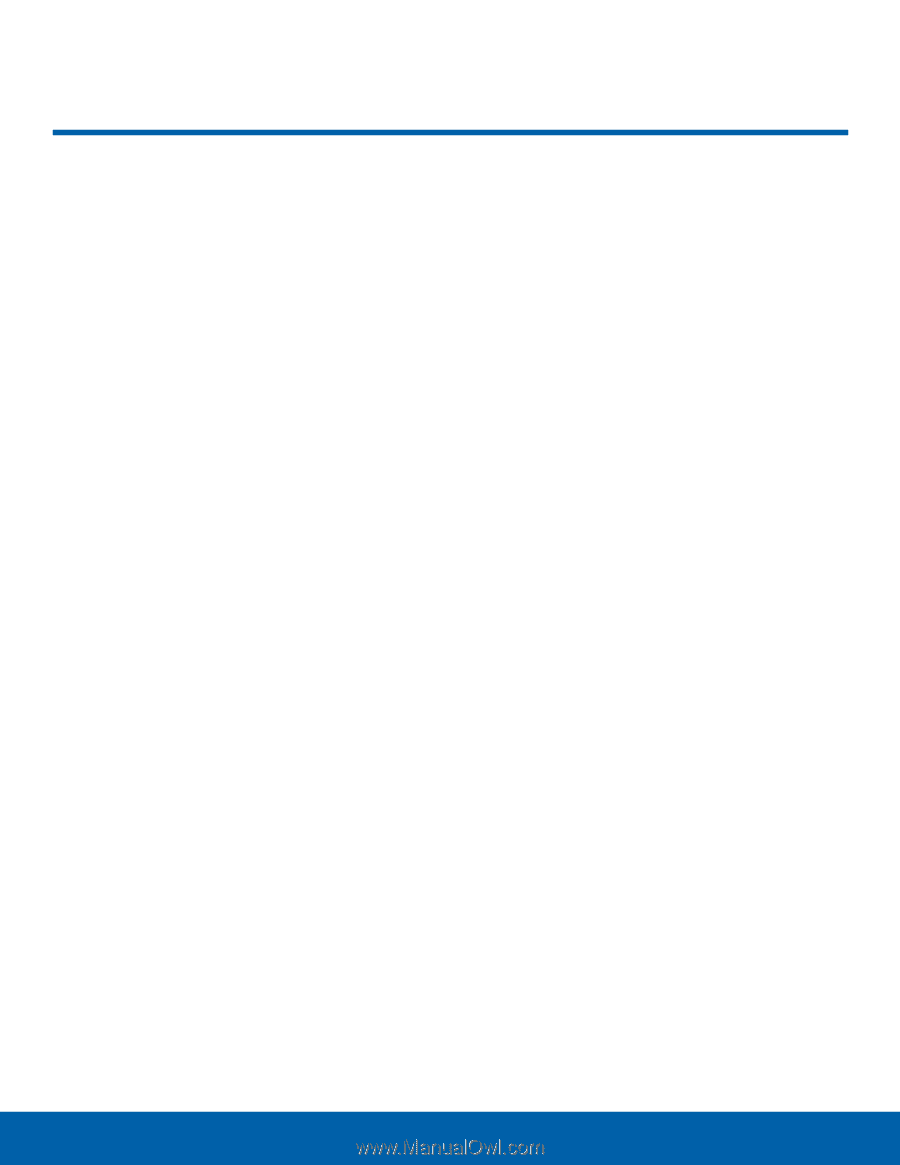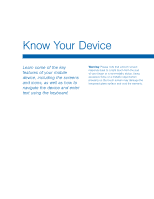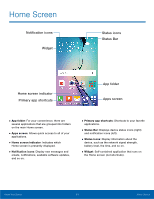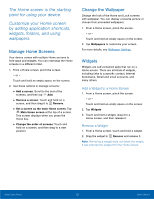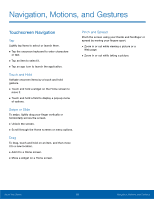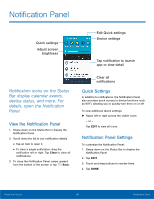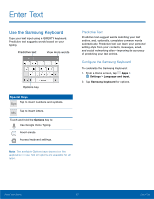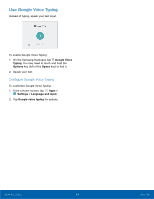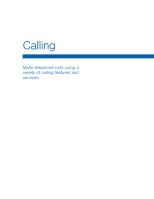Samsung SM-G360T User Manual - Page 19
Navigation, Motions, and Gestures
 |
View all Samsung SM-G360T manuals
Add to My Manuals
Save this manual to your list of manuals |
Page 19 highlights
Navigation, Motions, and Gestures Touchscreen Navigation Tap Lightly tap items to select or launch them. • Tap the onscreen keyboard to enter characters or text. • Tap an item to select it. • Tap an app icon to launch the application. Touch and Hold Activate onscreen items by a touch and hold gesture. • Touch and hold a widget on the Home screen to move it. • Touch and hold a field to display a pop-up menu of options. Swipe or Slide To swipe, lightly drag your finger vertically or horizontally across the screen. • Unlock the screen. • Scroll through the Home screens or menu options. Drag To drag, touch and hold on an item, and then move it to a new location. • Add it to a Home screen. • Move a widget on a Home screen. Pinch and Spread Pinch the screen using your thumb and forefinger or spread by moving your fingers apart. • Zoom in or out while viewing a picture or a Web page. • Zoom in or out while taking a picture. Know Your Device 15 Navigation, Motions, and Gestures