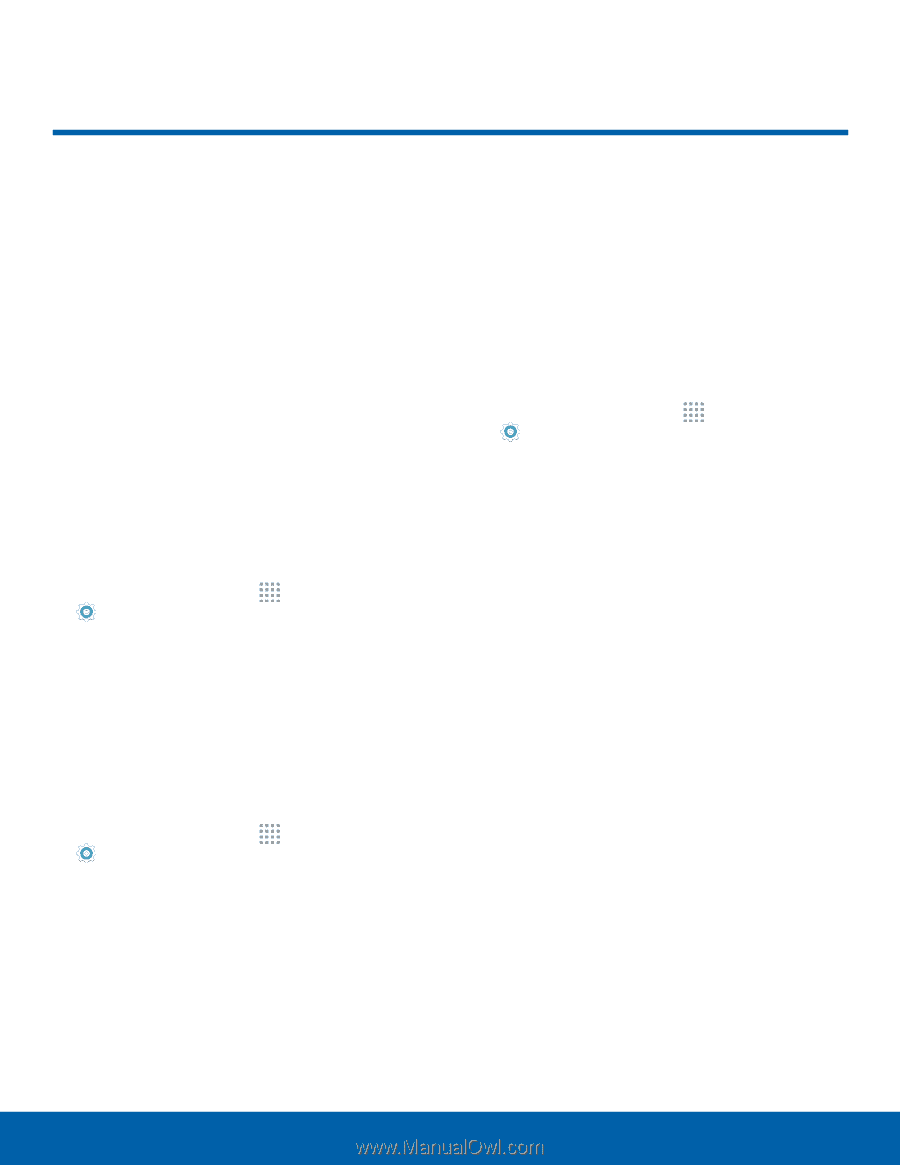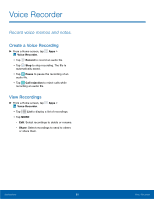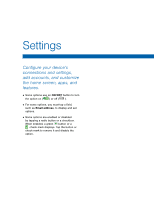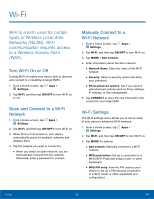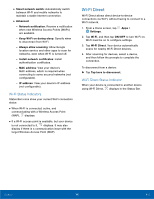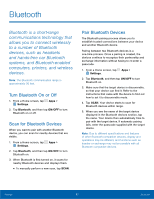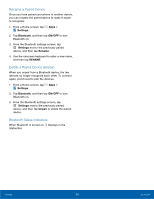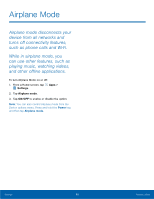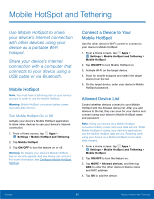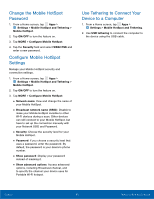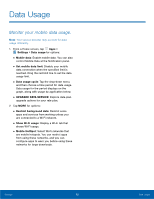Samsung SM-G360T User Manual - Page 61
Bluetooth
 |
View all Samsung SM-G360T manuals
Add to My Manuals
Save this manual to your list of manuals |
Page 61 highlights
Bluetooth Bluetooth is a short-range communications technology that allows you to connect wirelessly to a number of Bluetooth devices, such as headsets and hands-free car Bluetooth systems, and Bluetooth-enabled computers, printers, and wireless devices. Note: The Bluetooth communication range is approximately 30 feet. Turn Bluetooth On or Off 1. From a Home screen, tap Apps > Settings. 2. Tap Bluetooth, and then tap ON/OFF to turn Bluetooth on or off. Scan for Bluetooth Devices When you want to pair with another Bluetooth device, you can scan for nearby devices that are visible. 1. From a Home screen, tap Apps > Settings. 2. Tap Bluetooth, and then tap ON/OFF to turn Bluetooth on. 3. When Bluetooth is first turned on, it scans for nearby Bluetooth devices and displays them. • To manually perform a new scan, tap SCAN. Pair Bluetooth Devices The Bluetooth pairing process allows you to establish trusted connections between your device and another Bluetooth device. Pairing between two Bluetooth devices is a one‑time process. Once a pairing is created, the devices continue to recognize their partnership and exchange information without having to re-enter a passcode. 1. From a Home screen, tap Apps > Settings. 2. Tap Bluetooth, and then tap ON/OFF to turn Bluetooth on. 3. Make sure that the target device is discoverable, so that your device can find it. Refer to the instructions that came with the device to find out how to set it to discoverable mode. 4. Tap SCAN. Your device starts to scan for Bluetooth devices within range. 5. When you see the name of the target device displayed in the Bluetooth devices section, tap the name. Your device then automatically tries to pair with the target device. If automatic pairing fails, enter the passcode supplied with the target device. Note: Due to different specifications and features of other Bluetooth-compatible devices, display and operations may be different, and functions such as transfer or exchange may not be possible with all Bluetooth compatible devices. Settings 57 Bluetooth