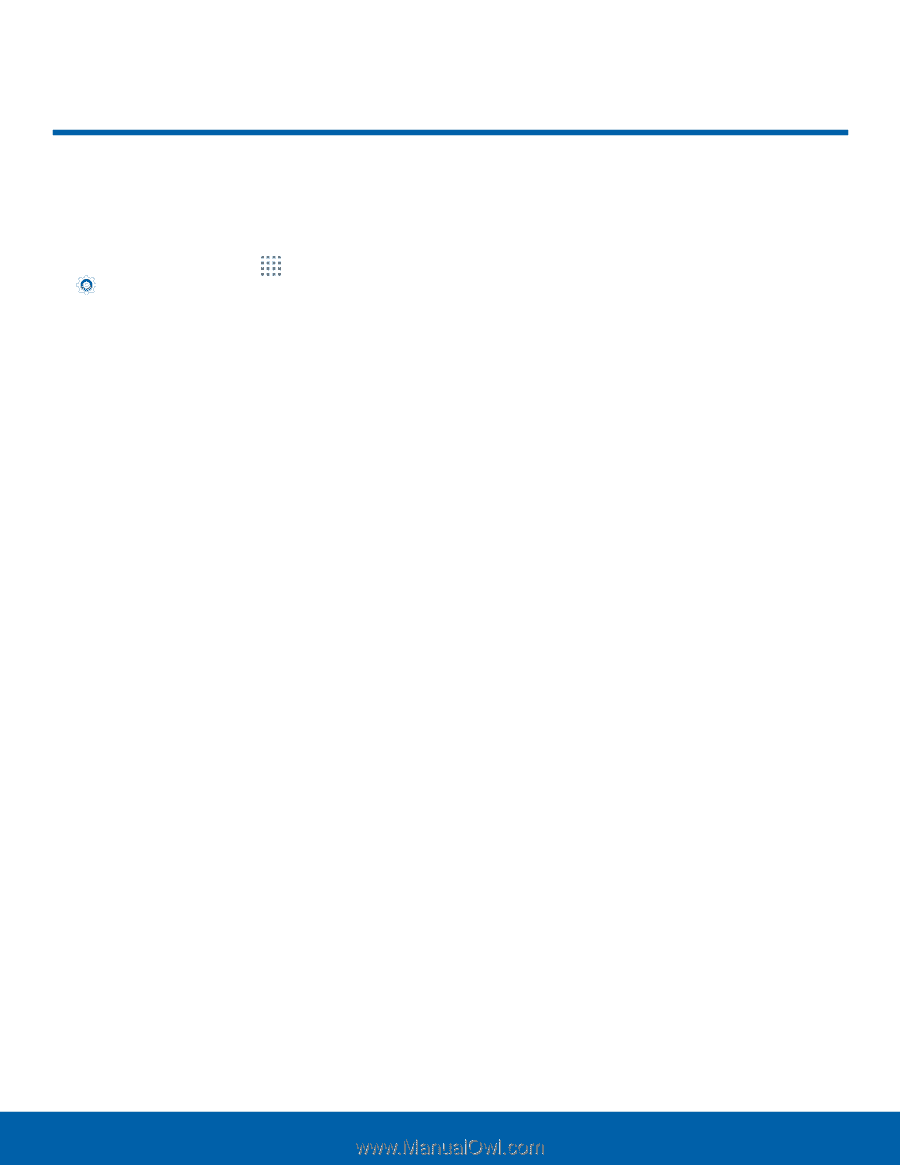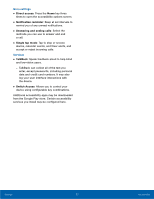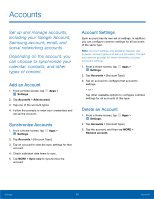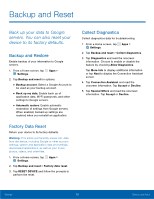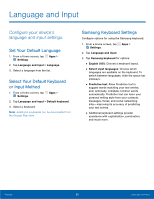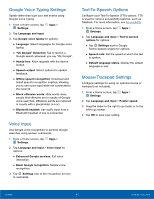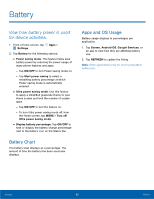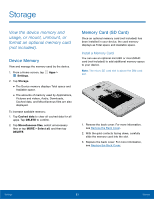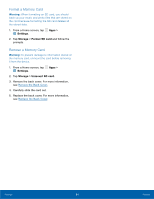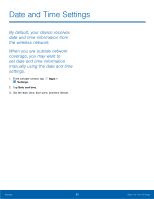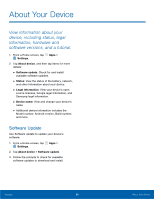Samsung SM-G360T User Manual - Page 86
Battery
 |
View all Samsung SM-G360T manuals
Add to My Manuals
Save this manual to your list of manuals |
Page 86 highlights
Battery View how battery power is used for device activities. 1. From a Home screen, tap Apps > Settings. 2. Tap Battery for the following options: • Power saving mode: This feature helps save battery power by reducing the power usage of many phone features and apps. -- Tap ON/OFF to turn Power saving mode on. -- Tap Start power saving to select a remaining battery percentage at which Power saving mode is automatically enabled. • Ultra power saving mode: Use this feature to apply a simplified grayscale theme to your Home screen and limit the number of usable apps. -- Tap ON/OFF to turn the feature on. -- To turn Ultra power saving mode off, from the Home screen, tap MORE > Turn off Ultra power saving mode. • Display battery percentage: Tap ON/OFF to hide or display the battery charge percentage next to the battery icon on the Status Bar. Battery Chart The battery level displays as a percentage. The amount of time the battery has been used also displays. Apps and OS Usage Battery usage displays in percentages per application. 1. Tap Screen, Android OS, Google Services, or an app to view how they are affecting battery use. 2. Tap REFRESH to update the listing. Note: Other applications may be running that affect battery use. Settings 82 Battery