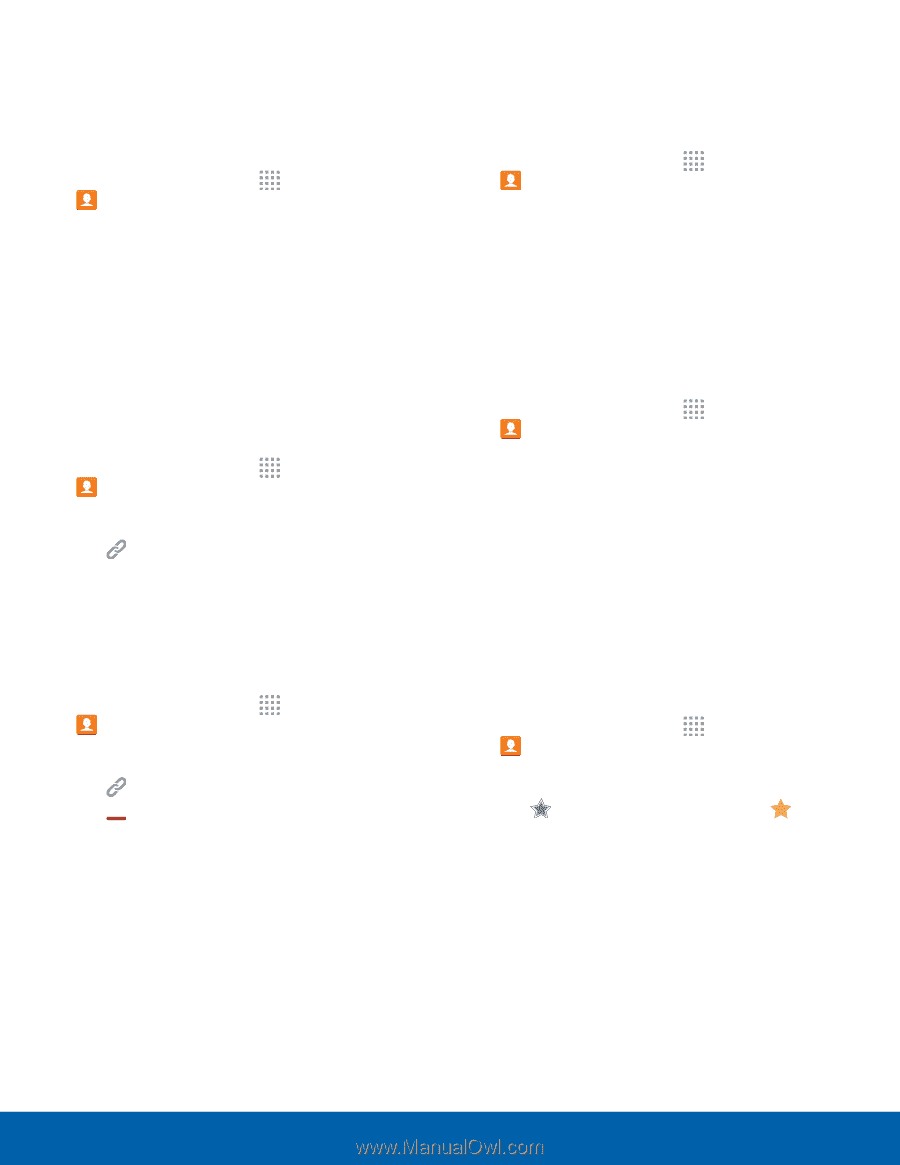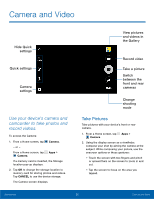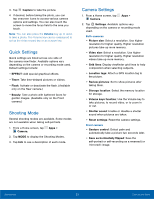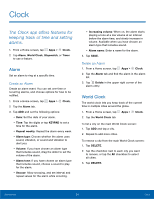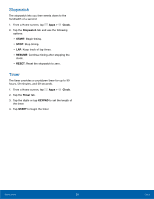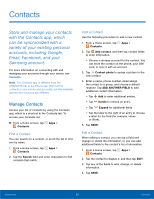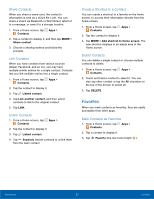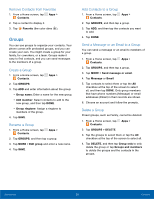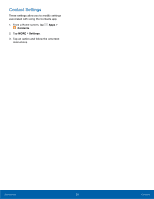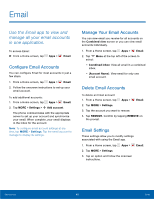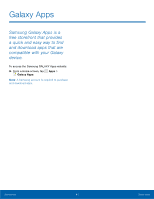Samsung SM-G360T User Manual - Page 41
Favorites, Share Contacts, Link Contacts, Create a Shortcut to a Contact, Delete Contacts
 |
View all Samsung SM-G360T manuals
Add to My Manuals
Save this manual to your list of manuals |
Page 41 highlights
Share Contacts When you share a name card, the contact's information is sent as a vCard file (.vcf). You can share a vCard via Bluetooth or Wi-Fi Direct, attach it to a message, or save it to a storage location. 1. From a Home screen, tap Apps > Contacts. 2. Tap a contact to display it, and then tap MORE > Share contact. 3. Choose a sharing method and follow the prompts. Link Contacts When you have contacts from various sources (Gmail, Facebook, and so on), you may have multiple similar entries for a single contact. Contacts lets you link multiple entries into a single contact. 1. From a Home screen, tap Apps > Contacts. 2. Tap the contact to display it. 3. Tap Linked contact. 4. Tap Link another contact, and then select contacts to link to the original contact. 5. Tap LINK. Unlink Contacts 1. From a Home screen, tap Apps > Contacts. 2. Tap the contact to display it. 3. Tap Linked contact. 4. Tap Separate beside contacts to unlink them from the main contact. Create a Shortcut to a Contact You can create a shortcut to a favorite on the home screen, to access their information directly from the home screen. 1. From a Home screen, tap Apps > Contacts. 2. Tap the contact to display it. 3. Tap MORE > Add shortcut to Home screen. The new shortcut displays in an empty area of the Home screen. Delete Contacts You can delete a single contact or choose multiple contacts to delete. 1. From a Home screen, tap Apps > Contacts. 2. Touch and hold a contact to select it. You can also tap other contact or tap the All checkbox at the top of the screen to select all. 3. Tap DELETE. Favorites When you mark contacts as favorites, they are easily accessible from other apps. Mark Contacts as Favorites 1. From a Home screen, tap Apps > Contacts. 2. Tap a contact to display it. 3. Tap Favorite (the star turns bright ). Applications 37 Contacts