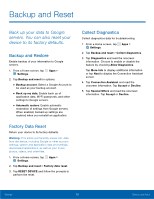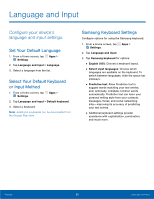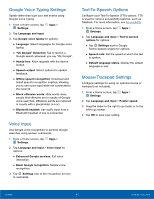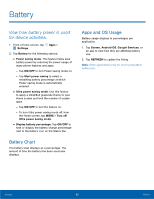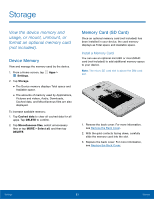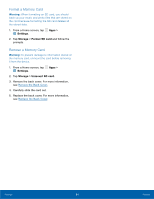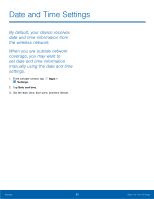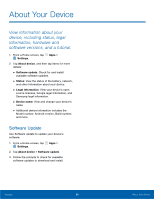Samsung SM-G360T User Manual - Page 88
Format a Memory Card, Settings, Storage, Format SD card, Unmount SD card
 |
View all Samsung SM-G360T manuals
Add to My Manuals
Save this manual to your list of manuals |
Page 88 highlights
Format a Memory Card Warning: When formatting an SD card, you should back up your music and photo files that are stored on the card because formatting the SD card deletes all the stored data. 1. From a Home screen, tap Apps > Settings. 2. Tap Storage > Format SD card and follow the prompts. Remove a Memory Card Warning: To prevent damage to information stored on the memory card, unmount the card before removing it from the device. 1. From a Home screen, tap Apps > Settings. 2. Tap Storage > Unmount SD card. 3. Remove the back cover. For more information, see Remove the Back Cover. 4. Carefully slide the card out. 5. Replace the back cover. For more information, see Replace the Back Cover. Settings 84 Storage
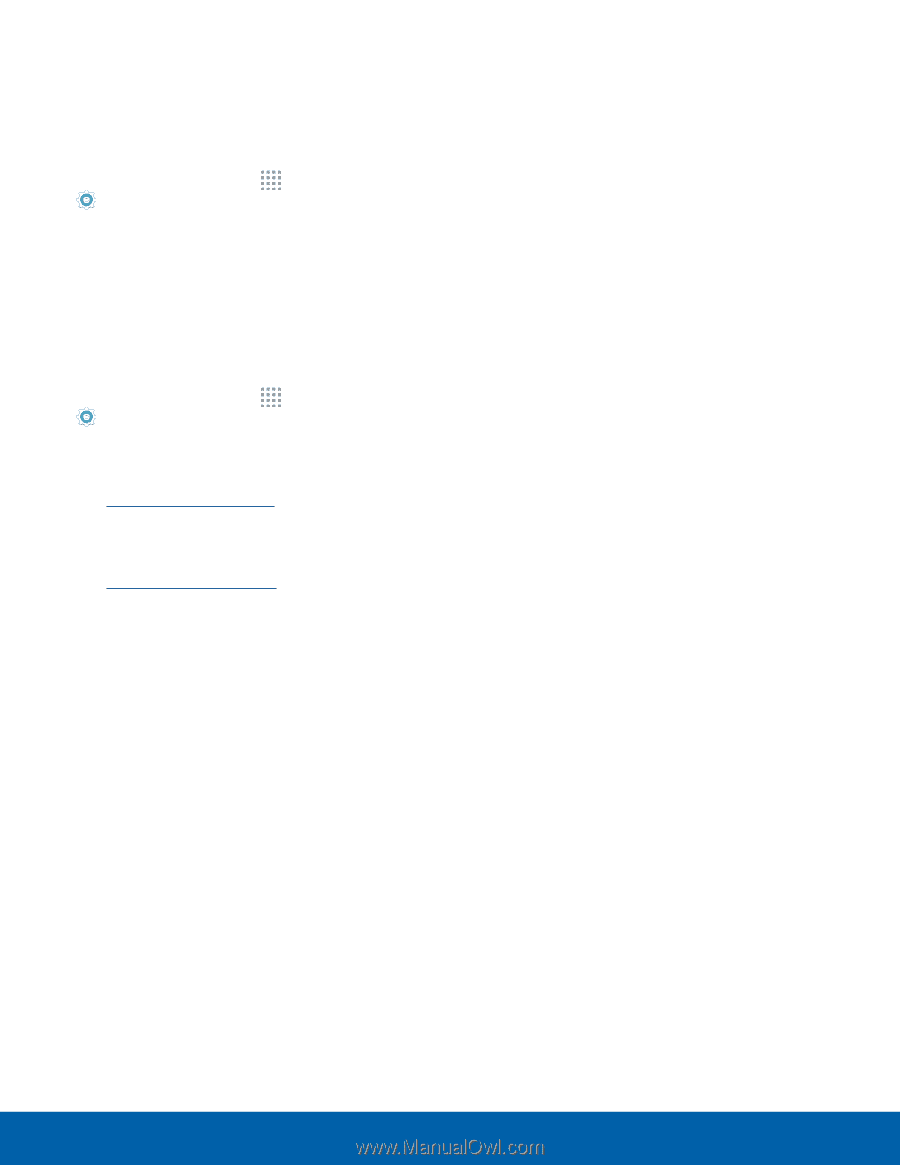
84
Storage
Settings
Format a Memory Card
Warning:
When formatting an SD card, you should
back up your music and photo files that are stored on
the card because formatting the SD card deletes all
the stored data.
1. From a Home screen, tap
Apps
>
Settings
.
2. Tap
Storage
>
Format SD card
and follow the
prompts.
Remove a Memory Card
Warning:
To prevent damage to information stored on
the memory card, unmount the card before removing
it from the device.
1. From a Home screen, tap
Apps
>
Settings
.
2. Tap
Storage
>
Unmount SD card
.
3. Remove the back cover. For more information,
see
Remove the Back Cover
.
4. Carefully slide the card out.
5. Replace the back cover. For more information,
see
Replace the Back Cover
.