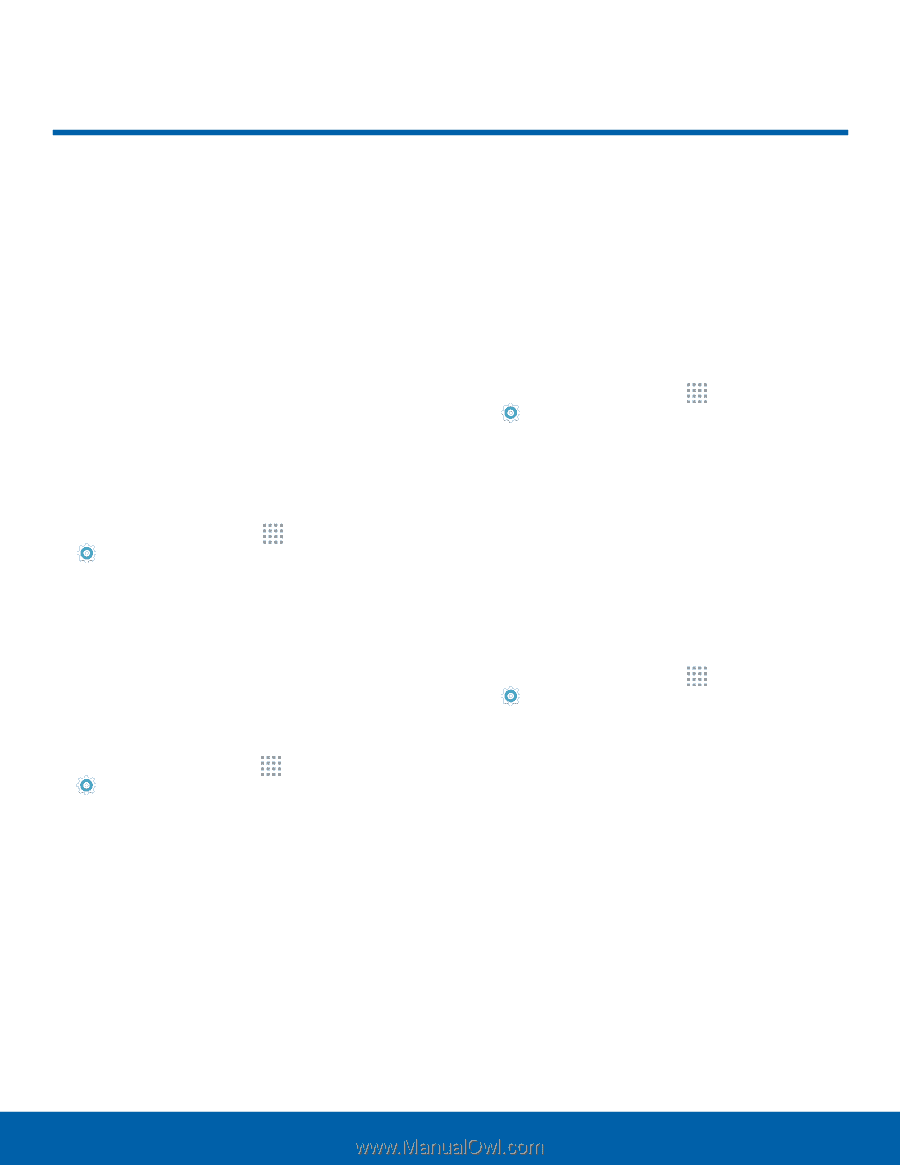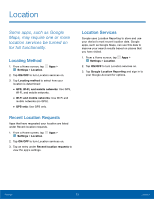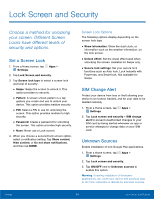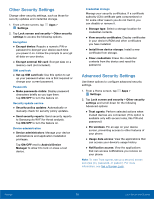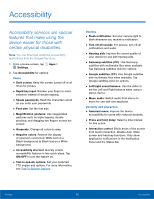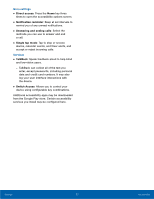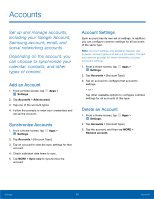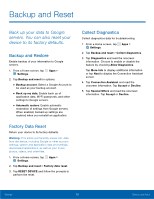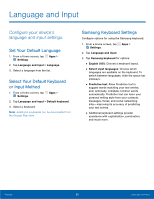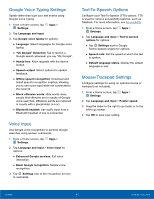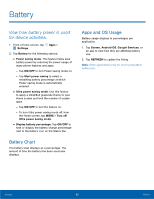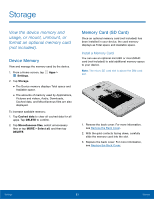Samsung SM-G360T User Manual - Page 82
Accounts
 |
View all Samsung SM-G360T manuals
Add to My Manuals
Save this manual to your list of manuals |
Page 82 highlights
Accounts Set up and manage accounts, including your Google Account, Samsung account, email, and social networking accounts. Depending on the account, you can choose to synchronize your calendar, contacts, and other types of content. Add an Account 1. From a Home screen, tap Apps > Settings. 2. Tap Accounts > Add account. 3. Tap one of the account types. 4. Follow the prompts to enter your credentials and set up the account. Synchronize Accounts 1. From a Home screen, tap Apps > Settings. 2. Tap Accounts > [Account Type]. 3. Tap an account to view the sync settings for that account. 4. Check individual data items to sync. 5. Tap MORE > Sync now to synchronize the account. Account Settings Each account has its own set of settings. In addition, you can configure common settings for all accounts of the same type. Note: Account settings and available features vary between account types and service providers. Contact your service provider for more information on your account's settings. 1. From a Home screen, tap Apps > Settings. 2. Tap Accounts > [Account Type]. 3. Tap an account to configure that account's settings. - or - Tap other available options to configure common settings for all accounts of this type. Delete an Account 1. From a Home screen, tap Apps > Settings. 2. Tap Accounts > [Account Type]. 3. Tap the account, and then tap MORE > Remove account. Settings 78 Accounts