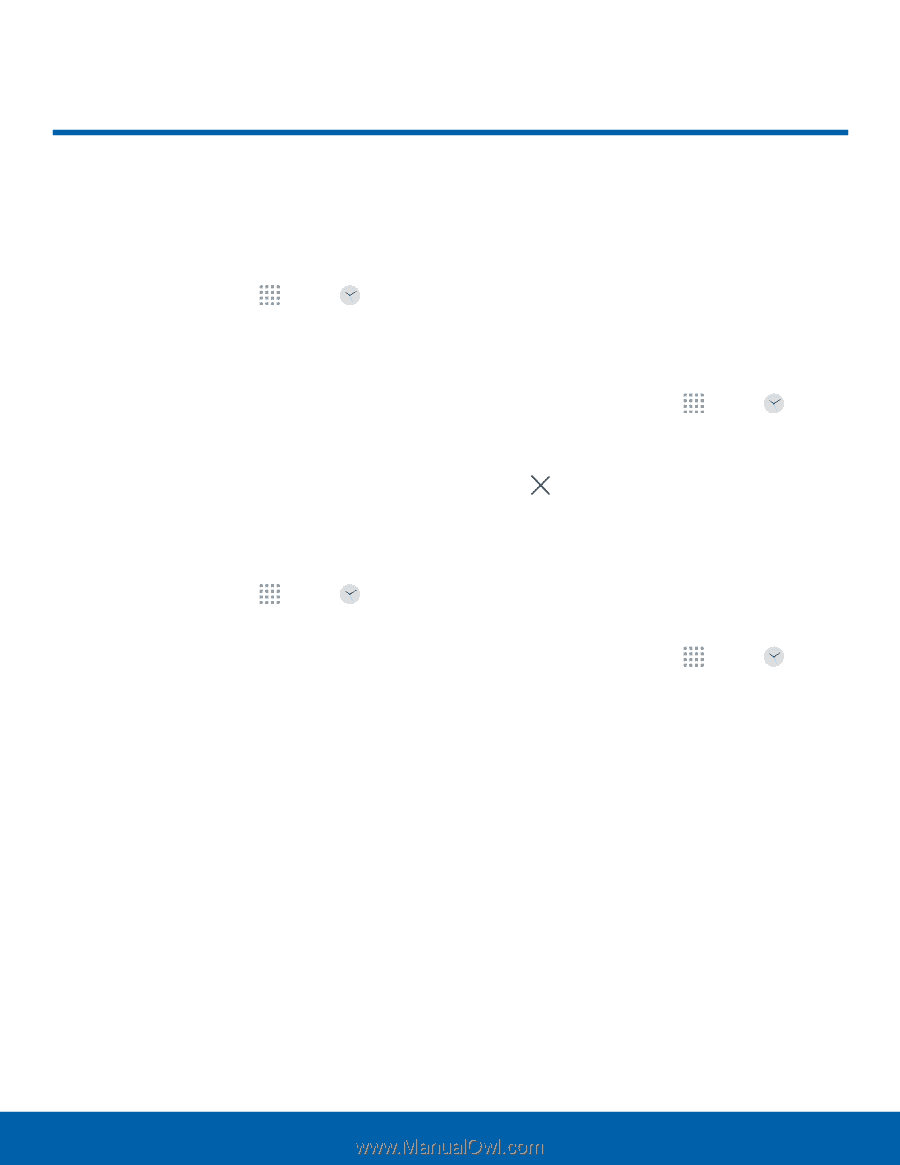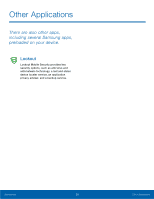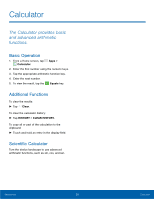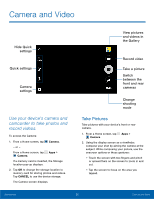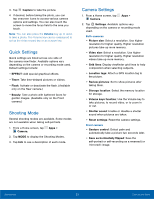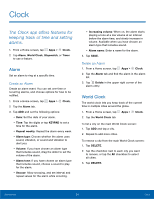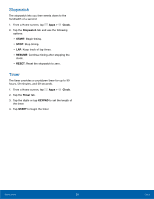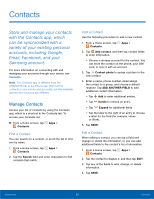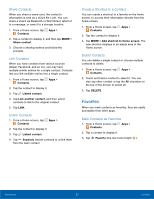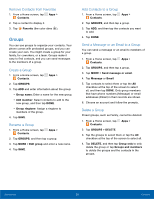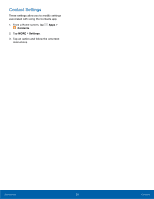Samsung SM-G360T User Manual - Page 38
Clock
 |
View all Samsung SM-G360T manuals
Add to My Manuals
Save this manual to your list of manuals |
Page 38 highlights
Clock The Clock app offers features for keeping track of time and setting alarms. 1. From a Home screen, tap Apps > Clock. 2. Tap Alarm, World Clock, Stopwatch, or Timer to use a feature. Alarm Set an alarm to ring at a specific time. Create an Alarm Create an alarm event. You can set one-time or recurring alarms, and choose options for how to be notified. 1. From a Home screen, tap Apps > Clock. 2. Tap the Alarm tab. 3. Tap ADD and set the following options: • Date: Set the date of your alarm. • Time: Tap the digits or tap KEYPAD to set a time for the alarm. • Repeat weekly: Repeat the alarm every week. • Alarm type: Choose whether the alarm uses sound, vibration, or sound and vibration to alert you. • Volume: If you have chosen an alarm type that includes sound, drag the slider to set the volume of the alarm. • Alarm tone: If you have chosen an alarm type that includes sound, choose a sound to play for the alarm. • Snooze: Allow snoozing, and set interval and repeat values for the alarm while snoozing. • Increasing volume: When on, the alarm starts playing a tone at a low volume at an interval before the alarm time, and slowly increase in volume. Available when you have chosen an alarm type that includes sound. • Alarm name: Enter a name for the alarm. 4. Tap SAVE. Delete an Alarm 1. From a Home screen, tap Apps > Clock. 2. Tap the Alarm tab and find the alarm in the alarm list. 3. Tap Delete in the upper right corner of the alarm entry. World Clock The world clock lets you keep track of the current time in multiple cities around the globe. 1. From a Home screen, tap 2. Tap the World Clock tab. Apps > Clock. To list a city on the main World Clock screen: 1. Tap ADD and tap a city. 2. Repeat to add more cities. To remove a city from the main World Clock screen: 1. Tap DELETE. 2. Tap the checkbox next to each city you want to remove, or tap the All checkbox to select all cities. 3. Tap DELETE. Applications 34 Clock