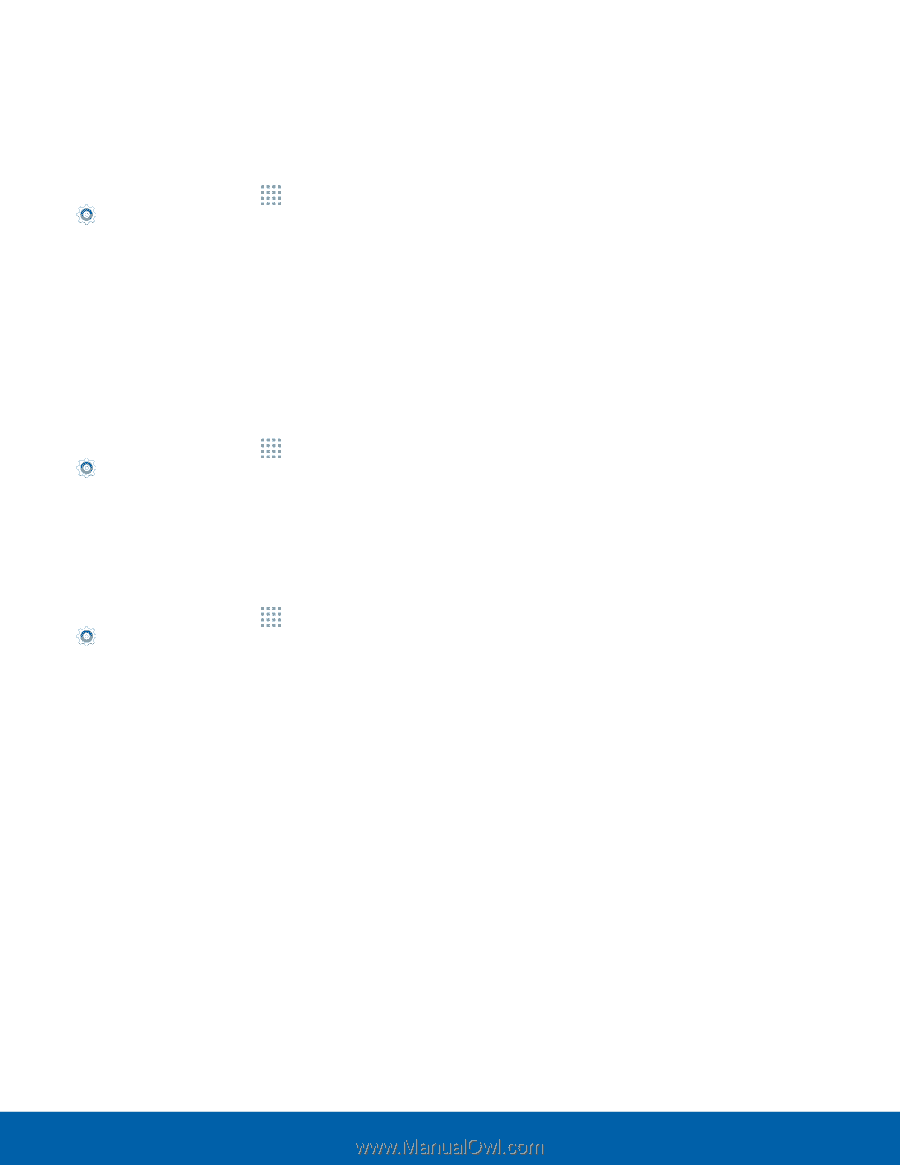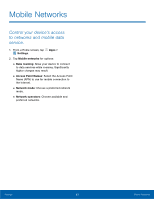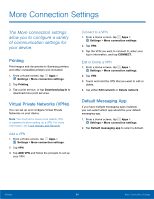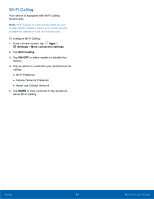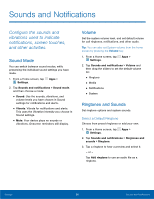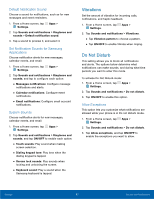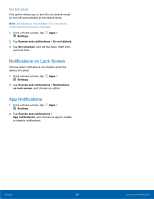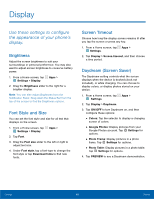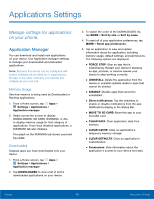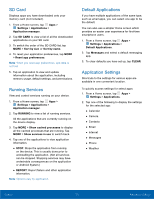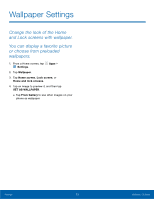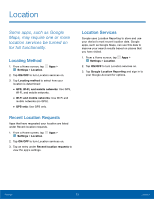Samsung SM-G360T User Manual - Page 72
Notifications on Lock Screen, App Notifications, Set Schedule
 |
View all Samsung SM-G360T manuals
Add to My Manuals
Save this manual to your list of manuals |
Page 72 highlights
Set Schedule This option allows you to turn Do not disturb mode on and off automatically at scheduled times. Note: Scheduling is not available if Do not disturb mode has been turned on manually. 1. From a Home screen, tap Apps > Settings. 2. Tap Sounds and notifications > Do not disturb. 3. Tap Set schedule, and set the Days, Start time, and End time. Notifications on Lock Screen Choose what notifications can display while the device is locked. 1. From a Home screen, tap Apps > Settings. 2. Tap Sounds and notifications > Notifications on lock screen, and choose an option. App Notifications 1. From a Home screen, tap Apps > Settings. 2. Tap Sounds and notifications > App notifications, and choose an app to enable or disable notifications. Settings 68 Sounds and Notifications