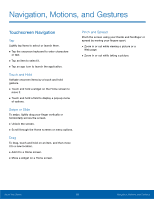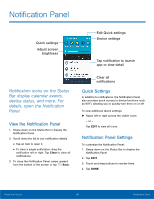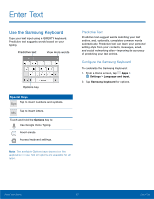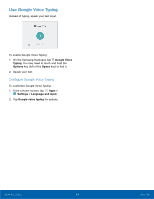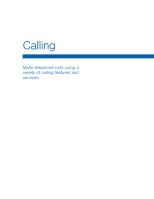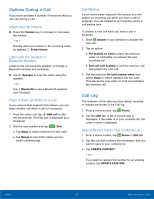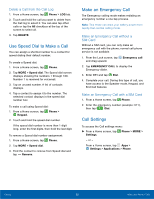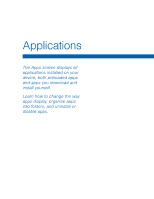Samsung SM-G360T User Manual - Page 22
Use Google Voice Typing
 |
View all Samsung SM-G360T manuals
Add to My Manuals
Save this manual to your list of manuals |
Page 22 highlights
Use Google Voice Typing Instead of typing, speak your text input. To enable Google Voice Typing: 1. On the Samsung Keyboard, tap Google Voice Typing. You may need to touch and hold the Options key (left of the Space key) to find it. 2. Speak your text. Configure Google Voice Typing To customize Google Voice Typing: 1. From a Home screen, tap Apps > Settings > Language and input. 2. Tap Google voice typing for options. Know Your Device 18 Enter Text
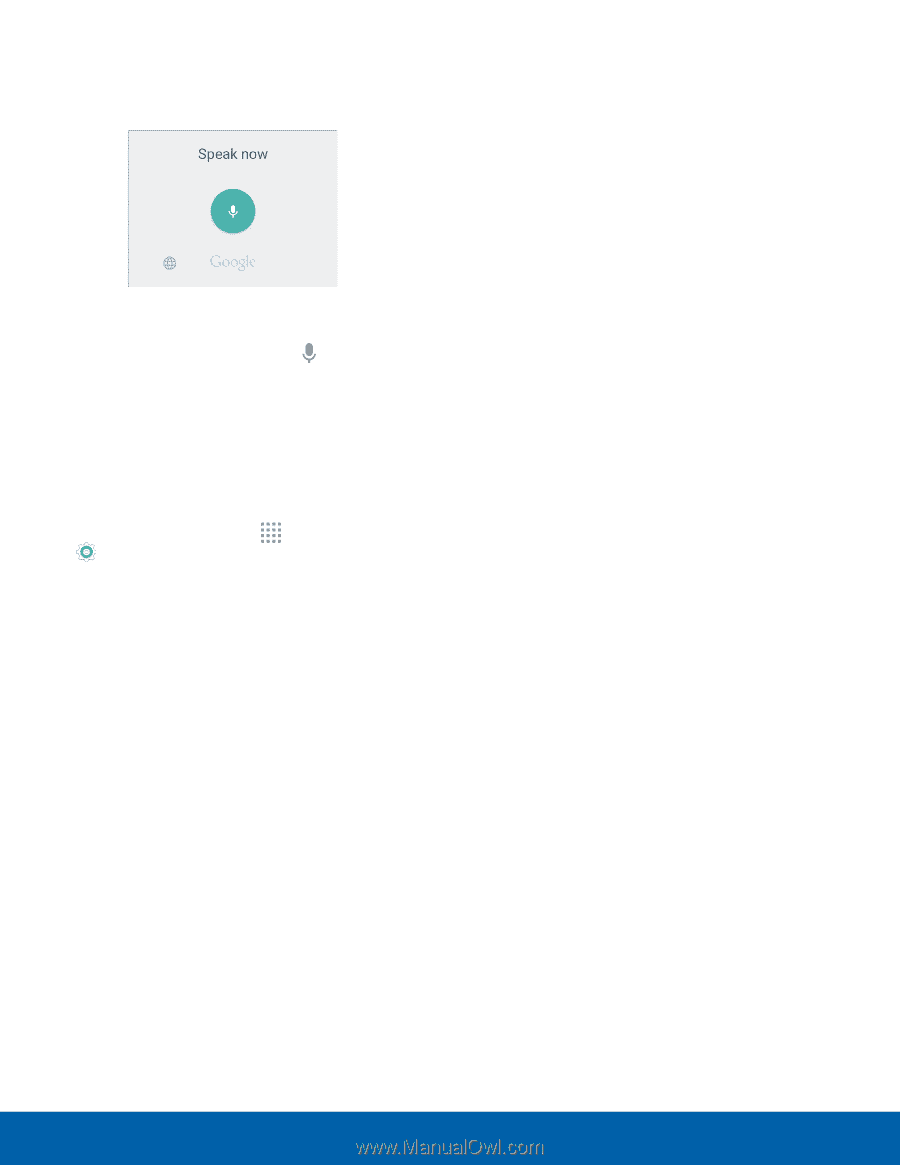
18
Enter Text
Know Your Device
Use Google Voice Typing
Instead of typing, speak your text input.
To enable Google Voice Typing:
1. On the Samsung Keyboard, tap
Google Voice
Typing
. You may need to touch and hold the
Options
key (left of the
Space
key) to find it.
2. Speak your text.
Configure Google Voice Typing
To customize Google Voice Typing:
1. From a Home screen, tap
Apps
>
Settings
>
Language and input
.
2. Tap
Google voice typing
for options.