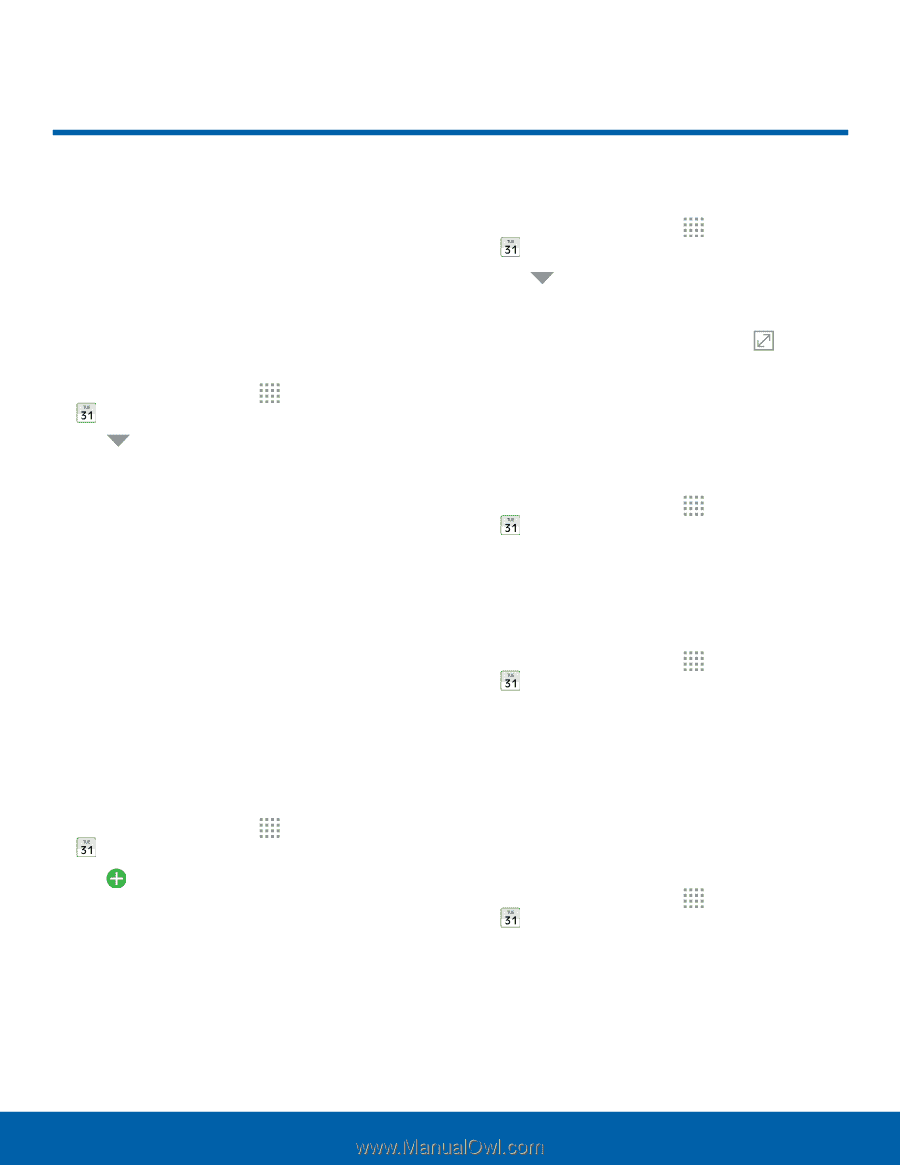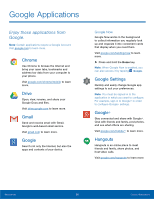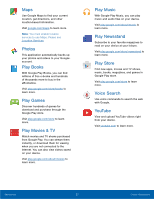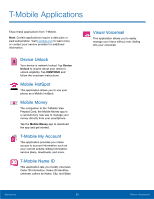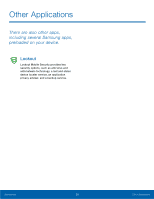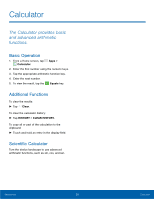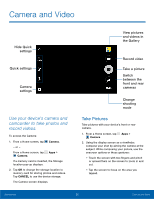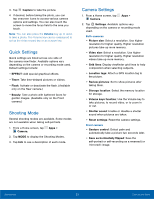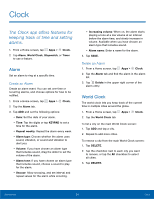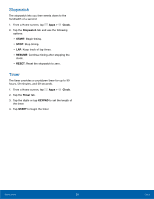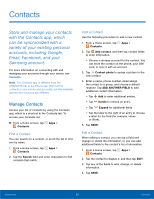Samsung SM-G360T User Manual - Page 35
Calendar
 |
View all Samsung SM-G360T manuals
Add to My Manuals
Save this manual to your list of manuals |
Page 35 highlights
Calendar Your device includes a powerful planner to help you manage your events and tasks. Calendar View To choose a calendar view: 1. From a Home screen, tap Apps > Calendar. 2. Tap Menu and then one of the following: • Year: Display all twelve months of this year. Swipe across the screen to display another year. • Month: Display the current month. Swipe across the screen to display another month. • Week: Display the current week. Swipe across the screen to display another week. • Day: Display today's schedule by hour. Swipe across the screen to display another day. • Tasks: Add and display tasks. Create an Event To create an event: 1. From a Home screen, tap Calendar. Apps > 2. Tap Add. 3. Tap the Title field and enter a title. 4. Enter details for the event, and then tap SAVE. Create a Task 1. From a Home screen, tap Apps > Calendar. 2. Tap Menu and then tap Tasks. 3. Tap the Enter new task field and enter a title. 4. Tap TODAY or TOMORROW, or tap to set a due date or create a reminder, notes, and priority. 5. Tap SAVE. Delete an Event or Task 1. From a Home screen, tap Apps > Calendar. 2. Tap an event or task to view the details, and then tap DELETE. Share an Event or Task 1. From a Home screen, tap Apps > Calendar. 2. Tap an event or task to view the details, and then tap SHARE. 3. Select a sharing method and follow the prompts. Calendar Settings These settings allow you to modify settings associated with using the Calendar. 1. From a Home screen, tap Apps > Calendar. 2. Tap MORE > Settings. 3. Tap an option and follow the prompts. Applications 31 Calendar