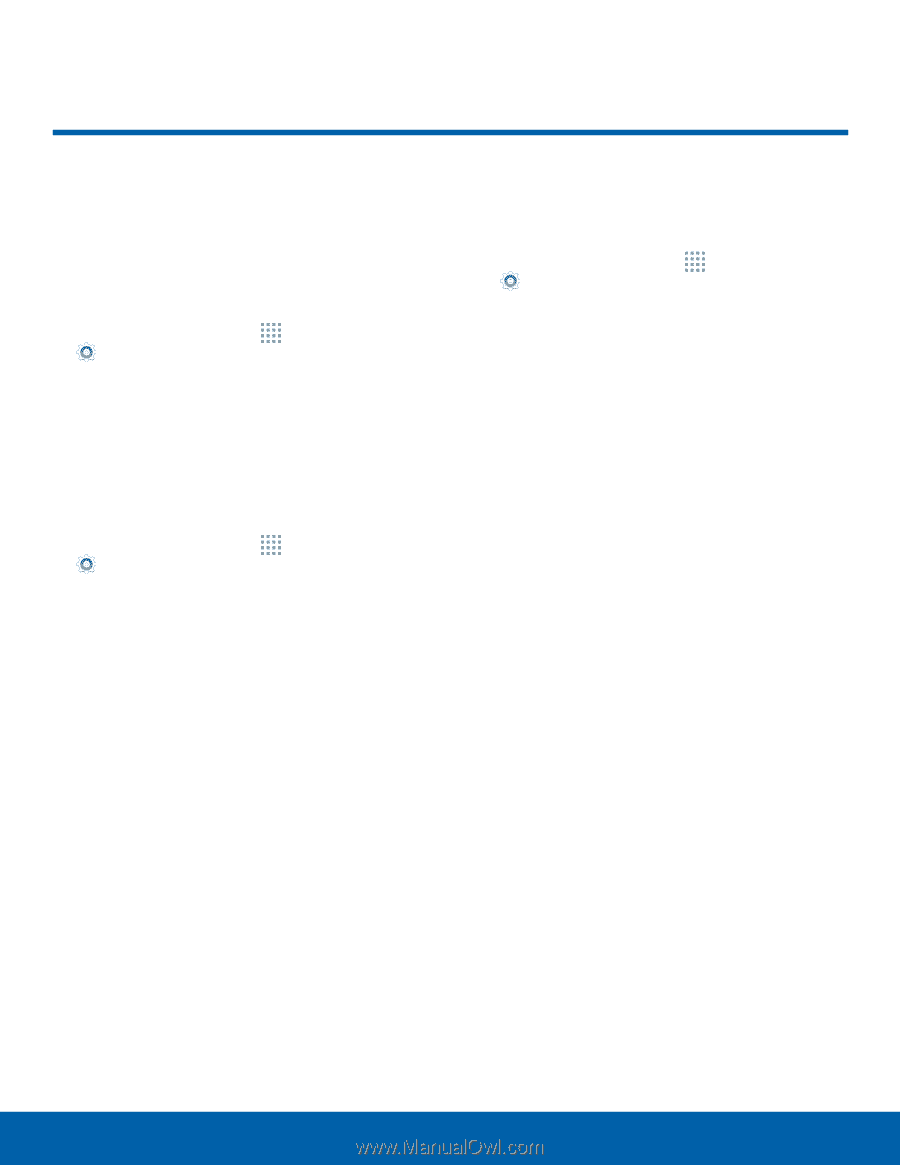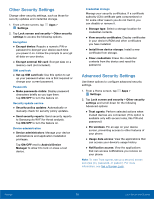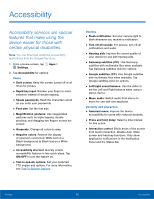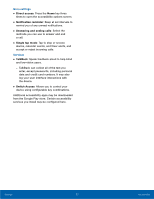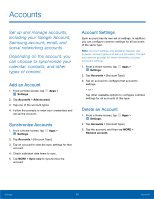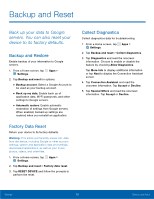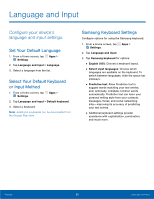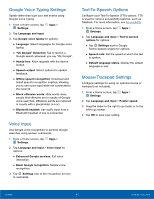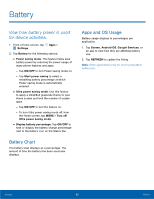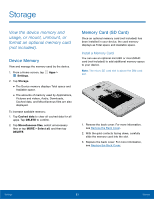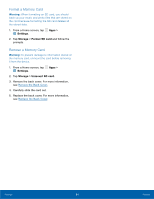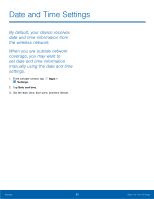Samsung SM-G360T User Manual - Page 84
Language and Input
 |
View all Samsung SM-G360T manuals
Add to My Manuals
Save this manual to your list of manuals |
Page 84 highlights
Language and Input Configure your device's language and input settings. Set Your Default Language 1. From a Home screen, tap Apps > Settings. 2. Tap Language and input > Language. 3. Select a language from the list. Select Your Default Keyboard or Input Method 1. From a Home screen, tap Apps > Settings. 2. Tap Language and input > Default keyboard. 3. Select a keyboard. Note: Additional keyboards can be downloaded from the Google Play store. Samsung Keyboard Settings Configure options for using the Samsung keyboard. 1. From a Home screen, tap Apps > Settings. 2. Tap Language and input. 3. Tap Samsung keyboard for options: • English (US): Choose a keyboard layout. • Select input languages: Choose which languages are available on the keyboard. To switch between languages, slide the space bar sideways. • Predictive text: Allow Predictive text to suggest words matching your text entries, and, optionally, complete common words automatically. Predictive text can learn your personal writing style from your contacts, messages, Gmail, and social networking sites - improving its accuracy of predicting your text entries. • Additional keyboard settings provide assistance with capitalization, punctuation, and much more. Settings 80 Language and Input