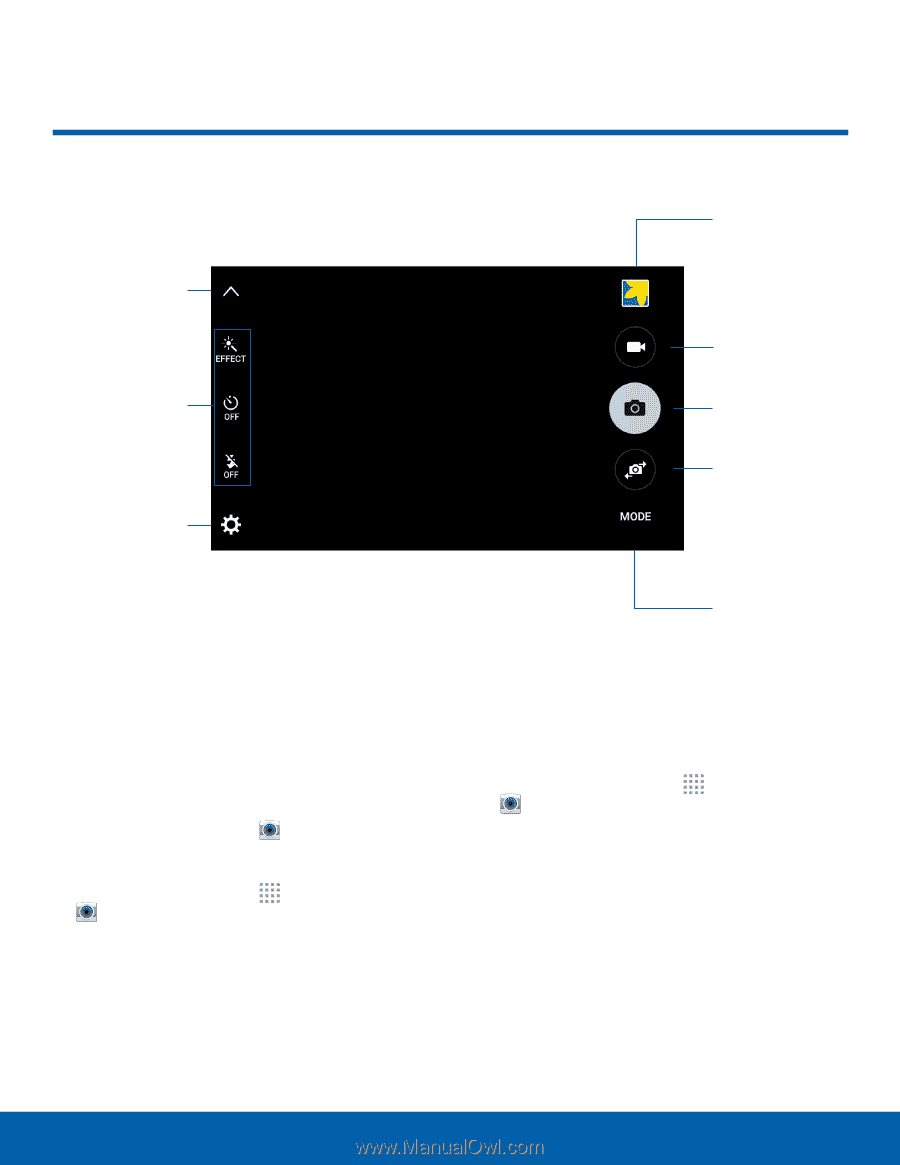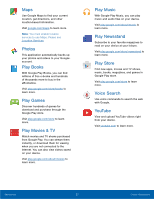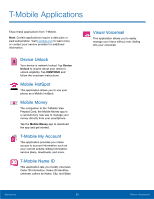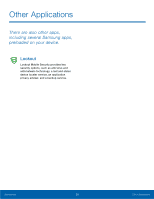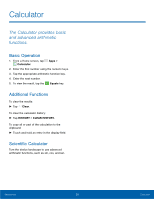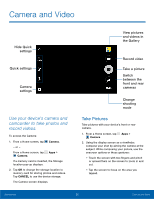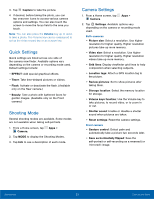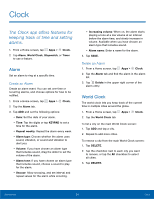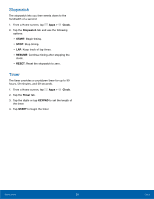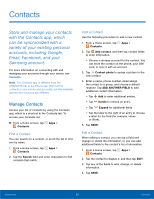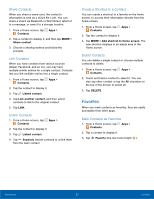Samsung SM-G360T User Manual - Page 36
Camera and Video
 |
View all Samsung SM-G360T manuals
Add to My Manuals
Save this manual to your list of manuals |
Page 36 highlights
Camera and Video Hide Quick settings Quick settings Camera settings Use your device's camera and camcorder to take photos and record videos. To access the Camera: 1. From a Home screen, tap Camera. - or - From a Home screen, tap Apps > Camera. If a memory card is inserted, the Storage location pop-up displays. 2. Tap OK to change the storage location to memory card for storing photos and videos. Tap CANCEL to use the device storage. The Camera screen displays. View pictures and videos in the Gallery Record video Take a picture Switch between the front and rear cameras Change shooting mode Take Pictures Take pictures with your device's front or rear camera. 1. From a Home screen, tap Apps > Camera. 2. Using the display screen as a viewfinder, compose your shot by aiming the camera at the subject. While composing your picture, use the onscreen options or these gestures: • Touch the screen with two fingers and pinch or spread them on the screen to zoom in and out. • Tap the screen to focus on the area you tapped. Applications 32 Camera and Video