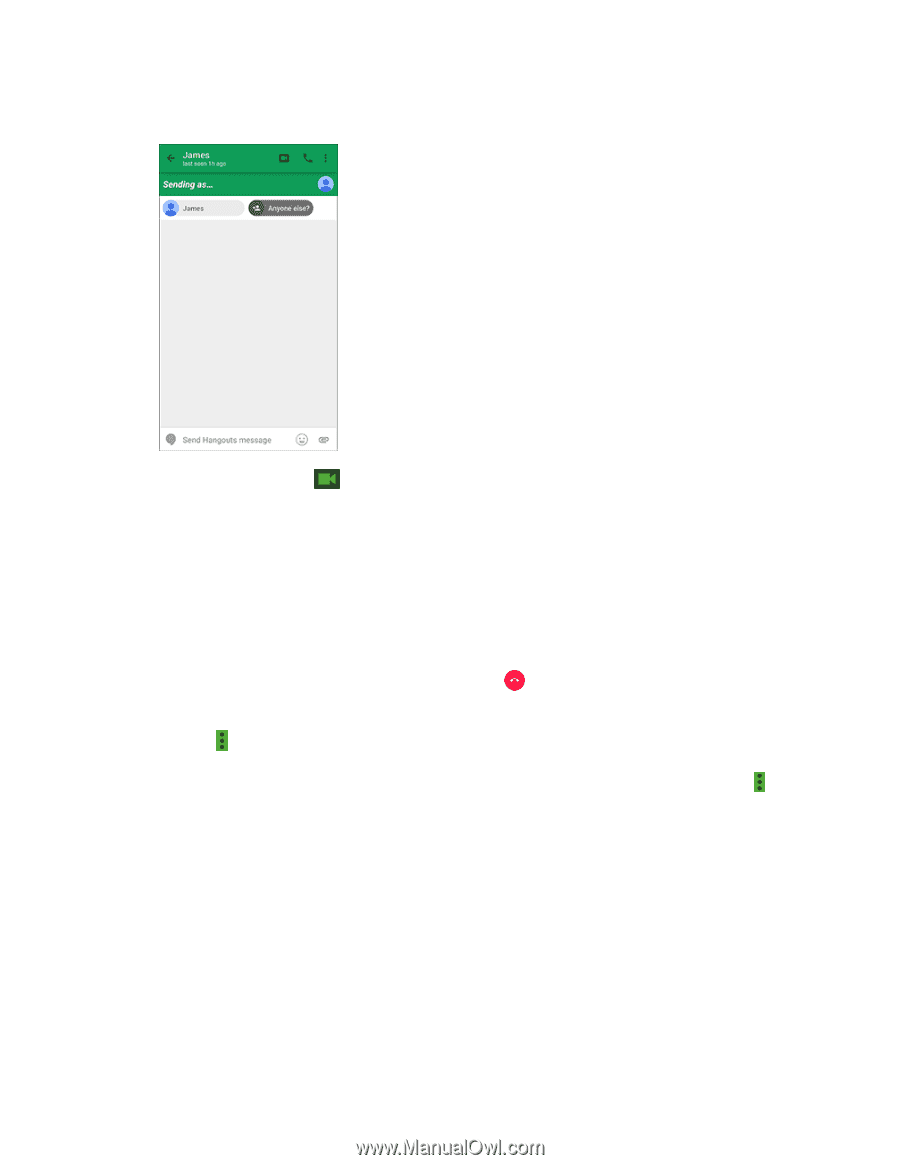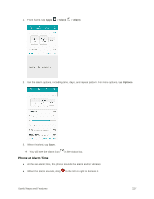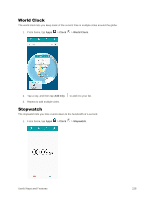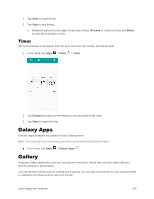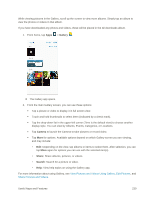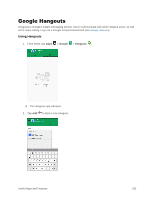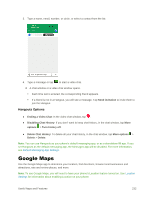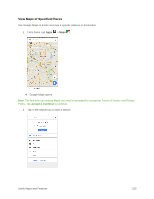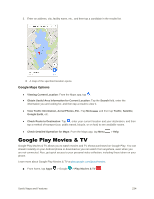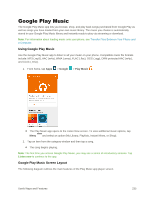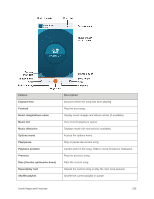Samsung SM-G928P User Manual - Page 243
Google Maps, Hangouts Options
 |
View all Samsung SM-G928P manuals
Add to My Manuals
Save this manual to your list of manuals |
Page 243 highlights
3. Type a name, email, number, or circle, or select a contact from the list. 4. Type a message or tap to start a video chat. A chat window or a video chat window opens. Each time text is entered, the corresponding friend appears. If a friend is not in a Hangout, you will see a message. Tap Send invitation to invite them to join the Hangout. Hangouts Options ● Ending a Video Chat: In the video chat window, tap . ● Disabling Chat History: If you don't want to keep chat history, in the chat window, tap More options > Turn history off. ● Delete Chat History: To delete all your chat history, in the chat window, tap More options > Delete > Delete. Note: You can use Hangouts as your phone's default messaging app, or as a standalone IM app. If you set Hangouts as the default messaging app, the Messages app will be disabled. For more information, see Default Messaging App Settings. Google Maps Use the Google Maps app to determine your location, find directions, browse local businesses and attractions, rate and review places, and more. Note: To use Google Maps, you will need to have your phone's Location feature turned on. See Location Settings for information about enabling Location on your phone. Useful Apps and Features 232