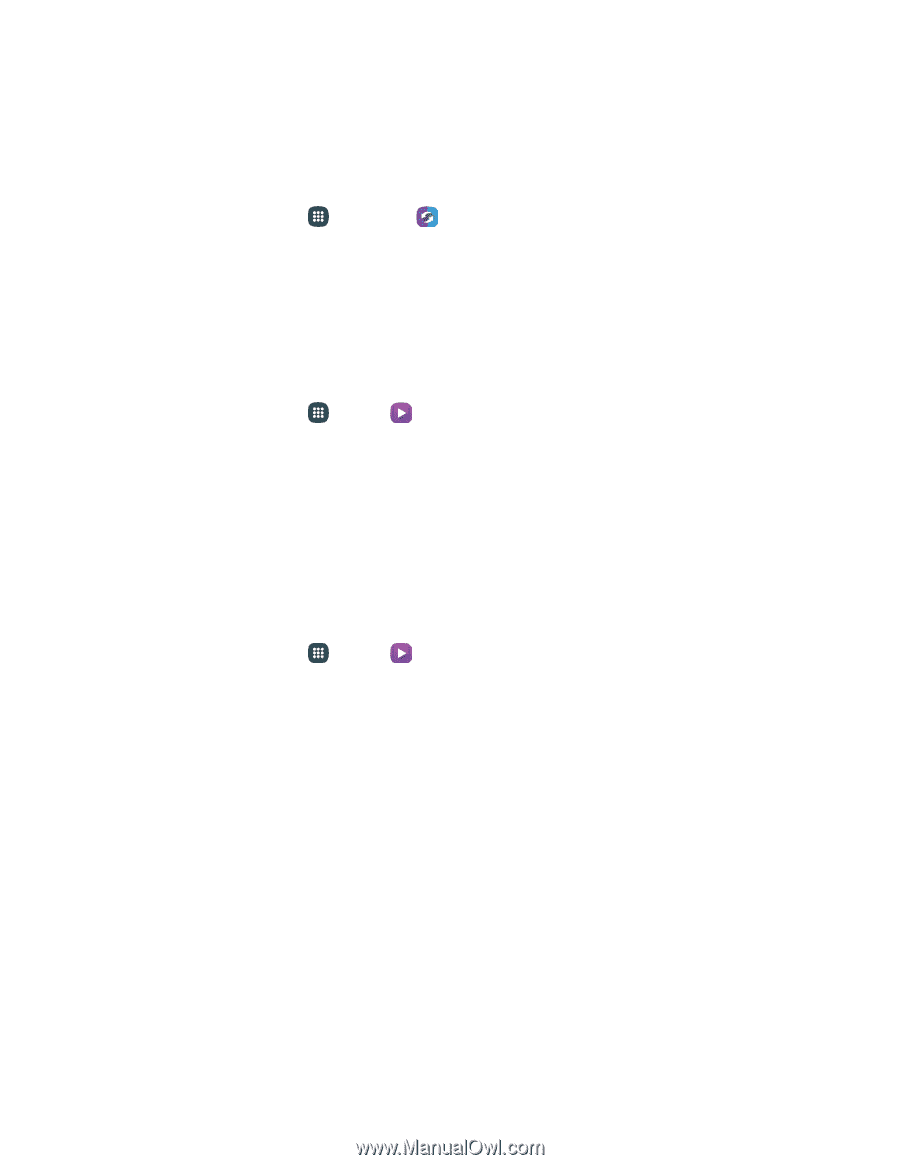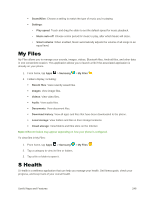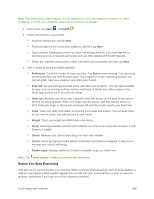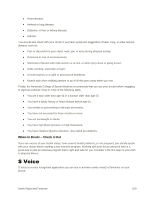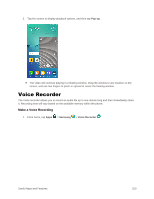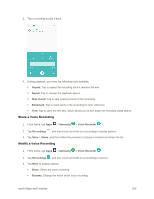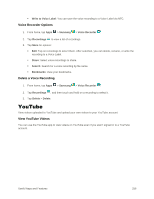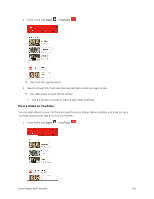Samsung SM-G928P User Manual - Page 263
SideSync, Video
 |
View all Samsung SM-G928P manuals
Add to My Manuals
Save this manual to your list of manuals |
Page 263 highlights
SideSync SideSync is a PC-Mobile solution that enables the screens, windows, and data to be shared easily between a PC and Samsung Android Device. ■ From home, tap Apps > SideSync . Note: Before using SideSync, you will need to download and install it on your PC or tablet. To install SideSync for computer, download it from samsung.com/sidesync. Video Play videos stored on your phone, or from your other devices (you must sign in to your Samsung account to play videos synced from your other devices). 1. From home, tap Apps > Video . 2. Scroll through the videos stored on your phone. After a few seconds, each video thumbnail begins playing a preview of the clip. 3. Tap a video to view it. Use Pop-Up Play Multitask with Pop-Up Play by transforming your video player into a pop-up window floating on the screen. The video will continue to play, and the pop-up window can be resized or moved anywhere on the screen. 1. From home, tap Apps 2. Tap a video to view it. > Video . Useful Apps and Features 252