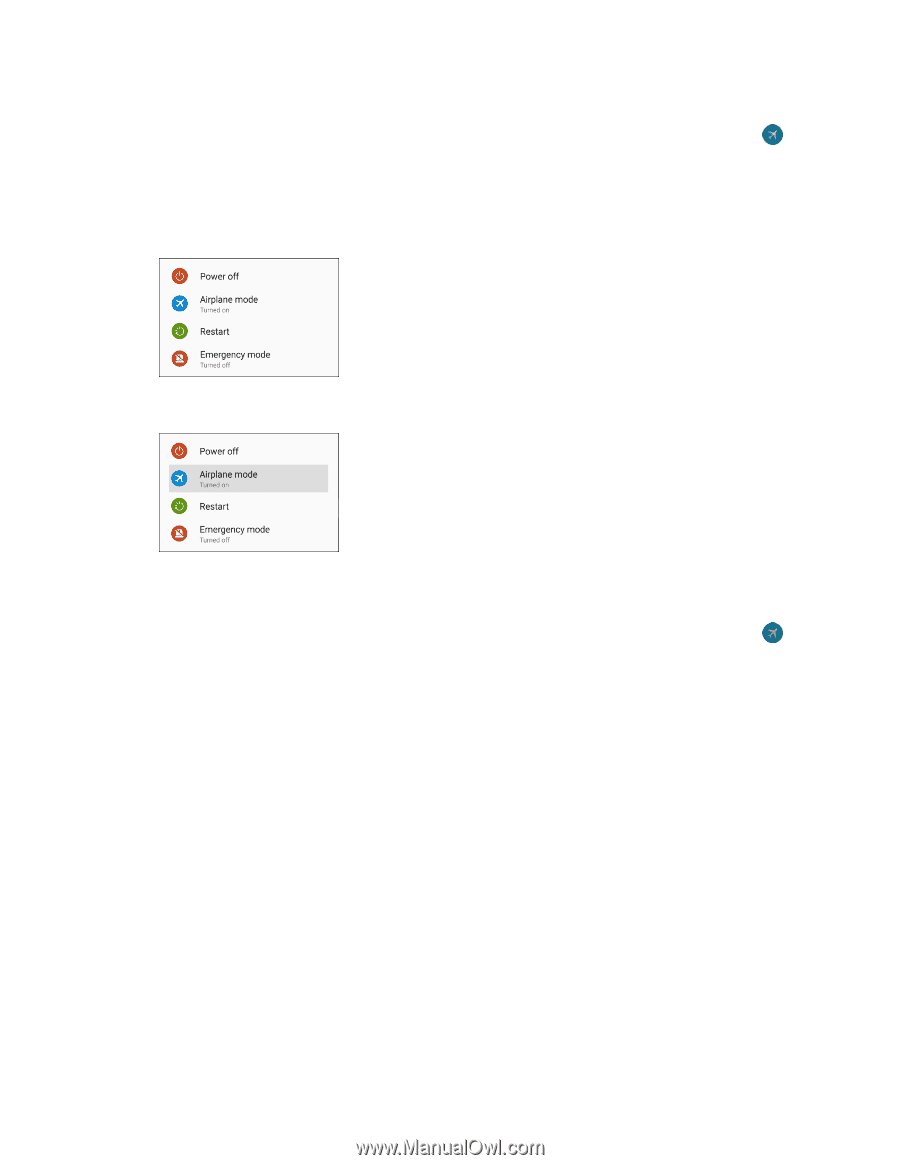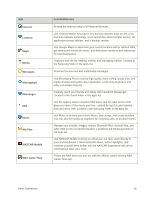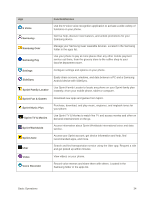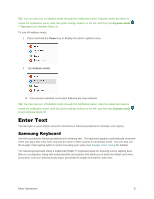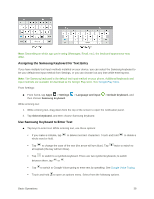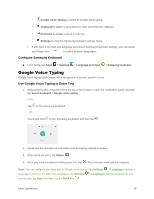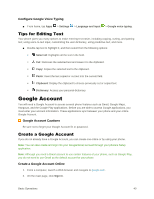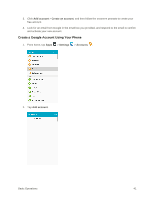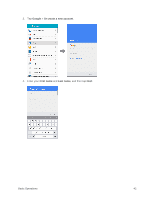Samsung SM-G928P User Manual - Page 48
Enter Text, Samsung Keyboard
 |
View all Samsung SM-G928P manuals
Add to My Manuals
Save this manual to your list of manuals |
Page 48 highlights
Tip: You can also turn on Airplane mode through the notification panel. Drag the status bar down to reveal the notification panel, slide the Quick settings buttons to the left, and then tap Airplane mode > Turn on to turn Airplane Mode on. To turn off airplane mode: 1. Press and hold the Power key to display the device options menu. 2. Tap Airplane mode. Your phone's wireless connection features are now restored. Tip: You can also turn off Airplane mode through the notification panel. Slide the status bar down to reveal the notification panel, slide the Quick settings buttons to the left, and then tap Airplane mode to turn Airplane Mode off. Enter Text You can type on your phone using the touchscreen Samsung keyboard or Google voice typing. Samsung Keyboard Use the touchscreen Samsung keyboard for entering text. The keyboard appears automatically onscreen when you tap a text entry field, and can be used in either portrait or landscape mode. You can also use the Google Voice typing option to enter text using your voice (see Google Voice Typing for details). The Samsung keyboard offers a traditional QWERTY keyboard setup for entering text by tapping keys (like on a computer), along with enhancements and options that allow you to enter text faster and more accurately, such as continuous key input, personalized usage dictionaries, and more. Basic Operations 37