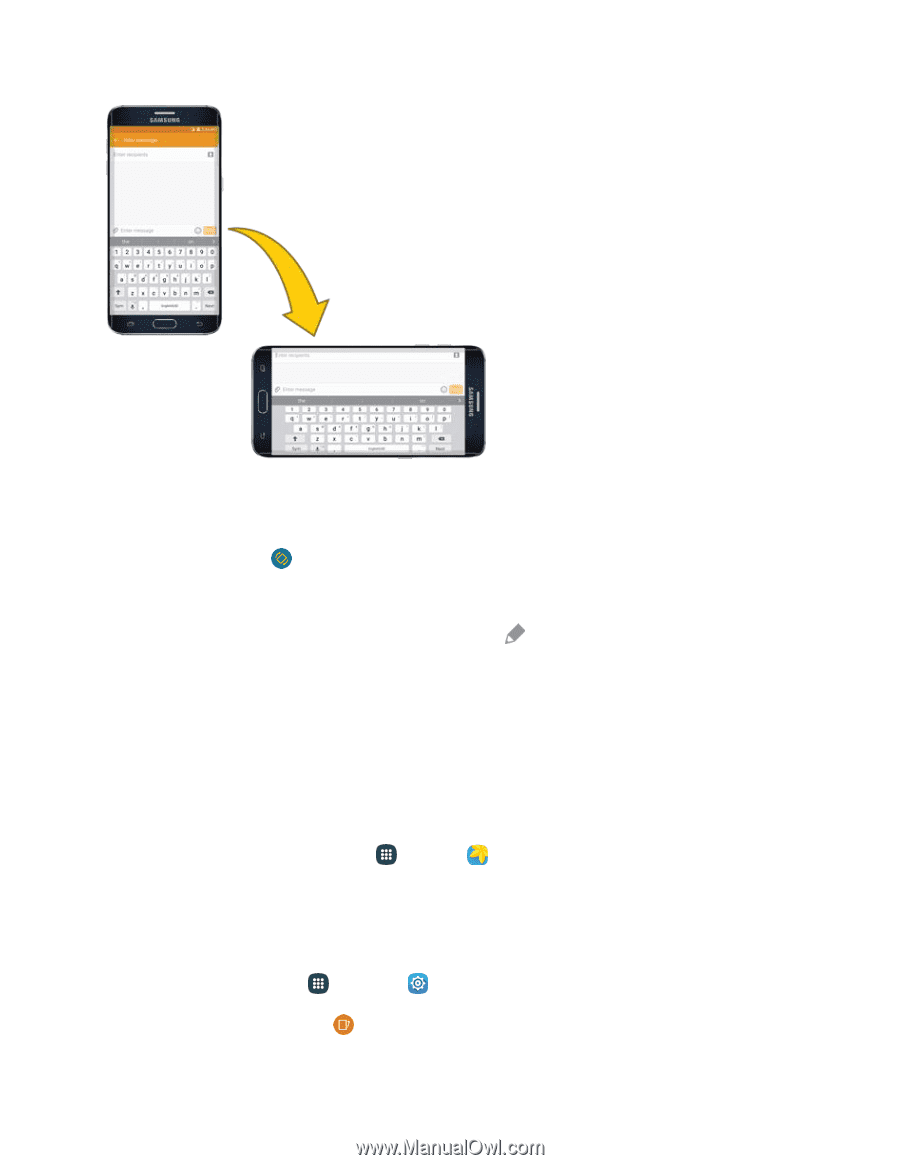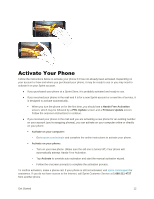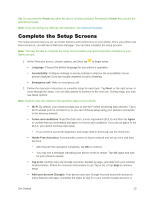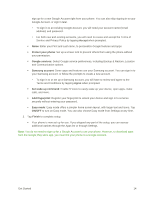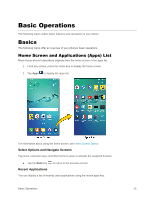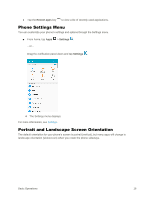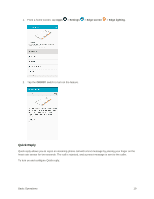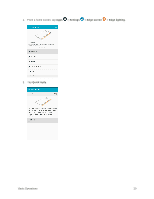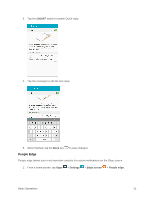Samsung SM-G928P User Manual - Page 28
Capture Screenshots, Turn Screen Rotation On or Off
 |
View all Samsung SM-G928P manuals
Add to My Manuals
Save this manual to your list of manuals |
Page 28 highlights
Turn Screen Rotation On or Off 1. Open the notification panel by dragging down from the top of the screen. 2. Tap Auto rotate to turn the option on or off. You may need to scroll left or right to see the Auto rotate option. If the Auto rotate option is not available, tap Edit to display the full options list. Not all screens will adjust for landscape orientation. Capture Screenshots You can use your phone's power and home keys to capture screenshots. ■ Press and hold the Power key and Home key at the same time to capture a screenshot of the current screen. The current screenshot will be captured and stored in the Screenshots album in the phone's Gallery. From home, tap Apps > Gallery . Depending on your settings, you may also capture a screenshot by swiping your palm across the screen from side to side. To set up palm swipe screen capture: 1. From home, tap Apps > Settings . 2. Tap Motions and gestures and then tap ON/OFF next to Palm swipe to capture. Basic Operations 17