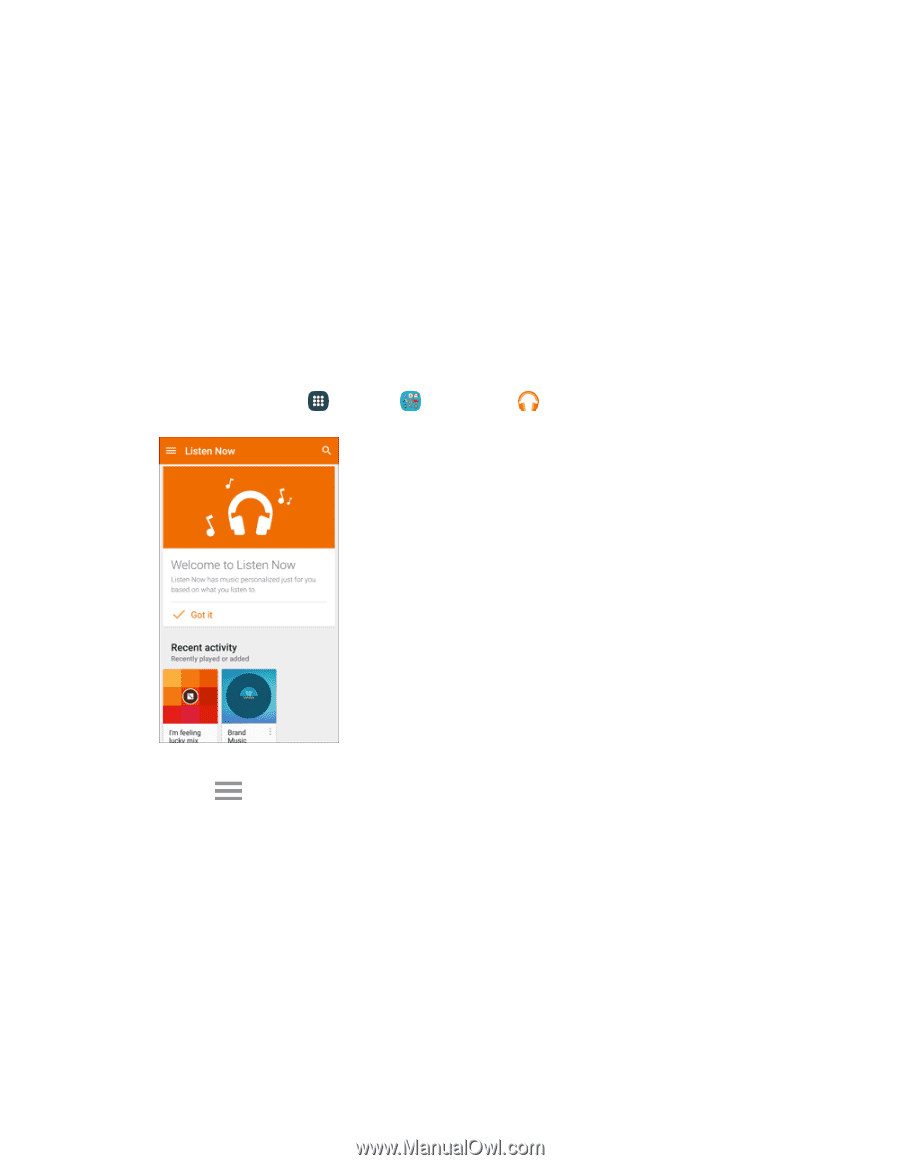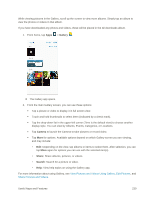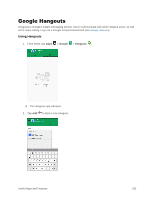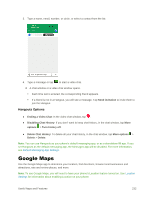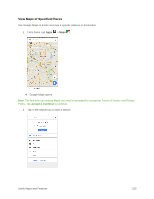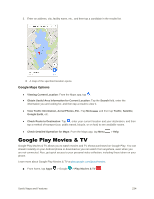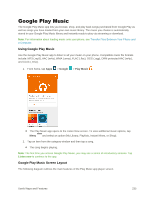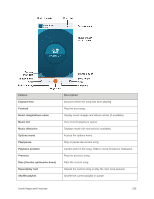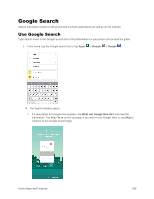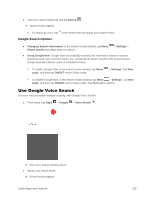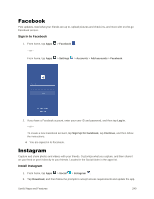Samsung SM-G928P User Manual - Page 246
Google Play Music, Google Play Music Screen Layout
 |
View all Samsung SM-G928P manuals
Add to My Manuals
Save this manual to your list of manuals |
Page 246 highlights
Google Play Music The Google Play Music app lets you browse, shop, and play back songs purchased from Google Play as well as songs you have loaded from your own music library. The music you choose is automatically stored in your Google Play Music library and instantly ready to play via streaming or download. Note: For information about loading music onto your phone, see Transfer Files Between Your Phone and a Computer. Using Google Play Music Use the Google Play Music app to listen to all your music on your phone. Compatible music file formats include: MP3 (.mp3), AAC (m4a), WMA (.wma), FLAC (.flac), OGG (.ogg), DRM protected AAC (m4p), and ALAC (.m4a). 1. From home, tap Apps > Google > Play Music . The Play Music app opens to the Listen Now screen. To view additional music options, tap Menu and select an option (My Library, Playlists, Instant Mixes, or Shop). 2. Tap an item from the category window and then tap a song. The song begins playing. Note: The first time you access Google Play Music, you may see a series of introductory screens. Tap Listen now to continue to the app. Google Play Music Screen Layout The following diagram outlines the main features of the Play Music app player screen. Useful Apps and Features 235