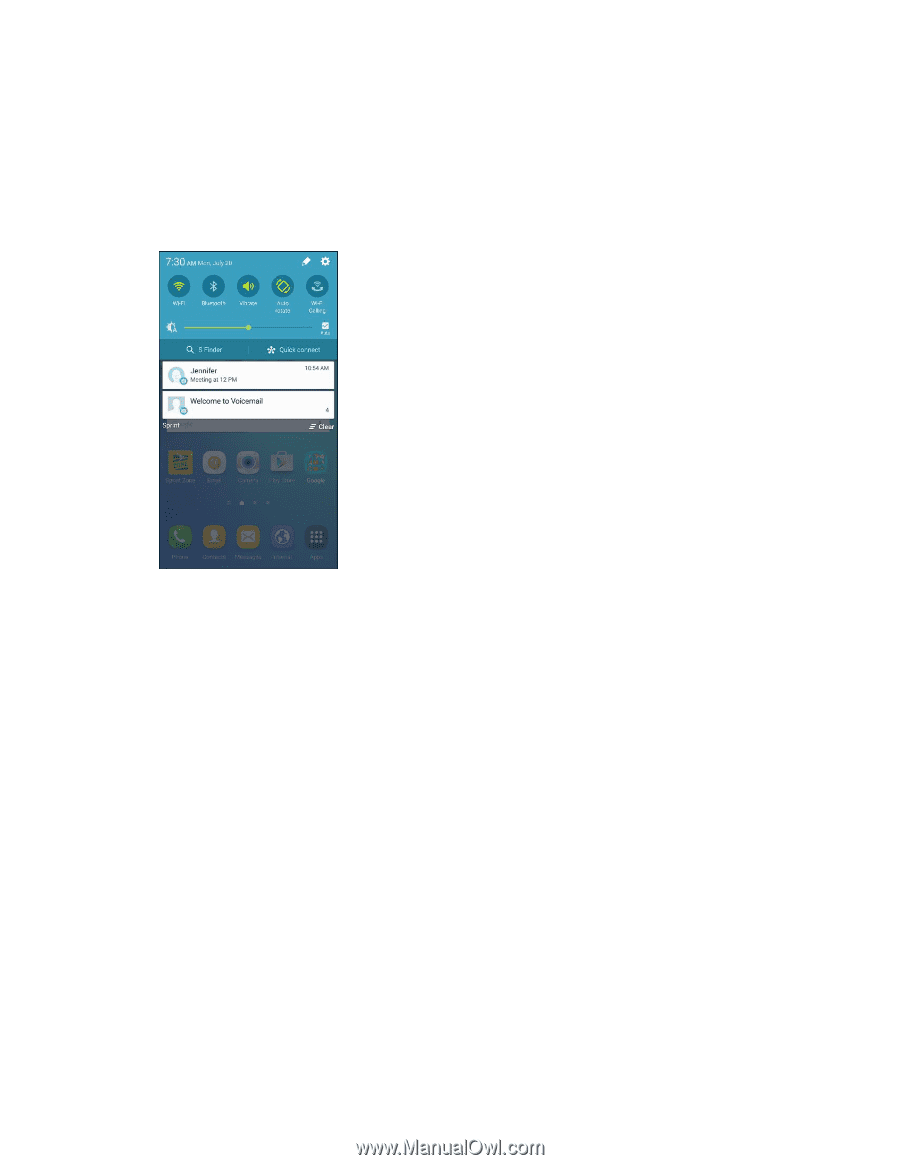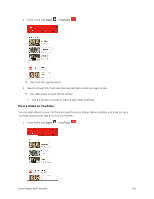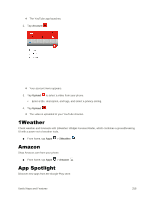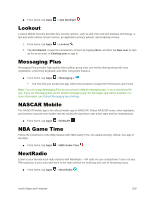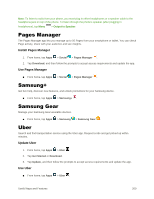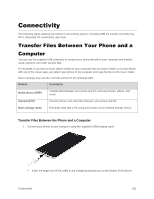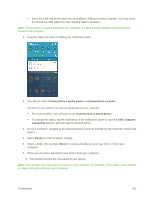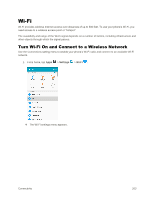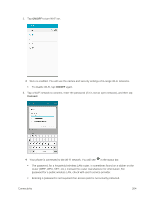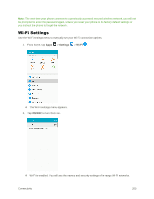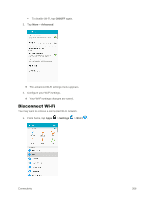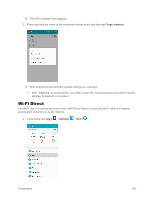Samsung SM-G928P User Manual - Page 273
Connected as a media device, Connected as a camera, USB computer, connection, Phone, Music
 |
View all Samsung SM-G928P manuals
Add to My Manuals
Save this manual to your list of manuals |
Page 273 highlights
Insert the USB end of the cable into an available USB port on your computer. You may need to remove the USB cable from the charging head to access it. Note: The first time you attach the phone to a computer, the device driver software will automatically install on the computer. 2. Drag the status bar down to display the notification panel. 3. You will see either Connected as a media device or Connected as a camera. The files on your phone can now be accessed via your computer. For most transfers, you will want to use Connected as a media device. To change the option, tap the notification in the notification panel to open the USB computer connection window, and then tap the desired option. 4. On your computer, navigate to the detected device (such as through the My Computer menu) and open it. 5. Select Phone for internal phone storage. 6. Select a folder (for example, Music for songs and albums) and copy files to it from your computer. 7. When you are done, disconnect your phone from your computer. The transferred files are now saved to your phone. Note: You can also copy files from your phone to your computer, for example, if you want to save pictures or videos from your phone on your computer. Connectivity 262