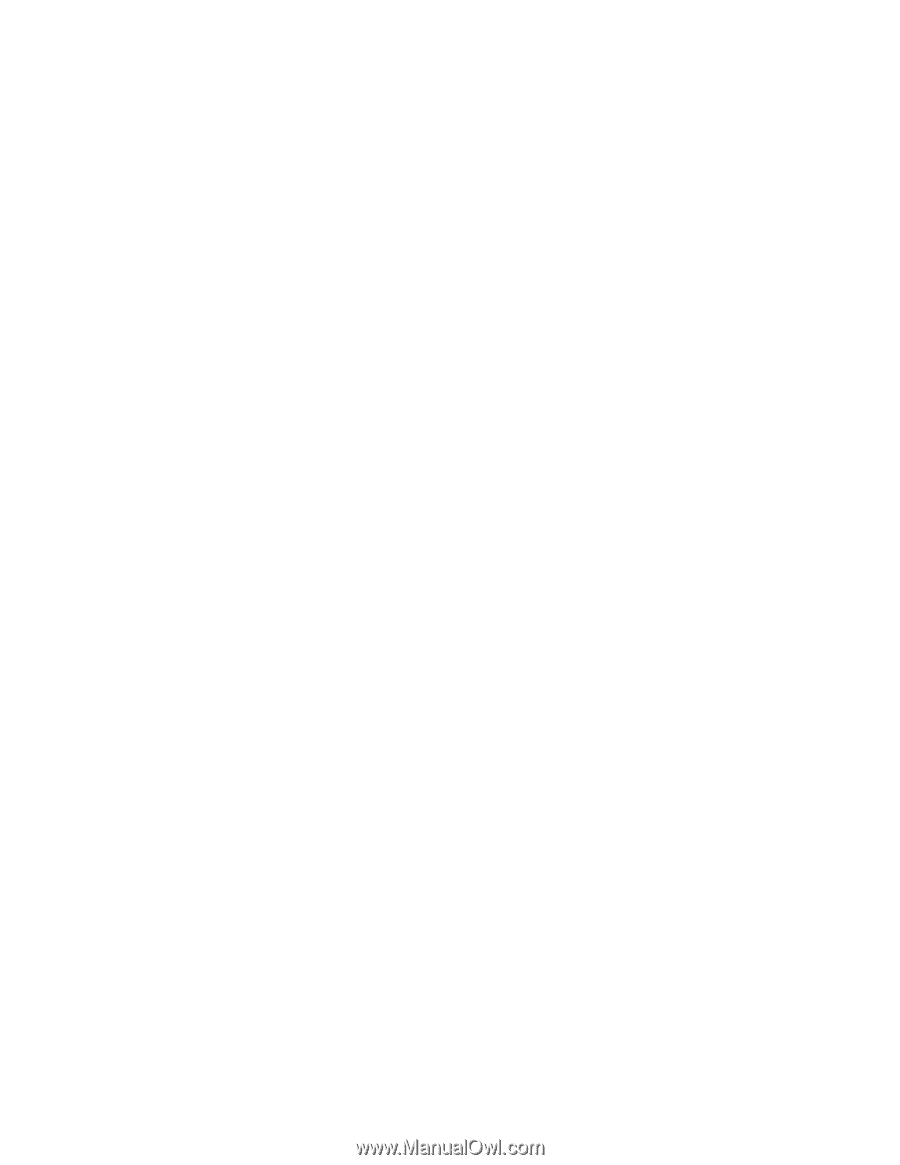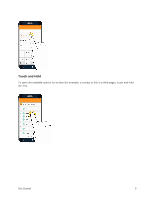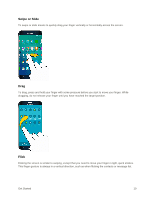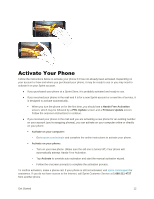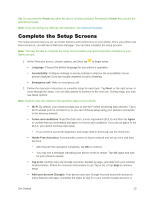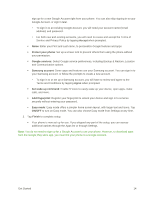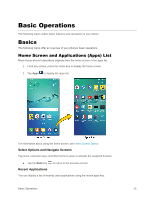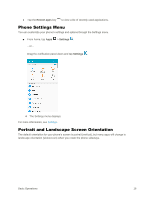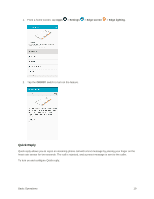Samsung SM-G928P User Manual - Page 25
Accept, Protect your phone, Google services, Samsung account, Agree, Set wake-up command
 |
View all Samsung SM-G928P manuals
Add to My Manuals
Save this manual to your list of manuals |
Page 25 highlights
sign up for a new Google Account right from your phone. You can also skip signing in to your Google Account, or sign in later. • To sign in to an existing Google Account, you will need your account name (Gmail address) and password. • For both new and existing accounts, you will need to review and accept the Terms of Service and Privacy Policy by tapping Accept when prompted. Name: Enter your First and Last name, to personalize Google features and apps. Protect your phone: Set up a screen lock to prevent others from using the phone without your permission. Google services: Select Google service preferences, including Backup & Restore, Location and Communication options. Samsung account: Some apps and features use your Samsung account. You can sign in to your Samsung account, or follow the prompts to create a new account. • To sign in to or set up a Samsung account, you will have to review and agree to the Terms and Conditions by tapping Agree when prompted. Set wake-up command: Enable S Voice to easily wake up your device, open apps, make calls, and more. Add fingerprint: Register your fingerprint to unlock your device and sign in to services securely without entering your password, Easy mode: Easy mode offers a simpler home screen layout, with larger text and icons. Tap ON/OFF to turn on Easy mode. You can also choose Easy mode from Settings at any time. 3. Tap Finish to complete setup. Your phone is now set up for use. If you skipped any part of the setup, you can access additional options through the Apps list or through Settings. Note: You do not need to sign up for a Google Account to use your phone. However, to download apps from the Google Play store app, you must link your phone to a Google Account. Get Started 14