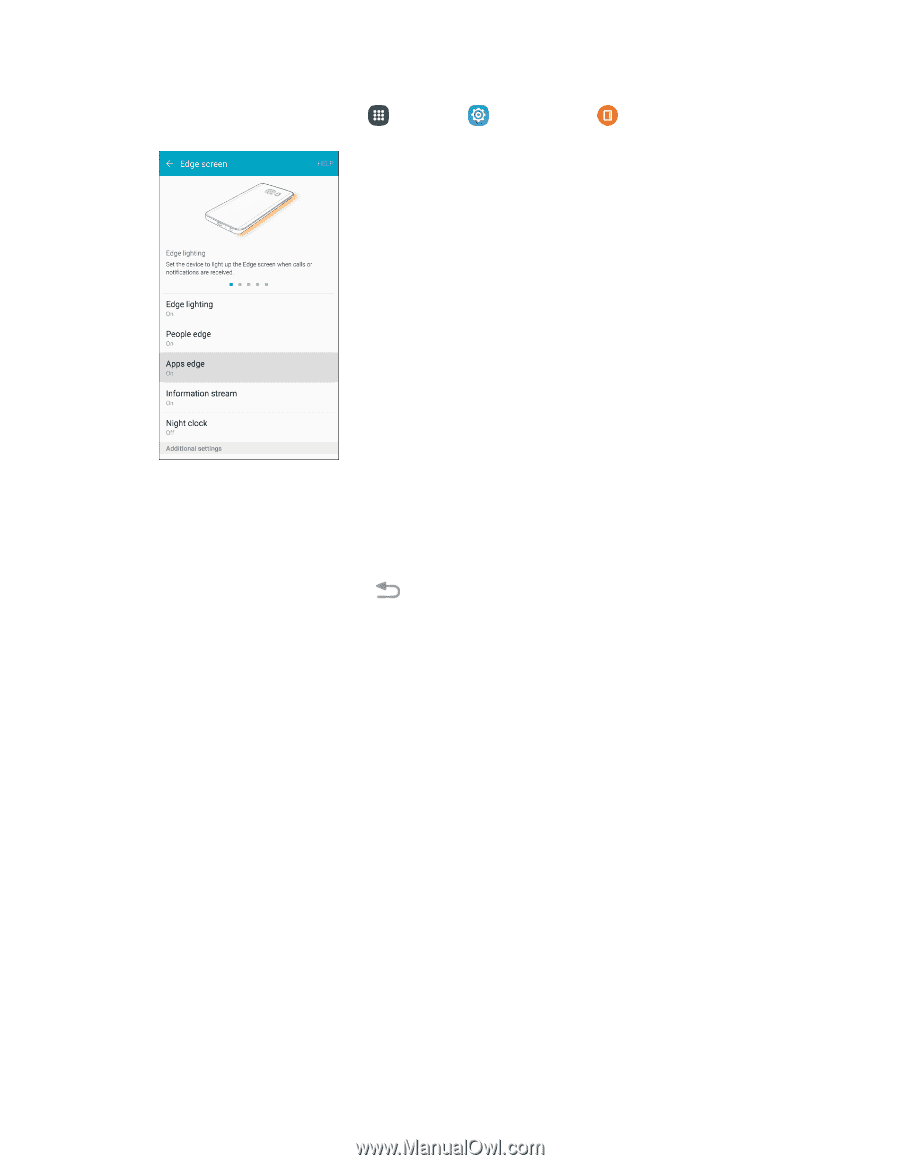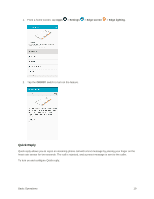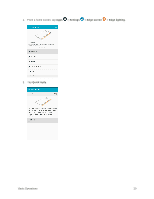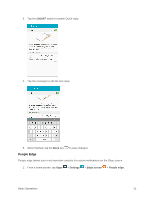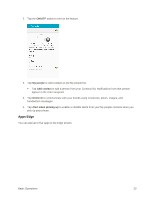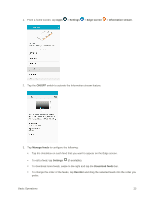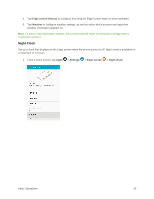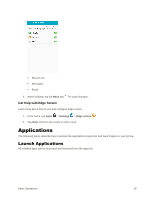Samsung SM-G928P User Manual - Page 35
Other Edge Screen Features, Information Stream
 |
View all Samsung SM-G928P manuals
Add to My Manuals
Save this manual to your list of manuals |
Page 35 highlights
1. From a home screen, tap Apps > Settings > Edge screen > Apps edge. 2. Tap ON/OFF to turn Apps edge on. 3. Tap Add application to add an application to the Edge screen. 4. Tap Edit to rearrange the order applications appear on the screen, or to remove applications. 5. When finished, tap the Back key to save changes. Other Edge Screen Features In addition to contacts and apps, the Edge screen can be configured to display news and information feeds, a night clock, and notifications, and it can be moved to the opposite side of the screen. Information Stream The Information stream feature lets you select news and information feeds to display on the Edge screen. To view the Information stream: ■ When the main screen is turned off, quickly swipe your finger along the Edge screen in one direction, and then back in the opposite direction. To configure the Information stream: Basic Operations 24