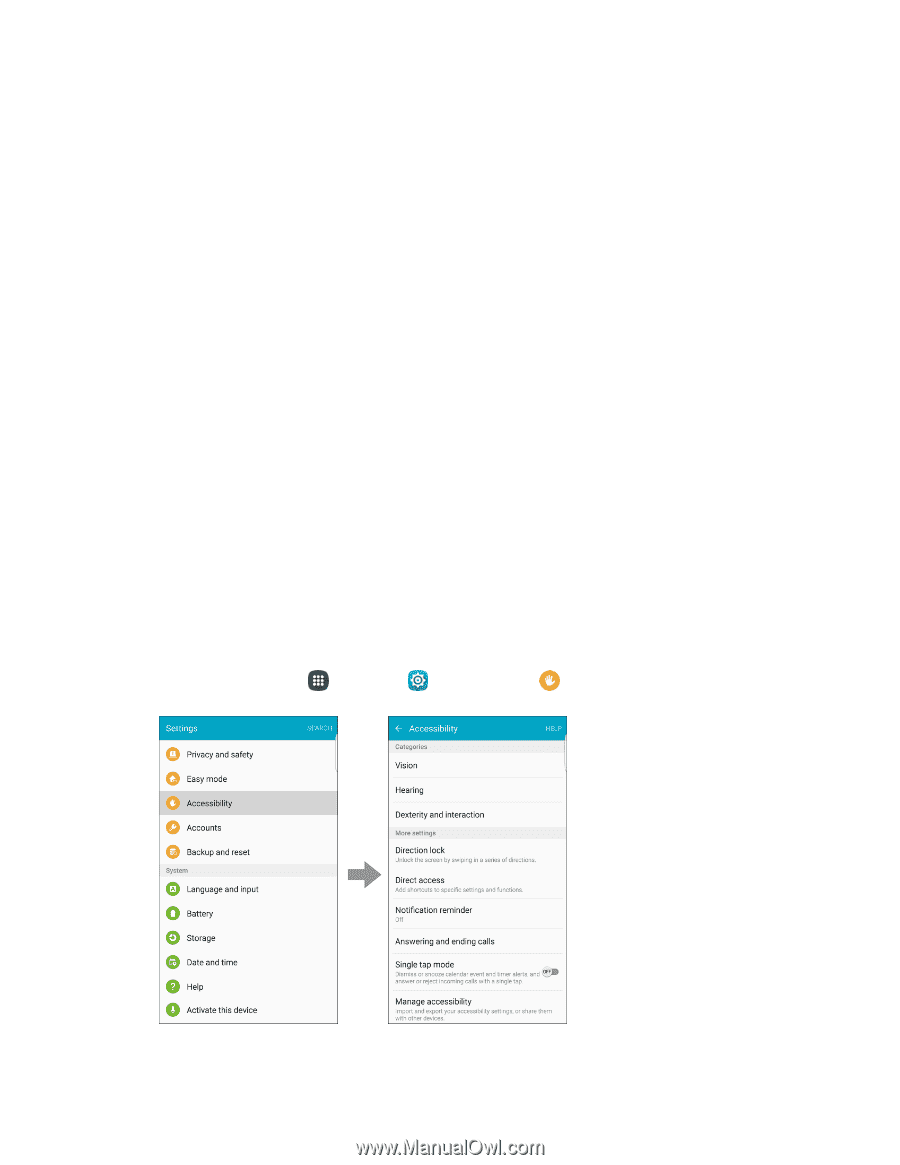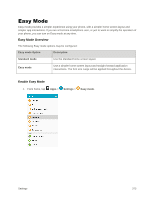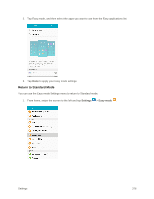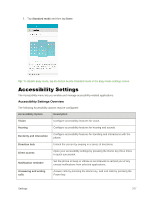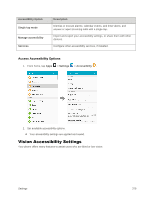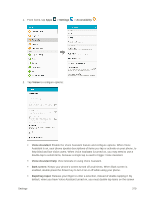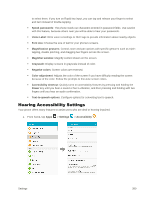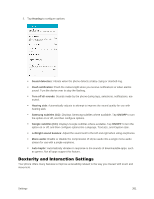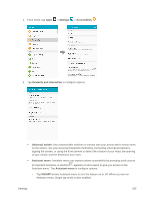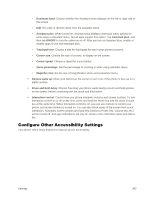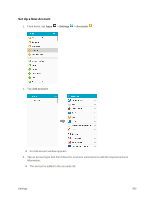Samsung SM-G928P User Manual - Page 391
Hearing Accessibility Settings, Voice Label
 |
View all Samsung SM-G928P manuals
Add to My Manuals
Save this manual to your list of manuals |
Page 391 highlights
to select them. If you turn on Rapid key input, you can tap and release your finger to select and item instead of double-tapping. Speak passwords: The phone reads out characters entered in password fields. Use caution with this feature, because others near you will be able to hear your passwords. Voice Label: Write voice recordings to NFC tags to provide information about nearby objects. Font size: Choose the size of text for your phone's screens. Magnification gestures: Control zoom and pan options with specific gestures such as tripletapping, double pinching, and dragging two fingers across the screen. Magnifier window: Magnify content shown on the screen. Grayscale: Display screens in grayscale instead of color. Negative colors: Screen colors are reversed. Color adjustment: Adjusts the color of the screen if you have difficulty reading the screen because of the color. Follow the prompts to fine-tune screen colors. Accessibility shortcut: Quickly turns on accessibility features by pressing and holding the Power key until you hear a sound or feel a vibration, and then pressing and holding with two fingers until you hear an audio confirmation. Text-to-speech options: Configure options for converting text to speech. Hearing Accessibility Settings Your phone offers many features to assist users who are deaf or hearing-impaired. 1. From home, tap Apps > Settings > Accessibility . Settings 380