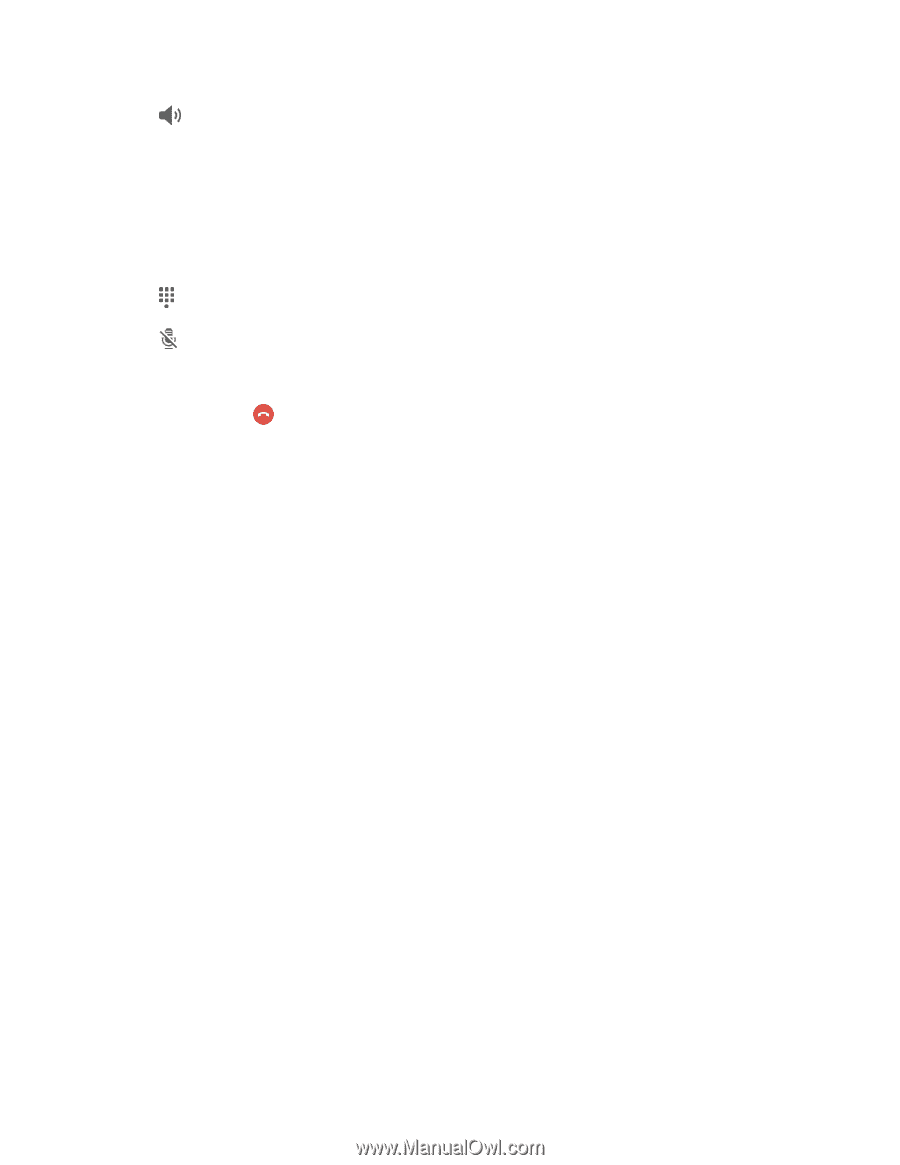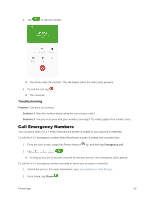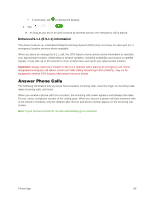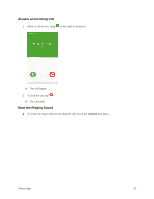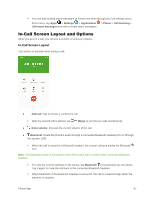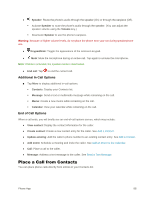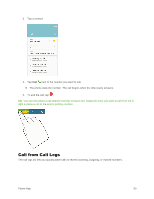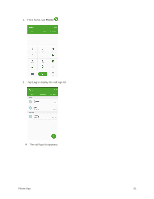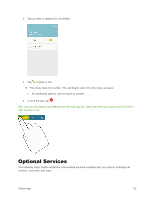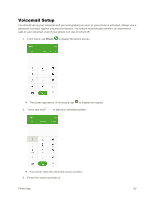Samsung SM-G928P User Manual - Page 99
Place a Call from Contacts, Additional In-Call Options, End of Call Options
 |
View all Samsung SM-G928P manuals
Add to My Manuals
Save this manual to your list of manuals |
Page 99 highlights
● Speaker: Route the phone's audio through the speaker (On) or through the earpiece (Off). Activate Speaker to route the phone's audio through the speaker. (You can adjust the speaker volume using the Volume key.) Deactivate Speaker to use the phone's earpiece. Warning: Because of higher volume levels, do not place the phone near your ear during speakerphone use. ● Keypad/Hide: Toggle the appearance of the onscreen keypad. ● Mute: Mute the microphone during an active call. Tap again to unmute the microphone. Note: If Mute is activated, the speaker mode is deactivated. ● End call: Tap to end the current call. Additional In-Call Options ■ Tap More to display additional in-call options: Contacts: Display your Contacts list. Message: Send a text or multimedia message while remaining on the call. Memo: Create a new memo while remaining on the call. Calendar: View your calendar while remaining on the call. End of Call Options When a call ends, you will briefly see an end-of-call options screen, which may include: ● View contact: Display the contact information for the caller. ● Create contact: Create a new contact entry for the caller. See Add a Contact. ● Update existing: Add the caller's phone number to an existing contact entry. See Edit a Contact. ● Add event: Schedule a meeting and invite the caller. See Add an Event to the Calendar. ● Call: Place a call to the caller. ● Message: Address a text message to the caller. See Send a Text Message. Place a Call from Contacts You can place phone calls directly from entries in your Contacts list. Phone App 88