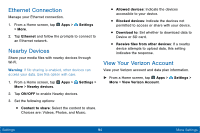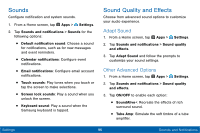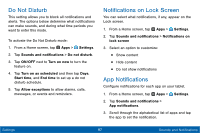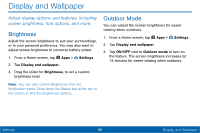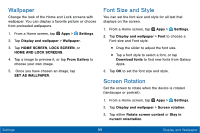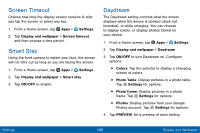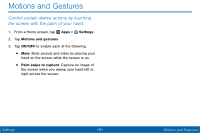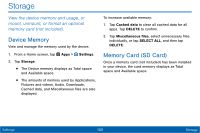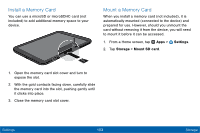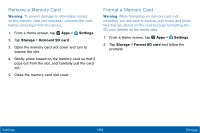Samsung SM-T567V User Manual - Page 108
Wallpaper, Font Size and Style, Screen Rotation
 |
View all Samsung SM-T567V manuals
Add to My Manuals
Save this manual to your list of manuals |
Page 108 highlights
Wallpaper Change the look of the Home and Lock screens with wallpaper. You can display a favorite picture or choose from preloaded wallpapers. 1. From a Home screen, tap Apps > Settings. 2. Tap Display and wallpaper > Wallpaper. 3. Tap HOME SCREEN, LOCK SCREEN, or HOME AND LOCK SCREENS. 4. Tap a image to preview it, or tap From Gallery to choose your own image. 5. Once you have chosen an image, tap SET AS WALLPAPER. Font Size and Style You can set the font size and style for all text that displays on the screen. 1. From a Home screen, tap Apps > Settings. 2. Tap Display and wallpaper > Font to choose a Font size and Font style. • Drag the slider to adjust the font size. • Tap a font style to select a font, or tap Download fonts to find new fonts from Galaxy Apps. 3. Tap OK to set the font size and style. Screen Rotation Set the screen to rotate when the device is rotated (landscape or portrait). 1. From a Home screen, tap Apps > Settings. 2. Tap Display and wallpaper > Screen rotation. 3. Tap either Rotate screen content or Stay in current orientation. Settings 99 Display and Wallpaper