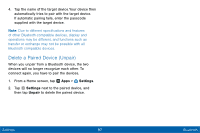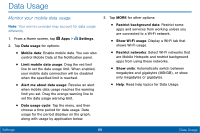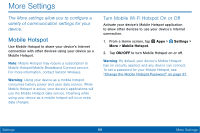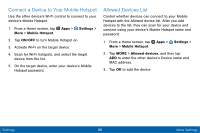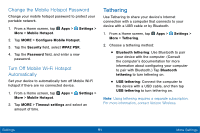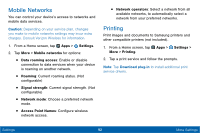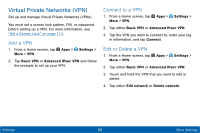Samsung SM-T567V User Manual - Page 97
Data Usage
 |
View all Samsung SM-T567V manuals
Add to My Manuals
Save this manual to your list of manuals |
Page 97 highlights
Data Usage Monitor your mobile data usage. Note: Your service provider may account for data usage differently. 1. From a Home screen, tap Apps > Settings. 2. Tap Data usage for options: • Mobile data: Enable mobile data. You can also control Mobile Data at the Notification panel. • Limit mobile data usage: Drag the red limit line to set the data usage limit. When enabled, your mobile data connection will be disabled when the specified limit is reached. • Alert me about data usage: Receive an alert when mobile data usage reaches the warning limit you set. Drag the orange warning line to set the data usage warning limit. • Data usage cycle: Tap the menu, and then choose a time period for data usage. Data usage for the period displays on the graph, along with usage by application below. 3. Tap MORE for other options: • Restrict background data: Restrict some apps and services from working unless you are connected to a Wi-Fi network. • Show Wi-Fi usage: Display a Wi-Fi tab that shows Wi-Fi usage. • Restrict networks: Select Wi-Fi networks that are Mobile Hotspots and restrict background apps from using these networks. • Show units: Automatically switch between megabytes and gigabytes (MB/GB), or show only megabytes or gigabytes. • Help: Read help topics for Data Usage. Settings 88 Data Usage