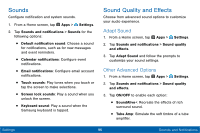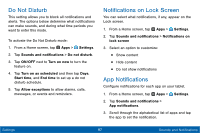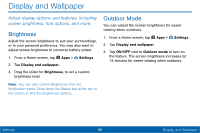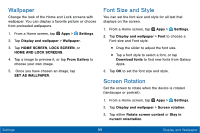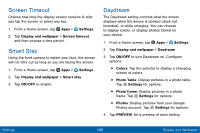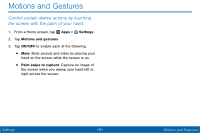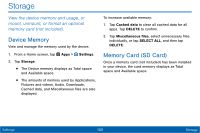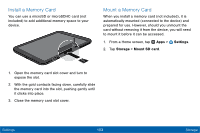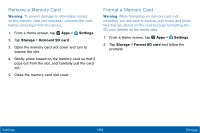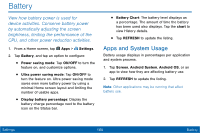Samsung SM-T567V User Manual - Page 109
Screen Timeout, Smart Stay, Daydream
 |
View all Samsung SM-T567V manuals
Add to My Manuals
Save this manual to your list of manuals |
Page 109 highlights
Screen Timeout Choose how long the display screen remains lit after you tap the screen or press any key. 1. From a Home screen, tap Apps > Settings. 2. Tap Display and wallpaper > Screen timeout, and then choose a time period. Smart Stay Using the front camera to detect your face, the screen will not time out as long as you are facing the screen. 1. From a Home screen, tap Apps > Settings. 2. Tap Display and wallpaper > Smart stay. 3. Tap ON/OFF to enable. Daydream The Daydream setting controls what the screen displays when the device is docked (dock not included), or while charging. You can choose to display colors, or display photos stored on your device. 1. From a Home screen, tap Apps > Settings. 2. Tap Display and wallpaper > Daydream. 3. Tap ON/OFF to turn Daydream on. Configure options: • Colors: Tap the selector to display a changing screen of colors. • Photo Table: Display pictures in a photo table. Tap Settings for options. • Photo frame: Display pictures in a photo frame. Tap Settings for options. • Photos: Display pictures from your Google Photos account. Tap Settings for options. 4. Tap PREVIEW, for a preview of each setting. Settings 100 Display and Wallpaper