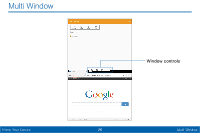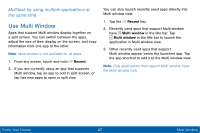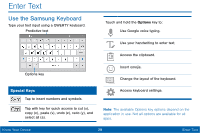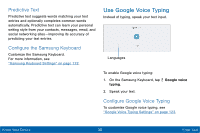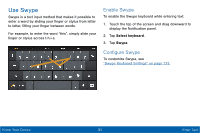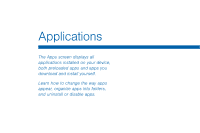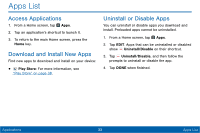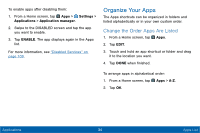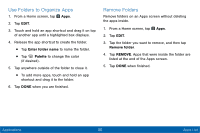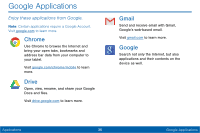Samsung SM-T567V User Manual - Page 40
Use Swype, Enable Swype, Configure Swype
 |
View all Samsung SM-T567V manuals
Add to My Manuals
Save this manual to your list of manuals |
Page 40 highlights
Use Swype Swype is a text input method that makes it possible to enter a word by sliding your finger or stylus from letter to letter, lifting your finger between words. For example, to enter the word "this", simply slide your finger or stylus across t-h-i-s. Enable Swype To enable the Swype keyboard while entering text: 1. Touch the top of the screen and drag downward to display the Notification panel. 2. Tap Select keyboard. 3. Tap Swype. Configure Swype To customize Swype, see "Swype Keyboard Settings" on page 123. Know Your Device 31 Enter Text

31
Enter Text
Know Your Device
Use Swype
Swype is a text input method that makes it possible to
enter a word by sliding your finger or stylus from letter
to letter, lifting your finger between words.
For example, to enter the word “this”, simply slide your
finger or stylus across t-h-i-s.
Enable Swype
To enable the Swype keyboard while entering text:
1.
Touch the top of the screen and drag downward to
display the Notification panel.
2. Tap
Select keyboard
.
3. Tap
Swype
.
Configure Swype
To customize Swype, see
“Swype Keyboard Settings” on page 123
.