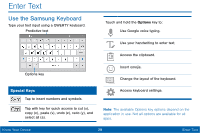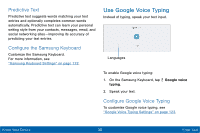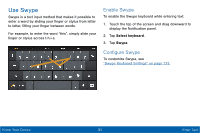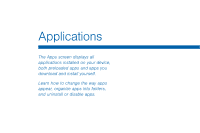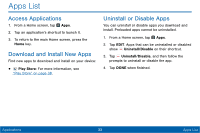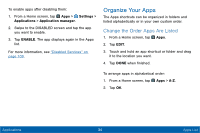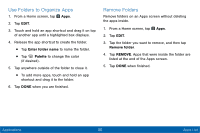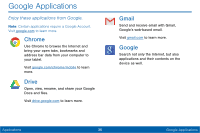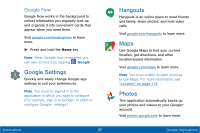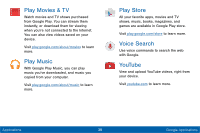Samsung SM-T567V User Manual - Page 43
Organize Your Apps, Change the Order Apps Are Listed
 |
View all Samsung SM-T567V manuals
Add to My Manuals
Save this manual to your list of manuals |
Page 43 highlights
To enable apps after disabling them: 1. From a Home screen, tap Apps > Settings > Applications > Application manager. 2. Swipe to the DISABLED screen and tap the app you want to enable. 3. Tap ENABLE. The app displays again in the Apps list. For more information, see "Disabled Services" on page 109. Organize Your Apps The Apps shortcuts can be organized in folders and listed alphabetically or in your own custom order. Change the Order Apps Are Listed 1. From a Home screen, tap Apps. 2. Tap EDIT. 3. Touch and hold an app shortcut or folder and drag it to the location you want. 4. Tap DONE when finished. To arrange apps in alphabetical order: 1. From a Home screen, tap Apps > A-Z. 2. Tap OK. Applications 34 Apps List

34
Apps List
Applications
To enable apps after disabling them:
1. From a Home screen, tap
Apps
>
Settings
>
Applications
>
Application manager
.
2.
Swipe to the DISABLED screen and tap the app
you want to enable.
3. Tap
ENABLE
. The app displays again in the Apps
list.
For more information, see
“Disabled Services” on
page 109
.
Organize Your Apps
The Apps shortcuts can be organized in folders and
listed alphabetically or in your own custom order.
Change the Order Apps Are Listed
1. From a Home screen, tap
Apps
.
2. Tap
EDIT
.
3.
Touch and hold an app shortcut or folder and drag
it to the location you want.
4. Tap
DONE
when finished.
To arrange apps in alphabetical order:
1. From a Home screen, tap
Apps
>
A-Z
.
2. Tap
OK
.