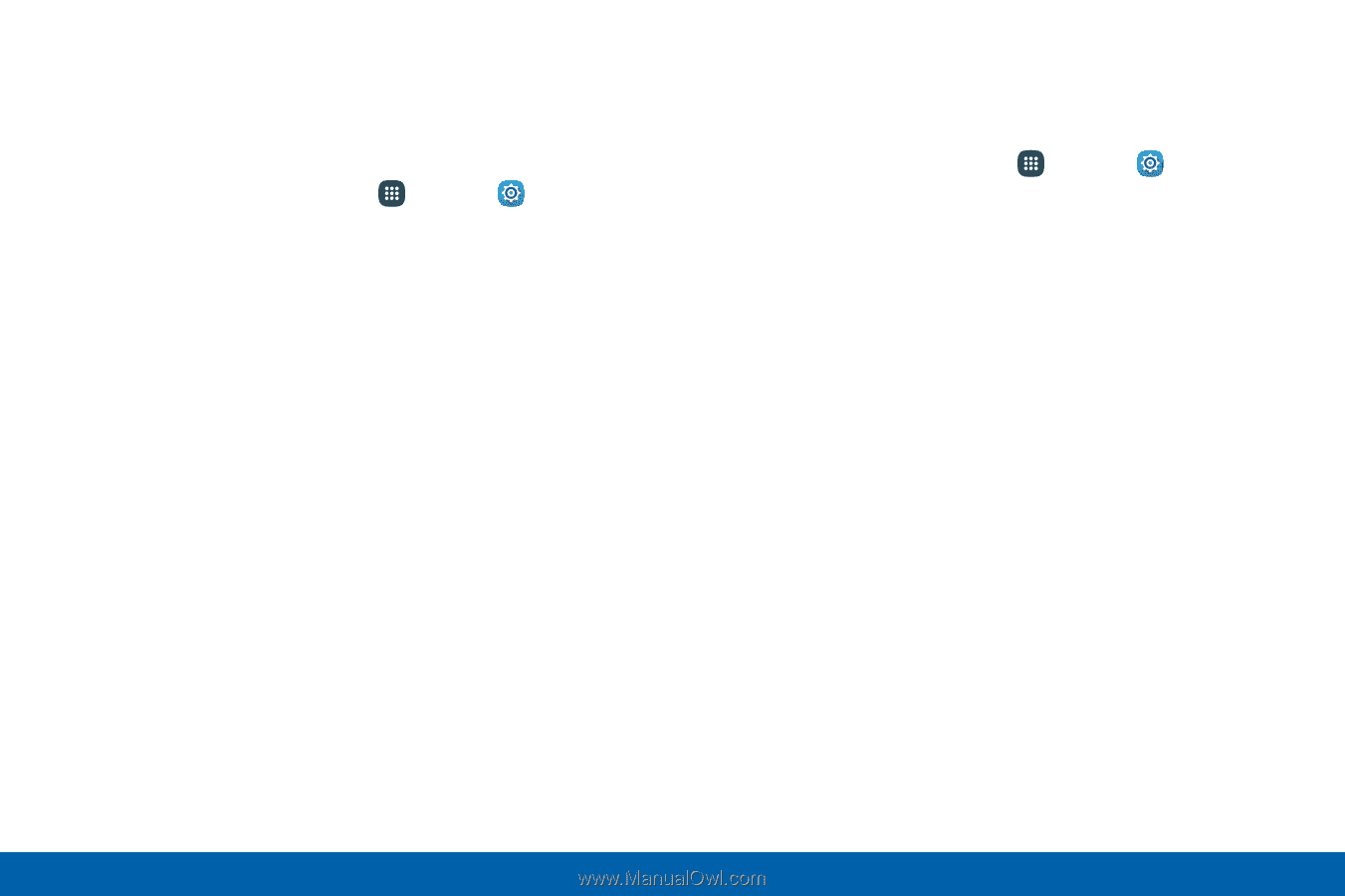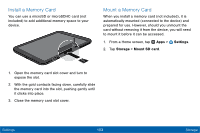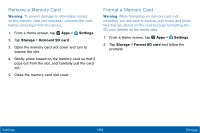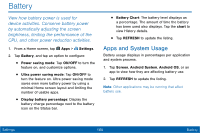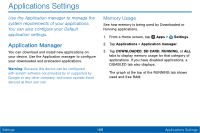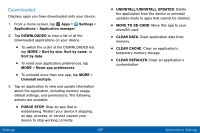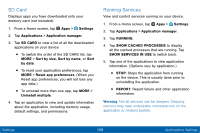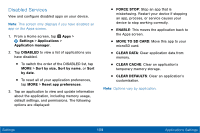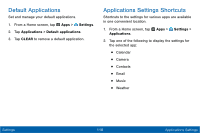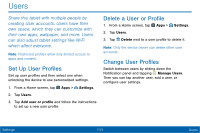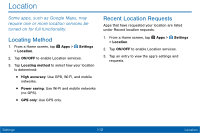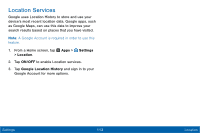Samsung SM-T567V User Manual - Page 117
SD Card, Running Services, SHOW SERVICES IN USE
 |
View all Samsung SM-T567V manuals
Add to My Manuals
Save this manual to your list of manuals |
Page 117 highlights
SD Card Displays apps you have downloaded onto your memory card (not included). 1. From a Home screen, tap Apps > Settings. 2. Tap Applications > Application manager. 3. Tap SD CARD to view a list of all the downloaded applications on your device. • To switch the order of the SD CARD list, tap MORE > Sort by size, Sort by name, or Sort by date. • To reset your application preferences, tap MORE > Reset app preferences. (When you Reset app preferences, you will not lose any app data.) • To uninstall more than one app, tap MORE > Uninstall multiple. 4. Tap an application to view and update information about the application, including memory usage, default settings, and permissions. Running Services View and control services running on your device. 1. From a Home screen, tap Apps > Settings. 2. Tap Applications > Application manager. 3. Tap RUNNING. 4. Tap SHOW CACHED PROCESSES to display all the cached processes that are running. Tap SHOW SERVICES IN USE to switch back. 5. Tap one of the applications to view application information. (Options vary by application.) • STOP: Stops the application from running on the device. This is usually done prior to uninstalling the application. • REPORT: Report failure and other application information. Warning: Not all services can be stopped. Stopping services may have undesirable consequences on the application or Android System. Settings 108 Applications Settings