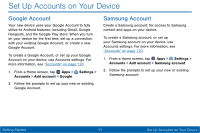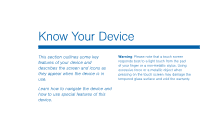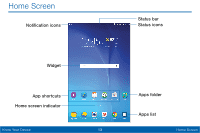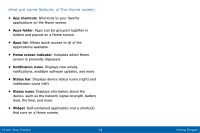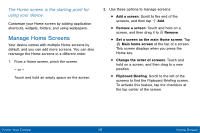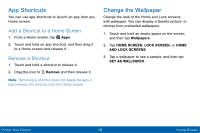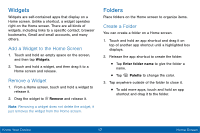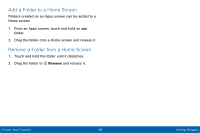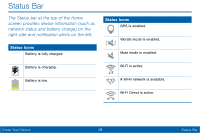Samsung SM-T567V User Manual - Page 25
App Shortcuts, Change the Wallpaper, Add a Shortcut to a Home Screen, Remove a Shortcut
 |
View all Samsung SM-T567V manuals
Add to My Manuals
Save this manual to your list of manuals |
Page 25 highlights
App Shortcuts You can use app shortcuts to launch an app from any Home screen. Add a Shortcut to a Home Screen 1. From a Home screen, tap Apps. 2. Touch and hold an app shortcut, and then drag it to a Home screen and release it. Remove a Shortcut 1. Touch and hold a shortcut to release it. 2. Drag the icon to Remove and then release it. Note: Removing a shortcut does not delete the app, it just removes the shortcut from the Home screen. Change the Wallpaper Change the look of the Home and Lock screens with wallpaper. You can display a favorite picture, or choose from preloaded wallpapers. 1. Touch and hold an empty space on the screen, and then tap Wallpapers. 2. Tap HOME SCREEN, LOCK SCREEN, or HOME AND LOCK SCREENS. 3. Tap a wallpaper to see a sample, and then tap SET AS WALLPAPER. Know Your Device 16 Home Screen