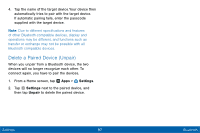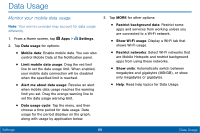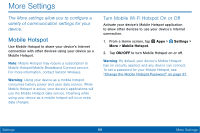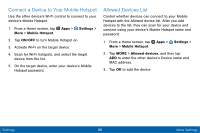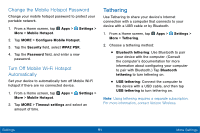Samsung SM-T567V User Manual - Page 95
Change Your Device's Name, View Help, Pair Bluetooth Devices
 |
View all Samsung SM-T567V manuals
Add to My Manuals
Save this manual to your list of manuals |
Page 95 highlights
Change Your Device's Name Device names are used to identify devices during pairing, and when using Wi‑Fi Direct or other Wi‑Fi based features. This is the name others will use when pairing with your device via Bluetooth. 1. From a Home screen, tap Apps > Settings. 2. Tap Bluetooth > MORE > Rename device. 3. Use the keyboard to edit your device name. View Help You can access Help for the Bluetooth feature. 1. From a Home screen, tap Apps > Settings. 2. Tap Bluetooth > MORE > Help. Pair Bluetooth Devices The Bluetooth pairing process allows you to establish trusted connections between your device and another Bluetooth device. Pairing between two Bluetooth devices is a one-time process. Once a pairing is created, the devices will continue to recognize their partnership and exchange information without having to re-enter a passcode. 1. From a Home screen, tap Apps > Settings. 2. Tap Bluetooth, and then tap ON/OFF to turn Bluetooth on. • Make sure that the target device is discoverable, so that your device can find it. Refer to the instructions that came with the device to find out how to set it to discoverable mode. 3. Tap SCAN. Your device starts scanning for Bluetooth devices within range. Settings 86 Bluetooth