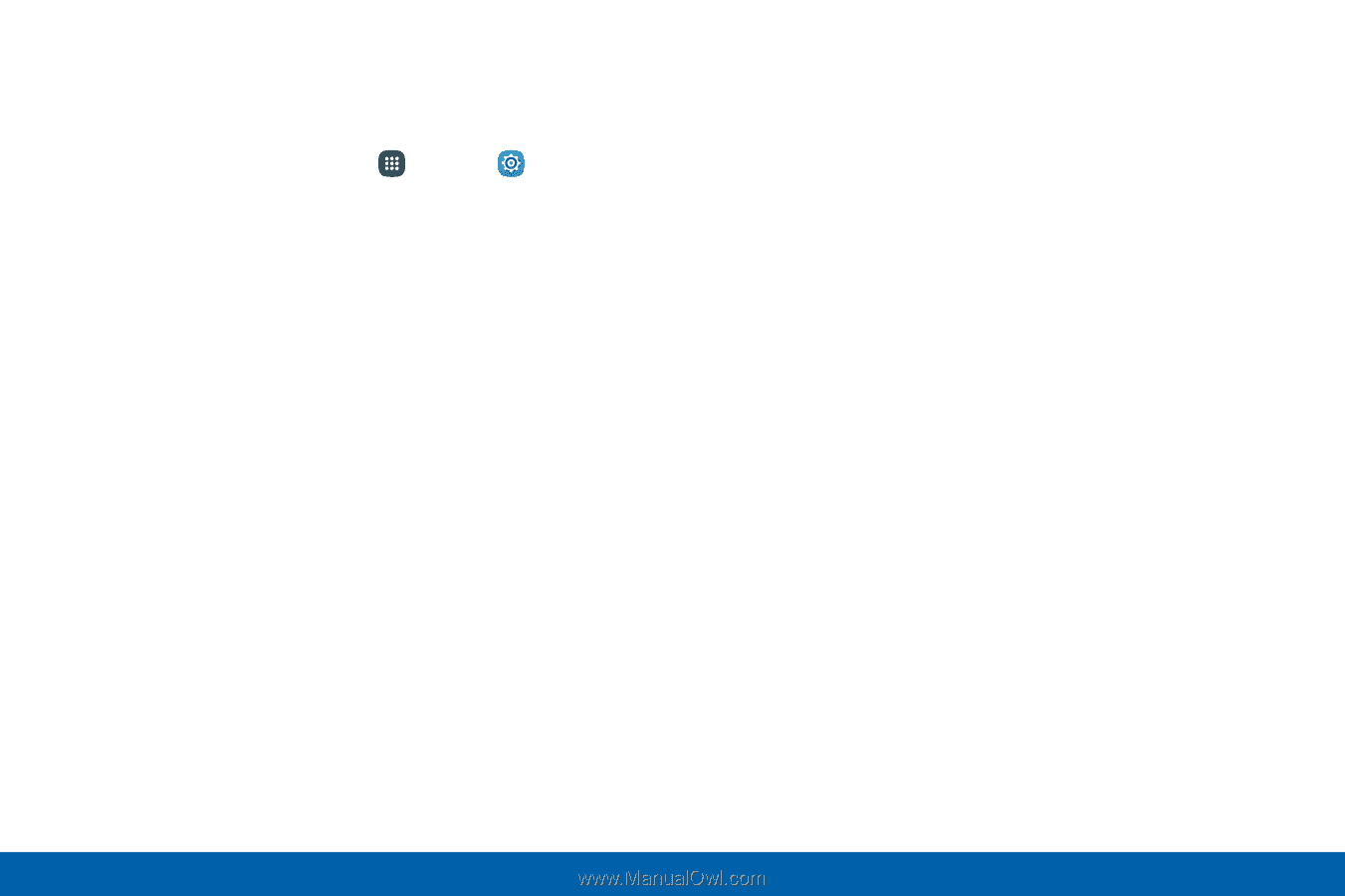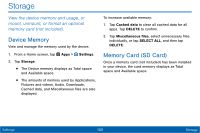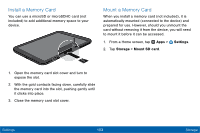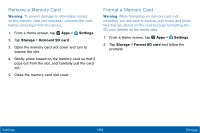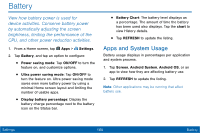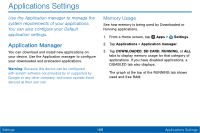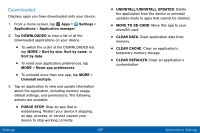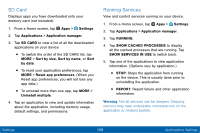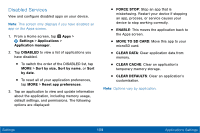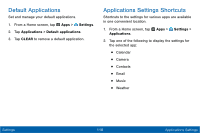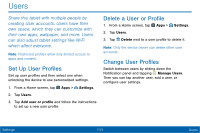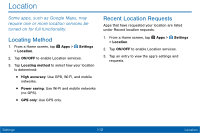Samsung SM-T567V User Manual - Page 116
Downloaded, MOVE TO SD CARD
 |
View all Samsung SM-T567V manuals
Add to My Manuals
Save this manual to your list of manuals |
Page 116 highlights
Downloaded Displays apps you have downloaded onto your device. 1. From a Home screen, tap Apps > Settings > Applications > Application manager. 2. Tap DOWNLOADED to view a list of all the downloaded applications on your device. • To switch the order of the DOWNLOADED list, tap MORE > Sort by size, Sort by name, or Sort by date. • To reset your application preferences, tap MORE > Reset app preferences. • To uninstall more than one app, tap MORE > Uninstall multiple. 3. Tap an application to view and update information about the application, including memory usage, default settings, and permissions. The following actions are available: • FORCE STOP: Stop an app that is misbehaving. Restart your device if stopping an app, process, or service causes your device to stop working correctly. Settings 107 • UNINSTALL/UNINSTALL UPDATES: Delete the application from the device or uninstall updates made to apps that cannot be deleted. • MOVE TO SD CARD: Move this app to your microSD card. • CLEAR DATA: Clear application data from memory. • CLEAR CACHE: Clear an application's temporary memory storage. • CLEAR DEFAULTS: Clear an application's customization. Applications Settings