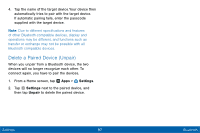Samsung SM-T567V User Manual - Page 91
Manually Connect to a, Wi-Fi Network, Wi-Fi Options
 |
View all Samsung SM-T567V manuals
Add to My Manuals
Save this manual to your list of manuals |
Page 91 highlights
Manually Connect to a Wi‑Fi Network 1. From a Home screen, tap Apps > Settings. 2. Tap Wi‑Fi > MORE > Add network. 3. Enter information about the Wi‑Fi network: • Tap Enter network name to enter the name of the Wi‑Fi network. • Tap the Security field and select a security option. This must match the current security setting on your target WAP. If secured, you will also need to enter your WAP's password. • Tap Show advanced options, if you need to add advanced options such as Proxy and IP settings. 4. Tap CONNECT to store the new information and connect to your target WAP. Wi‑Fi Options The Wi‑Fi settings menu allows you to set up many of your device's advanced Wi‑Fi services. 1. From a Home screen, tap Apps > Settings. 2. Tap ON/OFF to turn Wi‑Fi on. 3. Tap MORE for options: • Add network: Manually enter the credentials for a Wi-Fi network. • WPS push button: Set up a connection to a WPS (Wi‑Fi Protected Setup) router or other equipment. • WPS PIN entry: View the PIN used by your tablet to set up a PIN-secured connection to a Wi‑Fi router or other equipment (not configurable). Settings 82 Wi‑Fi Settings