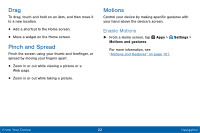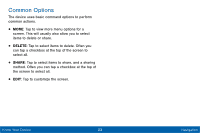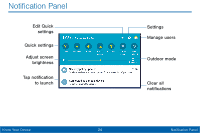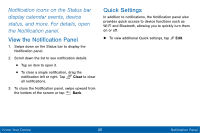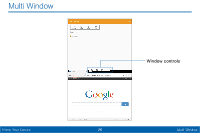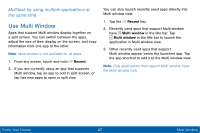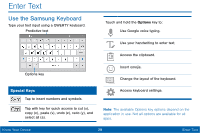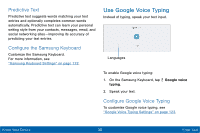Samsung SM-T567V User Manual - Page 34
View the Notification Panel, Quick Settings, Notification icons on the Status bar
 |
View all Samsung SM-T567V manuals
Add to My Manuals
Save this manual to your list of manuals |
Page 34 highlights
Notification icons on the Status bar display calendar events, device status, and more. For details, open the Notification panel. View the Notification Panel 1. Swipe down on the Status bar to display the Notification panel. 2. Scroll down the list to see notification details. • Tap an item to open it. • To clear a single notification, drag the notification left or right. Tap Clear to clear all notifications. 3. To close the Notification panel, swipe upward from the bottom of the screen or tap Back. Quick Settings In addition to notifications, the Notification panel also provides quick access to device functions such as Wi‑Fi and Bluetooth, allowing you to quickly turn them on or off. ►► To view additional Quick settings, tap Edit. Know Your Device 25 Notification Panel