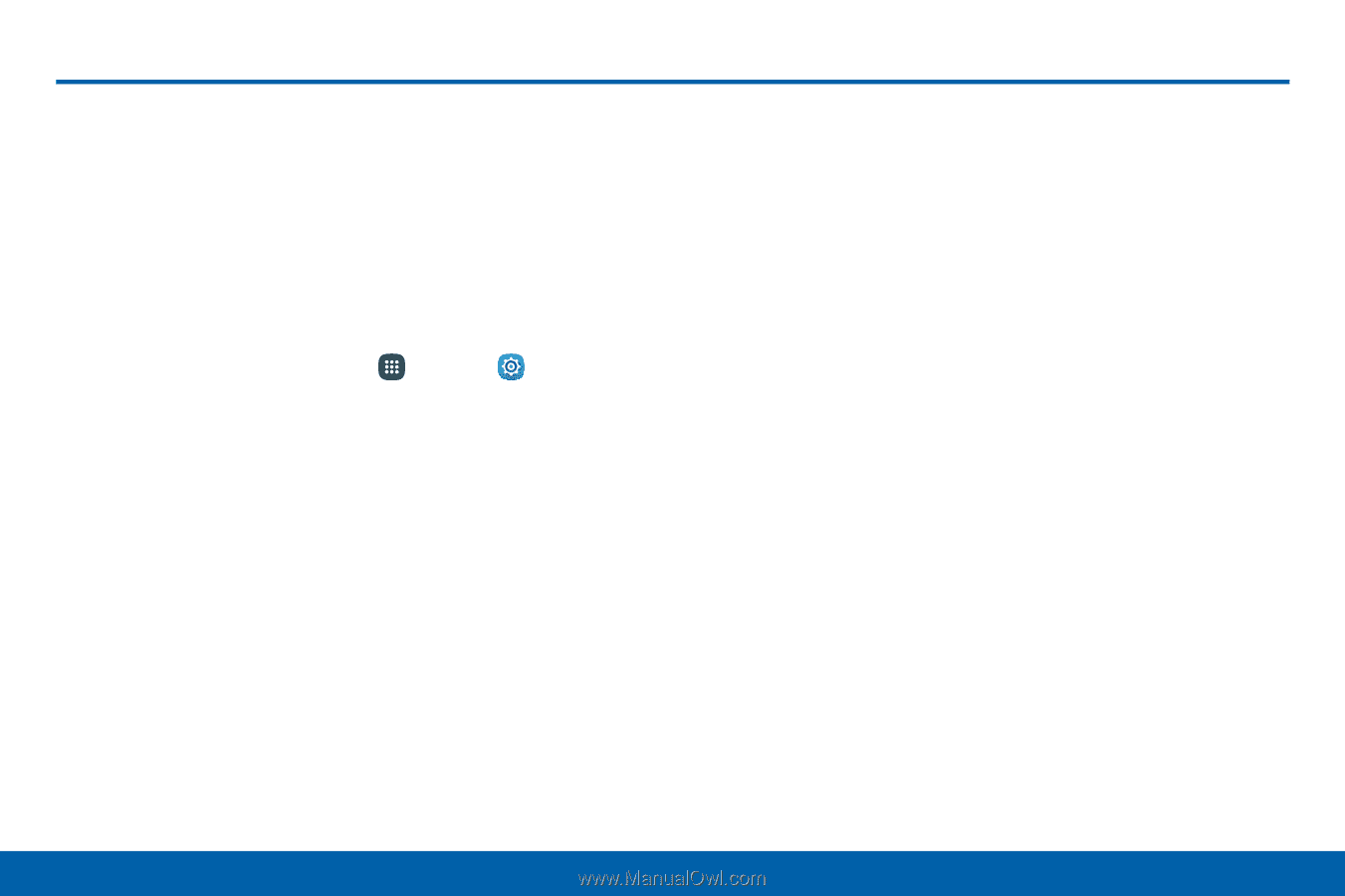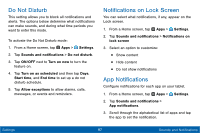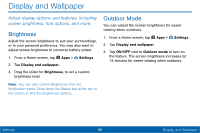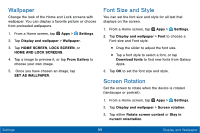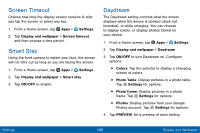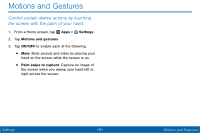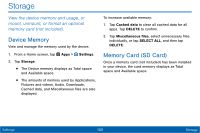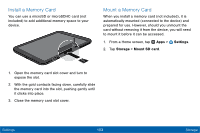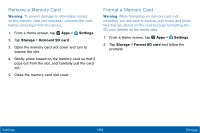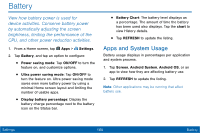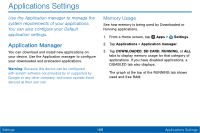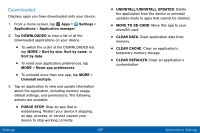Samsung SM-T567V User Manual - Page 111
Storage
 |
View all Samsung SM-T567V manuals
Add to My Manuals
Save this manual to your list of manuals |
Page 111 highlights
Storage View the device memory and usage, or mount, unmount, or format an optional memory card (not included). Device Memory View and manage the memory used by the device. 1. From a Home screen, tap Apps > Settings. 2. Tap Storage. • The Device memory displays as Total space and Available space. • The amounts of memory used by Applications, Pictures and videos, Audio, Downloads, Cached data, and Miscellaneous files are also displayed. To increase available memory: 1. Tap Cached data to clear all cached data for all apps. Tap DELETE to confirm. 2. Tap Miscellaneous files, select unnecessary files individually, or tap SELECT ALL, and then tap DELETE. Memory Card (SD Card) Once a memory card (not included) has been installed in your device, the card memory displays as Total space and Available space. Settings 102 Storage